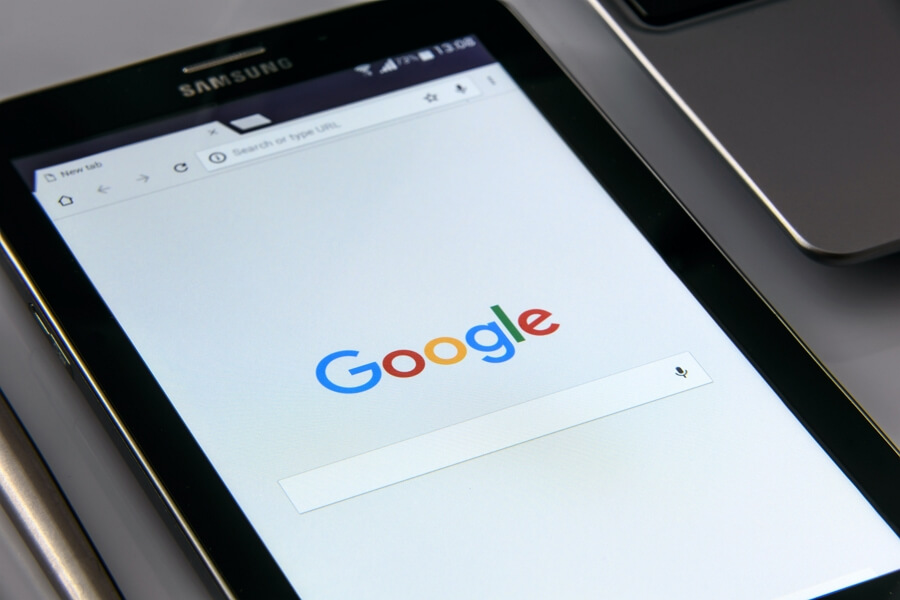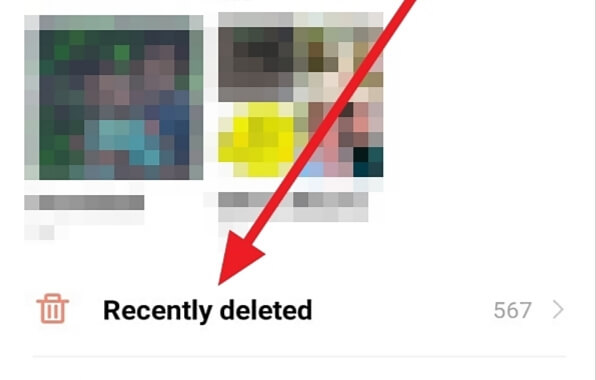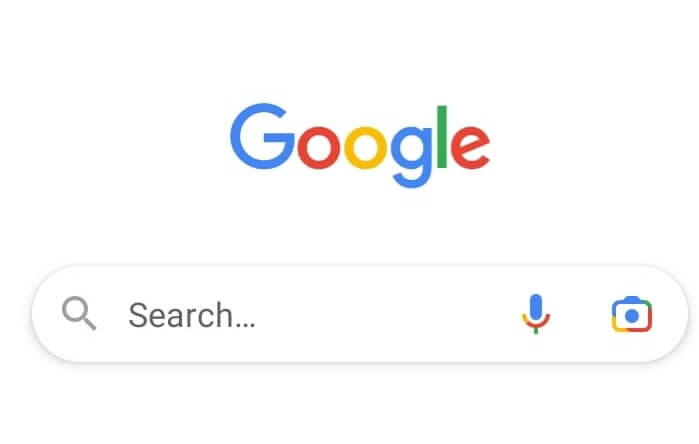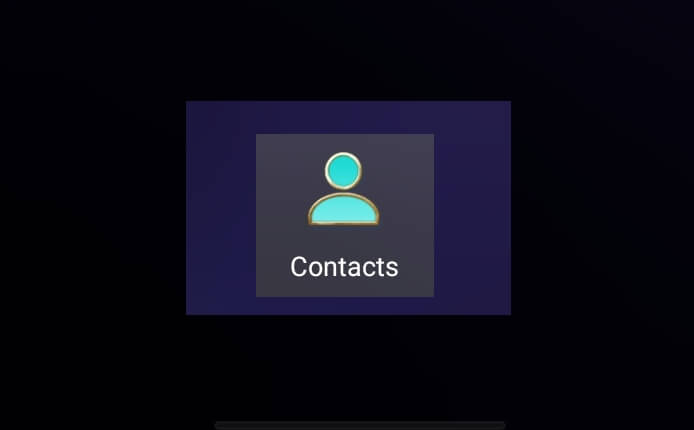Managing contacts on your Android device can sometimes be a daunting task, particularly when you need to delete multiple contacts simultaneously. Whether you’re decluttering your contact list or moving to a new location and no longer require certain local numbers, understanding how to efficiently delete multiple contacts can save you significant time and effort. This article will guide you through the process, aiming to make it as simple and straightforward as possible. Please follow the steps outlined below.
1. Start by opening the Contacts app on your Android device.
2. Then, tap Edit located in the top right corner.
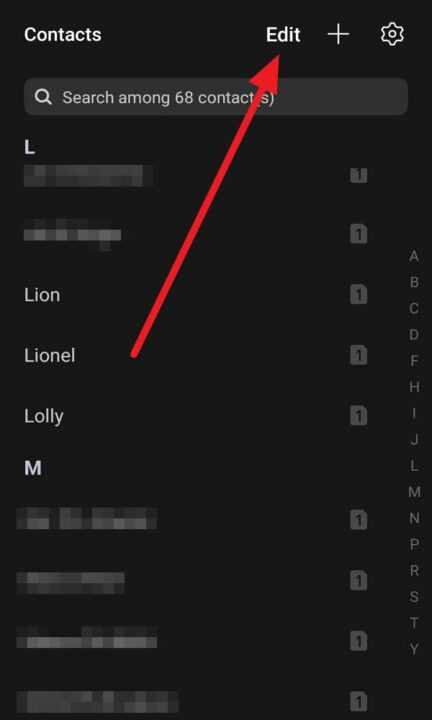
3. Next, tap on all the contacts you wish to delete.
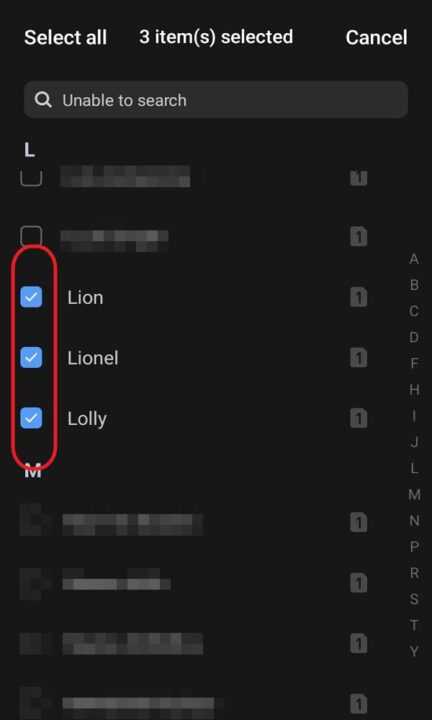
4. Next, tap on the Delete option.
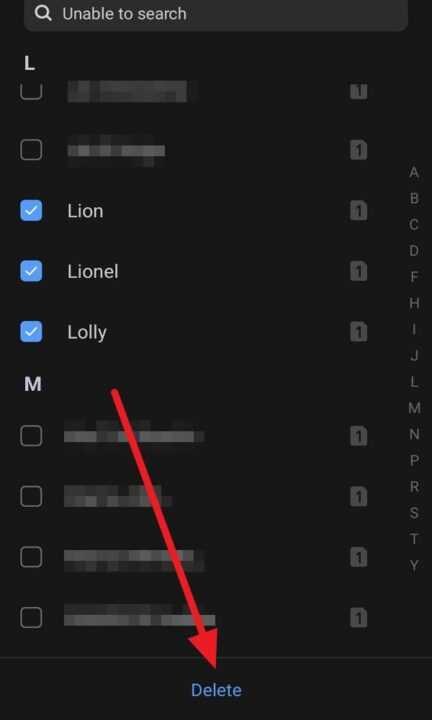
5. Lastly, confirm the deletion of all the contacts you wish to remove by tapping Delete again.
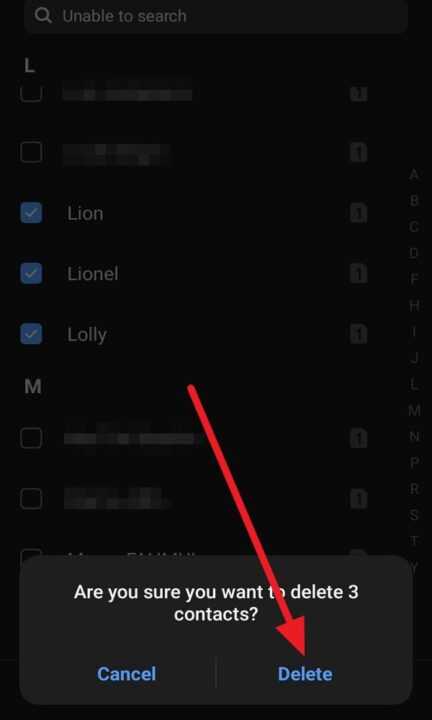
Deleting multiple contacts on your Android device is a straightforward process that can be done in just a few steps. However, it’s important to note that deleted contacts are moved to your Trash and are permanently deleted after 30 days. If you wish to delete contacts permanently immediately, you can do so from your Trash.
Remember, managing your contacts efficiently can help keep your device organized and ensure that you can easily find the contacts you need. So, take some time to go through your contact list and remove any contacts you no longer need.