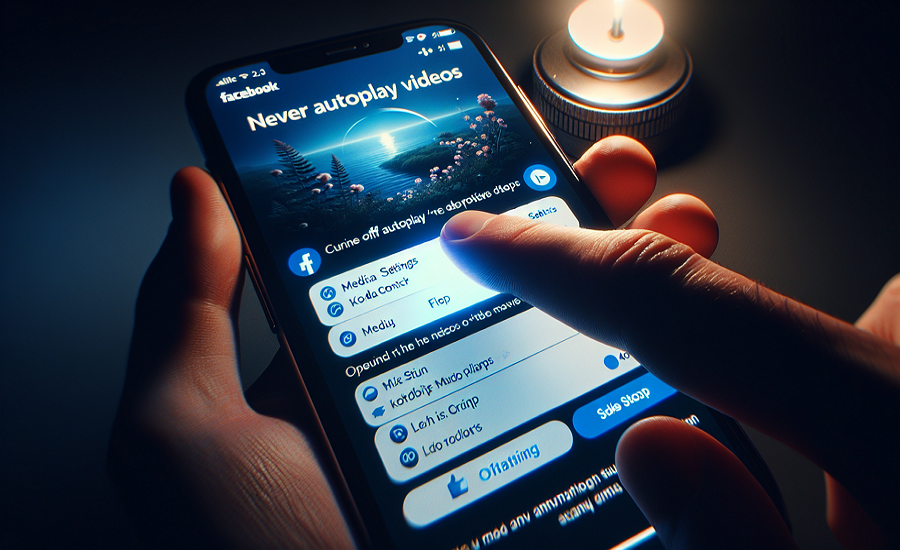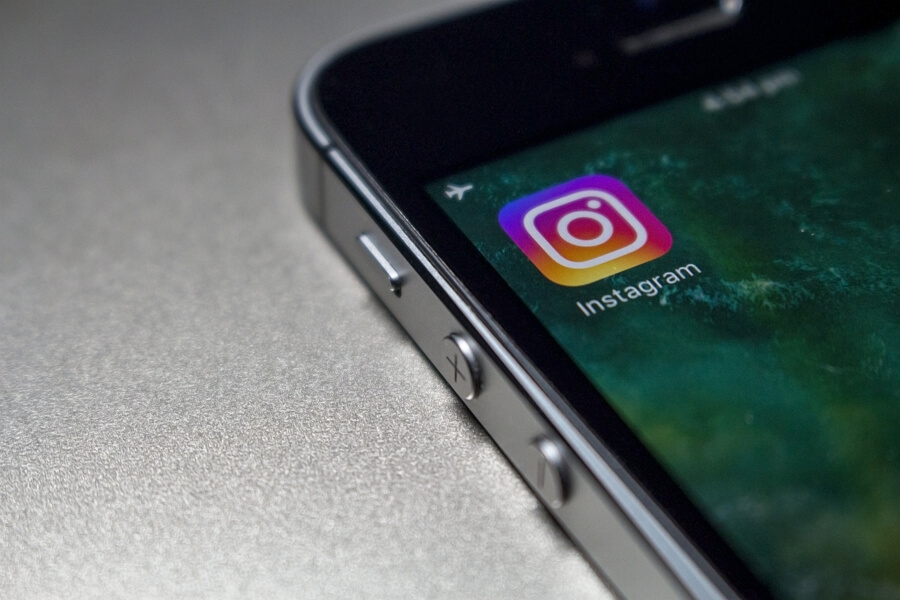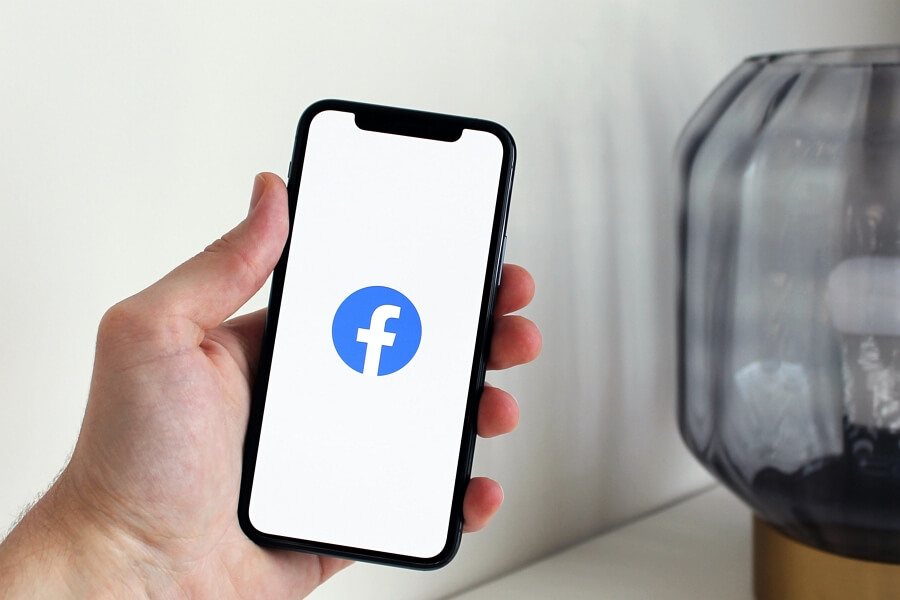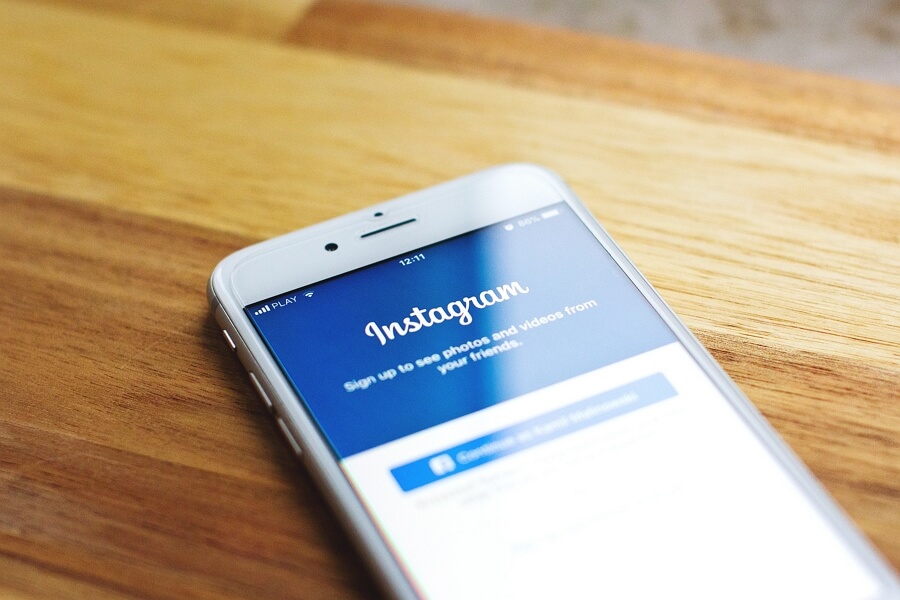Watching videos on Facebook can be entertaining, but having videos automatically play as you scroll through your feed can be disruptive and use up your mobile data. Fortunately, Facebook gives you the option to disable autoplay so you can browse your feed in peace. In this article, we will walk through the simple steps to turn off autoplay videos in the Facebook mobile app.
Follow these steps to stop videos from automatically playing as you scroll through Facebook on your iPhone, iPad, or Android device.
1. Launch the Facebook app and ensure you are logged into your account.
2. At the bottom of the screen, tap the Menu icon (the three horizontal lines) or your profile picture.
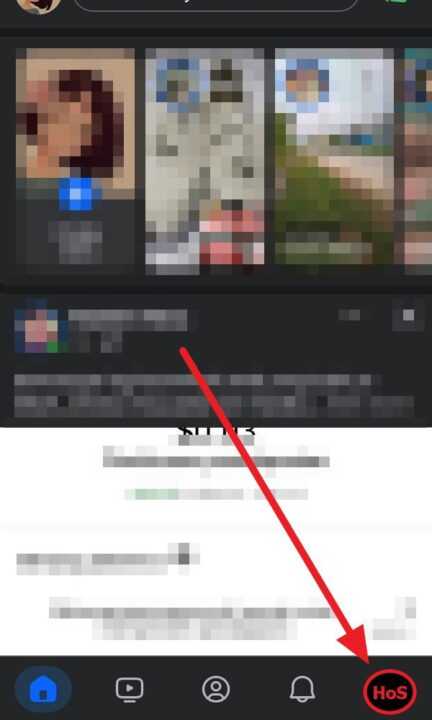
3. Scroll down and tap Settings & privacy then tap Settings.
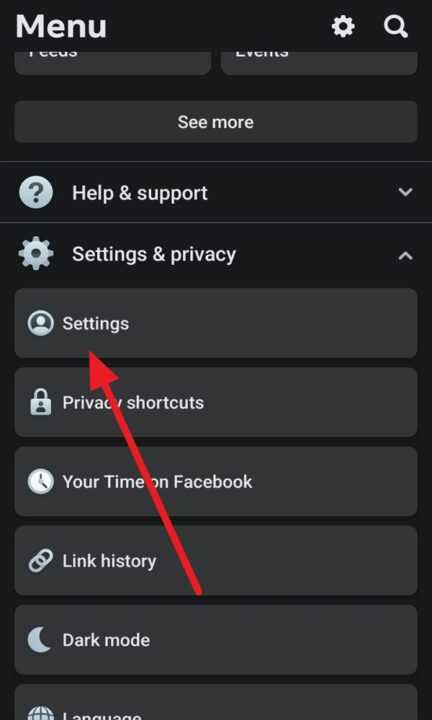
4. Tap on Media.
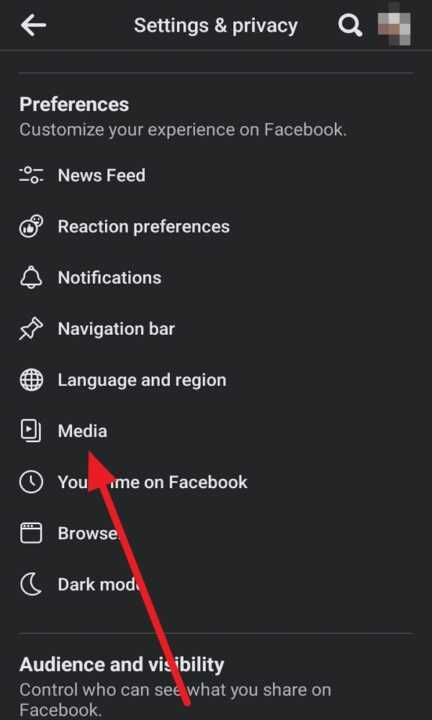
5. In the Autoplay section, tap the button next to Never Autoplay Videos to disable video autoplay.
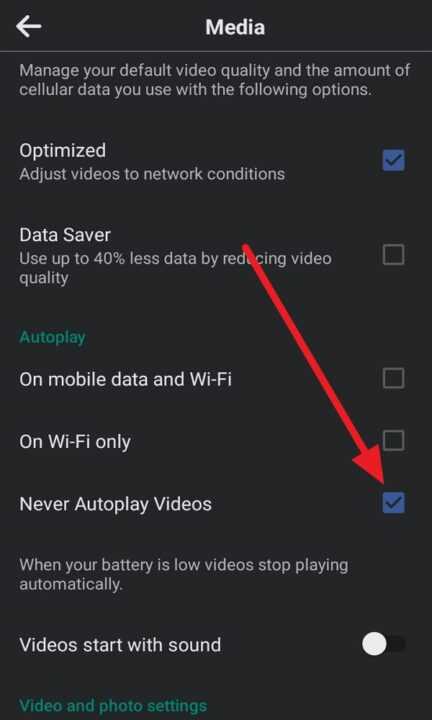
Disabling video autoplay on the Facebook mobile app only takes a few quick taps, but it can greatly improve your browsing experience. You’ll no longer have videos interrupting your feed or accidentally playing audio out loud. This can also help reduce mobile data usage. Give it a try and take control of your Facebook video experience! Let us know in the comments if this tutorial helped you out.