-
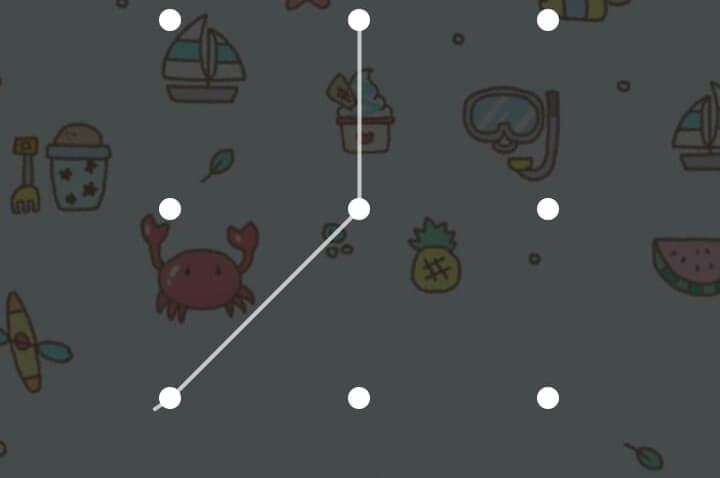
·
6 Steps to Remove Screen Lock Pattern or PIN on Android
A screen lock pattern or PIN is very useful for phone security. But sometimes, you can forget your phone pattern or PIN, and it won’t be easy to open your phone. This problem will make you think about not using the screen lock pattern or PIN again. So, you can remove your screen lock pattern…
-

·
8 Steps to Combine Songs into One Album on Android
You can follow these steps if you want to combine songs into one album. 1. First, open your File Manager. 2. Then, click Local files. 3. After that, select storage for your album, Device storage or SD card. 4. Next, add a new folder by tapping New. 5. Then, write your album name, for example,…
-
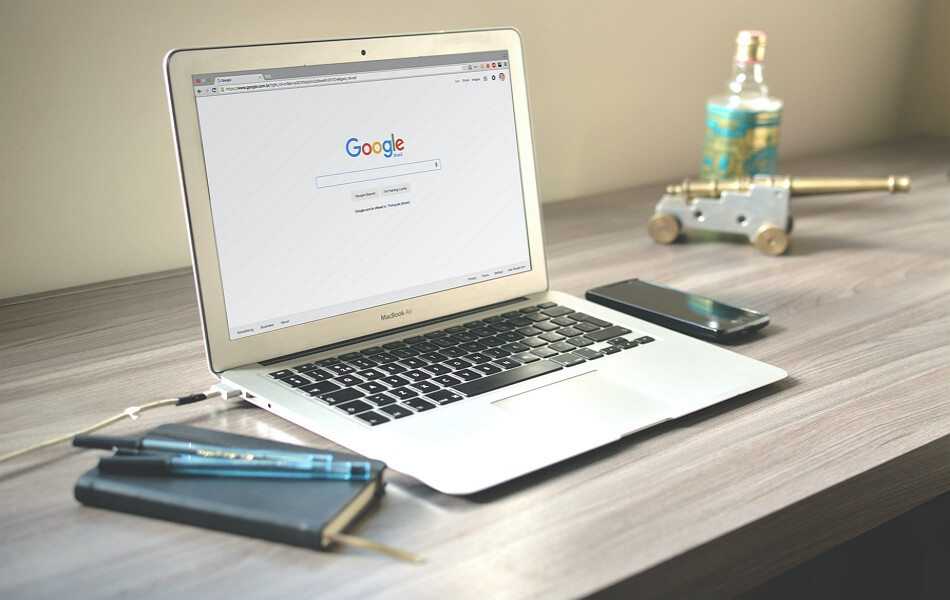
·
5 Steps to Uninstall Google Play Service Updates on Android
Here are the steps to uninstall Google Play service updates for android users. 1. First of all, open Settings. 2. Then, click Applications and Permissions. 3. After that, select App manager. 4. Next, scroll to search Google Play services and click it. 5. Last, click Uninstall updates and wait for the Google Play services will…
-
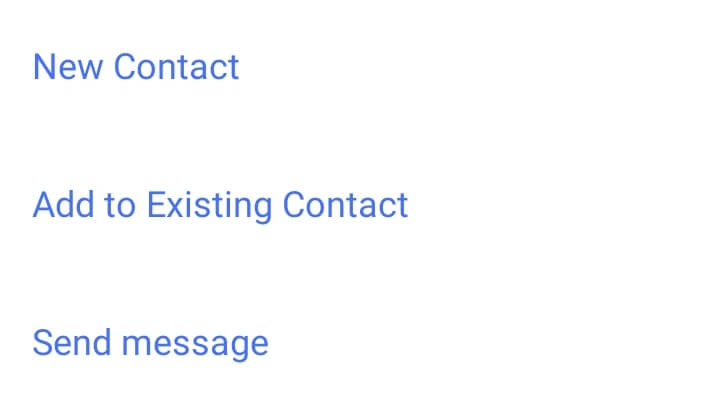
·
5 Steps to Save Contacts Number to Sim Card on Android
Saving contacts on Sim Card is very helpful when you change your phone. So, when you save a new number, you can save on Sim Card like these steps. 1. First, write the phone number you want to save. 2. Then, tap New Contact. 3. After that, write the name and tap Save Location. 4.…
-
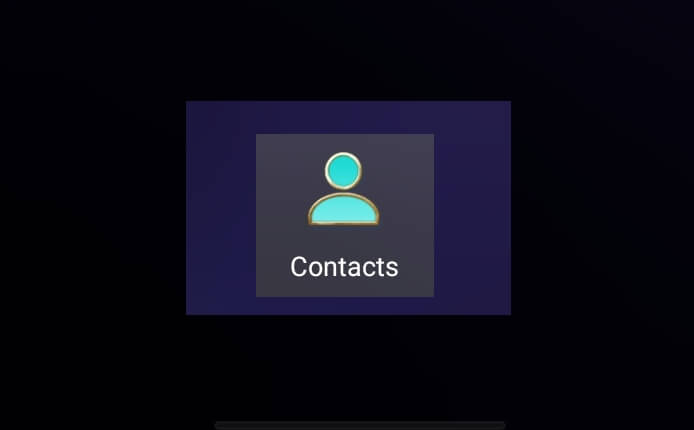
·
5 Steps to Retrieve Deleted Phone Numbers on Android
To connect with someone on the phone, of course, you need her phone number. But, how if the phone number has been deleted? Don’t worry! Now, you can retrieve the deleted number easily. Follow the steps here. 1. First, open the Settings menu. 2. Then, scroll down and tap Google. 3. After that, choose Set…
-
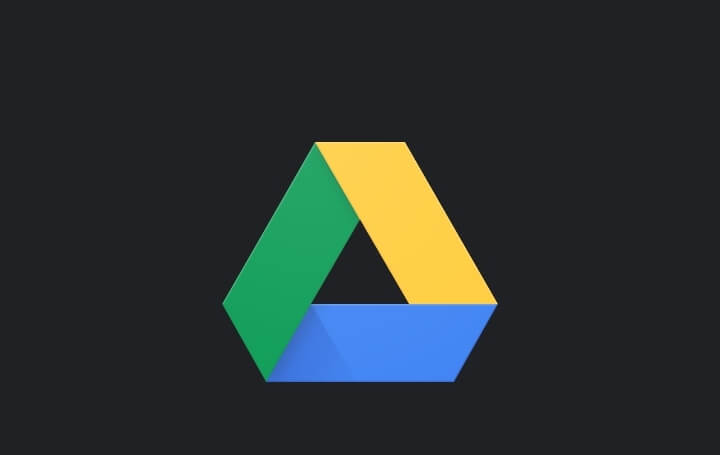
·
5 Steps to Delete WhatsApp Backup from Google Drive| Android
WhatsApp backup is essential because if your WhatsApp chat is deleted or your phone is lost, you can recover back the conversation. But, WhatsApp Backup is 100% not safe. 1. First of all, open your Drive apps. 2. Then, click three horizontal lines at the top left corner. 3. Next, select Backups. 4. After that,…
-
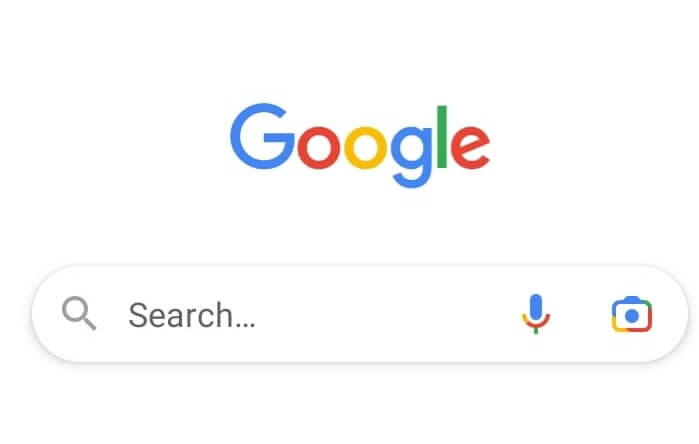
·
4 Steps to Add Google Search Bar to Home Screen on Android
If you want to add a google search bar to the home screen, you can follow these steps. 1. First of all, press your phone home screen until the bar at the bottom screen appears. 2. Next, select Widgets. 3. After that, scroll sideways to search the bar of google. 4. Then, click the bar…
-
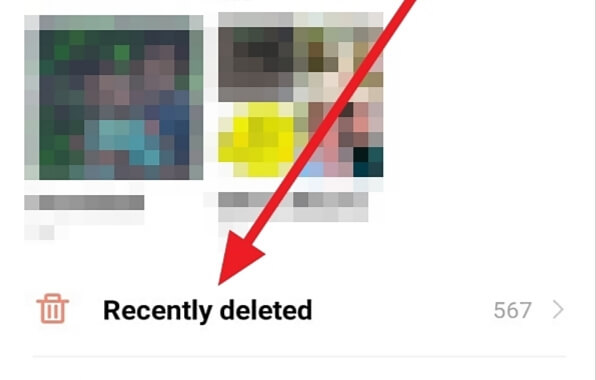
·
4 Steps to Recover Deleted Photos from Gallery on Android
If you require deleted photos from the gallery or wrong deleting photos in the gallery, you can recover that back. Below are steps to recover deleted photos from the gallery on Android. 1. First of all, open Albums on your phone. 2. Then, click Recently deleted. 3. After that, click the photo you want to…
-
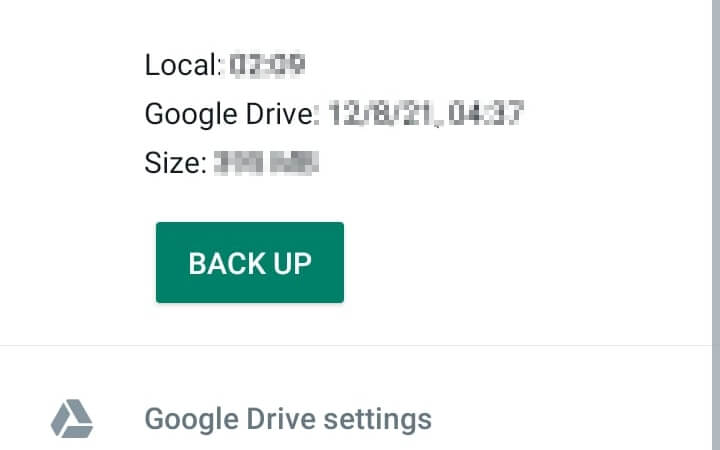
·
5 Steps to Restore Deleted WhatsApp Chats Without Backup
These steps are to restore deleted WhatsApp chats using google drive. But before that, you must make sure your WhatsApp has backups on Google Drive. If yes, you can do these steps to restore your deleted chat on WhatsApp. 1. Delete your WhatsApp application and install it back. 2. Next, open WhatsApp and log in…
-
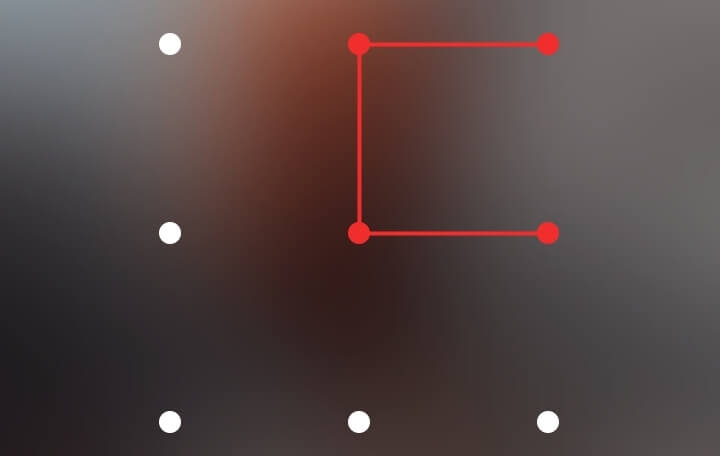
·
6 Steps to Unlock an Android Password Without Factory Reset
If you forget the password on your Android Phone, you can open the phone again without a factory reset using these steps. 1. First of all, open the phone and click Forgot Password or Forgot Pattern. 2. Then, log in to your Google account first. 3. After that, Google will give two options that are…