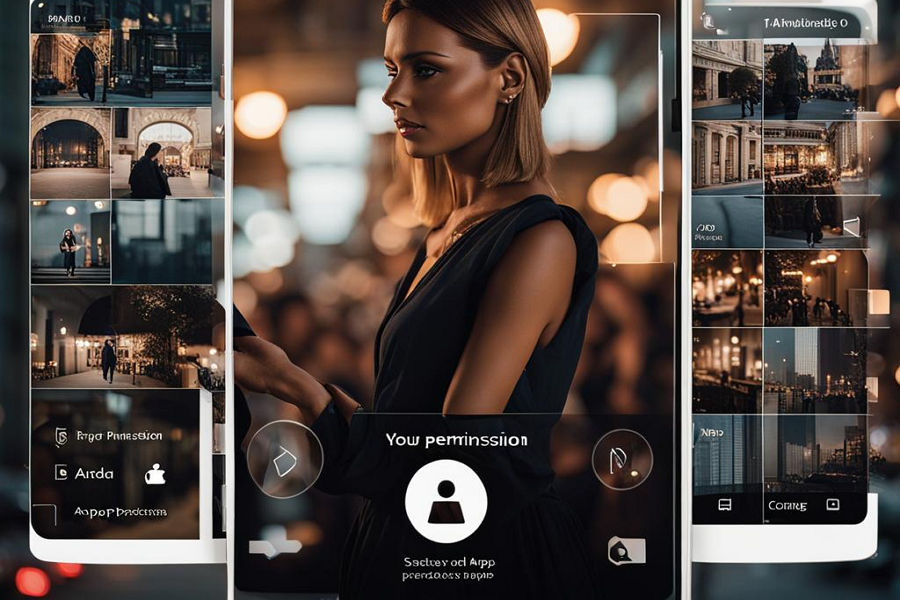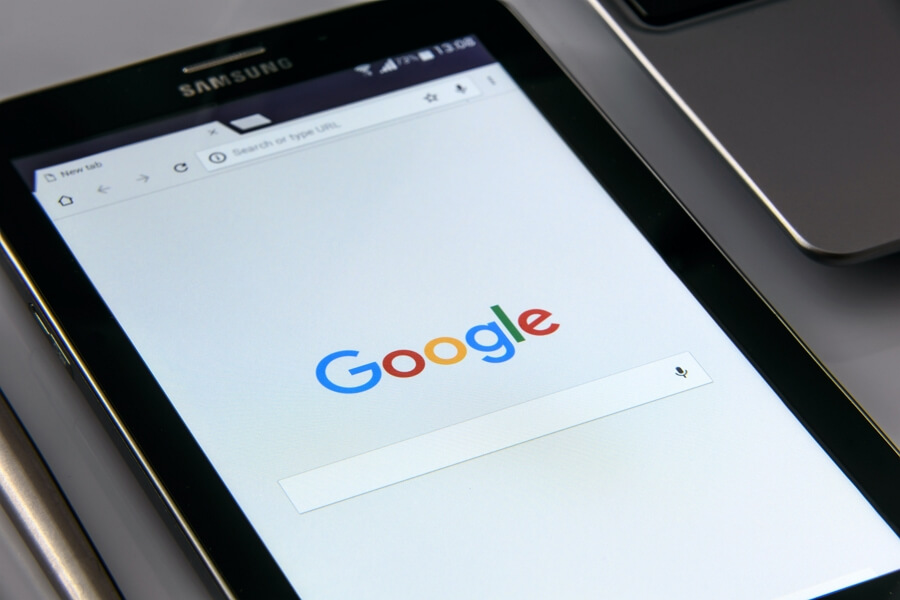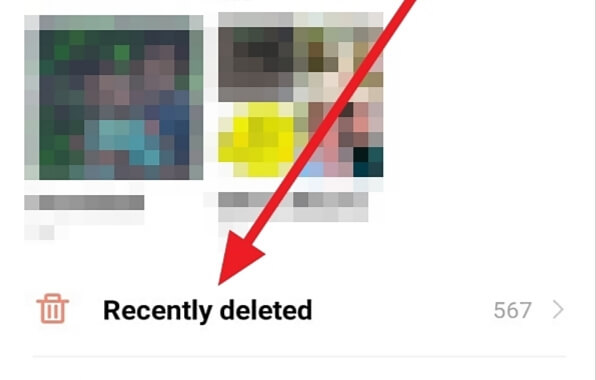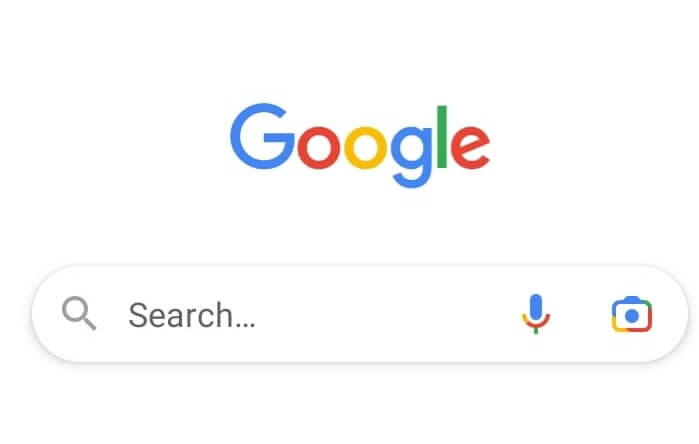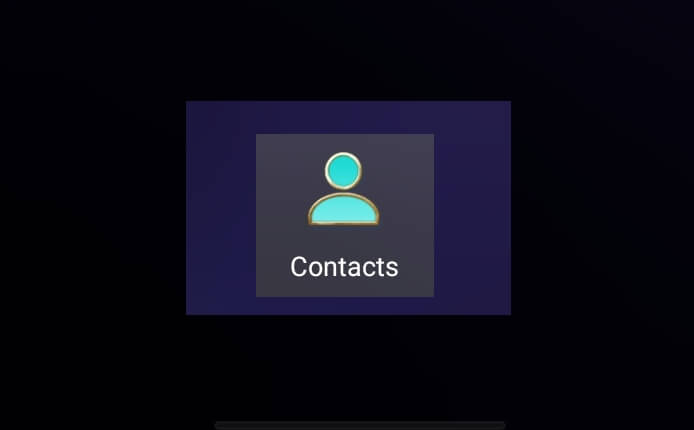App permissions on Android devices allow apps to access certain features like location, camera, contacts etc. It’s important to manage these permissions to protect your privacy. This article provides easy steps to change app permissions on your Android device.
Steps to Change App Permissions
1. Open the Settings app on your Android device.
2. Scroll down and tap on Apps & permissions. On some devices, this may be called Apps Management.
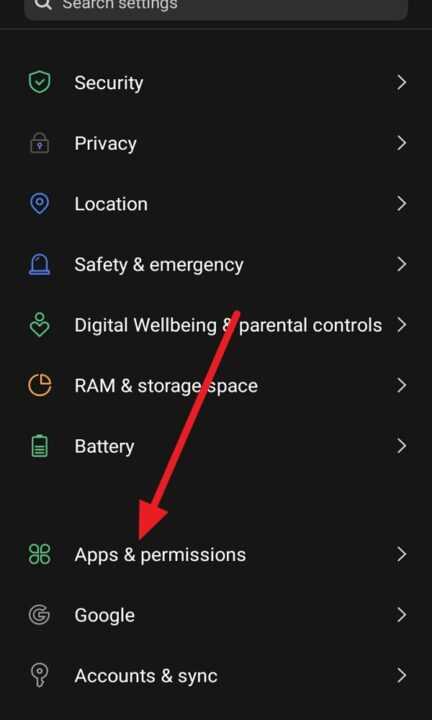
3. Next, select App manager.
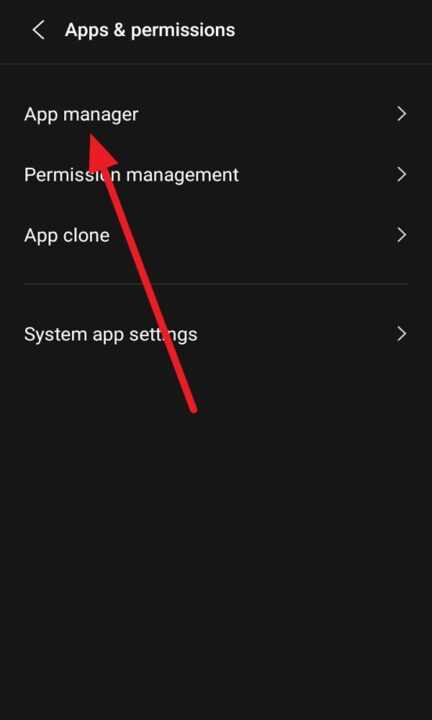
4. Tap on the app whose permissions you want to change.
5. Tap on Permissions. You will see a list of all permissions the app has been granted.
6. Tap on the specific permission you want to change. Tap Allow to turn it On or tap Don’t allow to turn it Off.
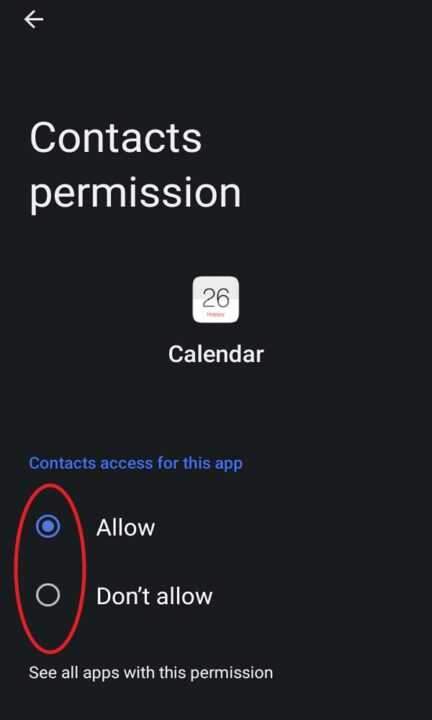
Conclusion
Managing app permissions is vital for protecting your privacy on an Android device. Follow the simple steps above to change permissions for any app. Turn off unnecessary permissions so apps cannot access more data than required. Stay safe!