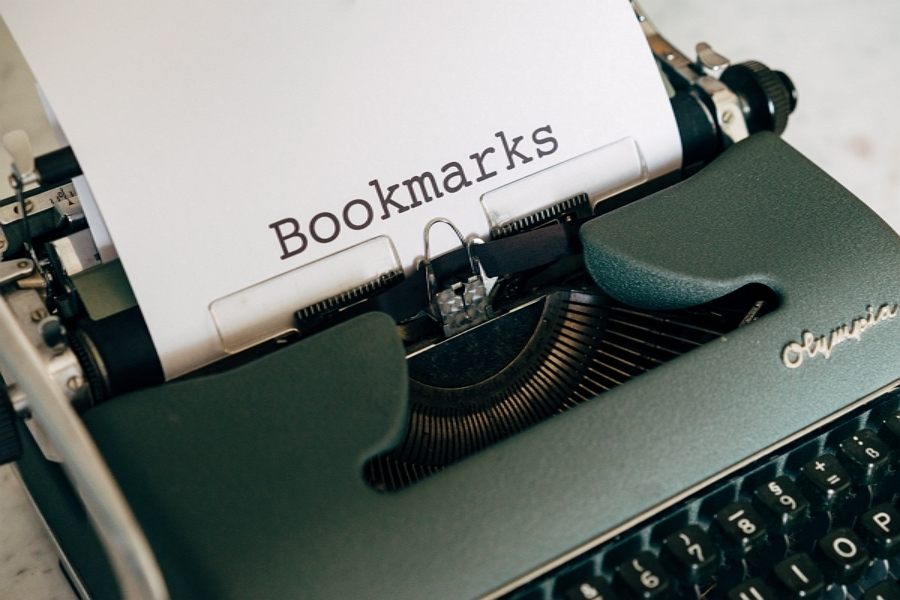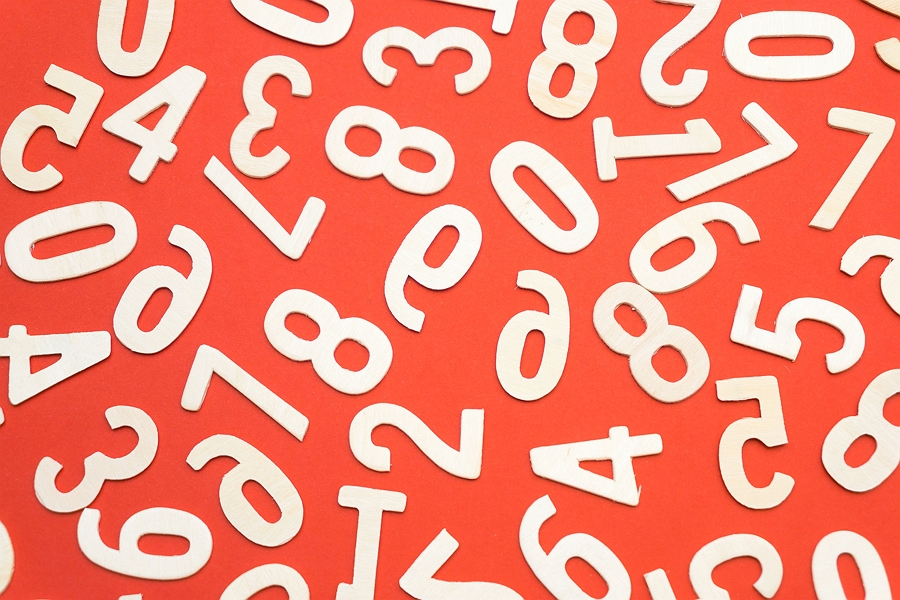Google Drive’s unlimited storage for high-quality photos and videos makes it an excellent photo backup solution. However, manually uploading a large number of photos one by one to Google Drive can be extremely time-consuming.
The good news is that you can quickly select and upload multiple photos to Google Drive in one go from your Android device. This saves you a lot of time and effort. Follow these steps to upload all your selected photos to Google Drive in one go.
1. Open the Google Drive app on your Android.
2. At the bottom right of the app, tap on the add new (+) icon.
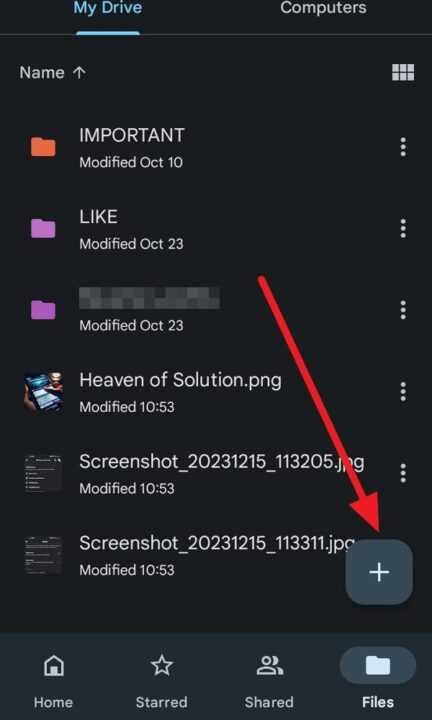
3. Select the Upload option from the menu to open your Android gallery.
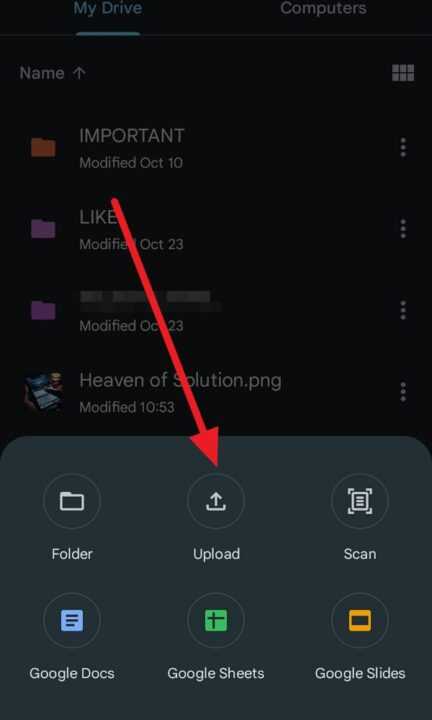
4. Here, long press on the first photo you want to upload. Then tap other photos to select them. You can select multiple photos at once this way.
5. Once you have selected all the photos, tap Select on the top right.
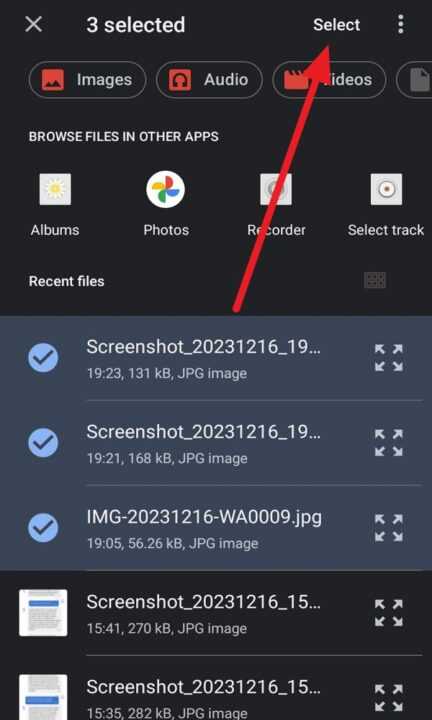
6. Wait for a moment, and then all your selected photos will be uploaded to Google Drive.
Uploading all your precious memories to Google Drive gives you a reliable backup while also making those memories accessible from any device. Following the simple steps above, you can swiftly transfer multiple photos from your Android phone or tablet to Google Drive in one go.
This saves you enormous time and effort than uploading one by one. Your photos collection will now be safe as well as ready to access anytime to relive those memories. So go ahead, select your favorite photos on your Android device and upload them to Google Drive right away!