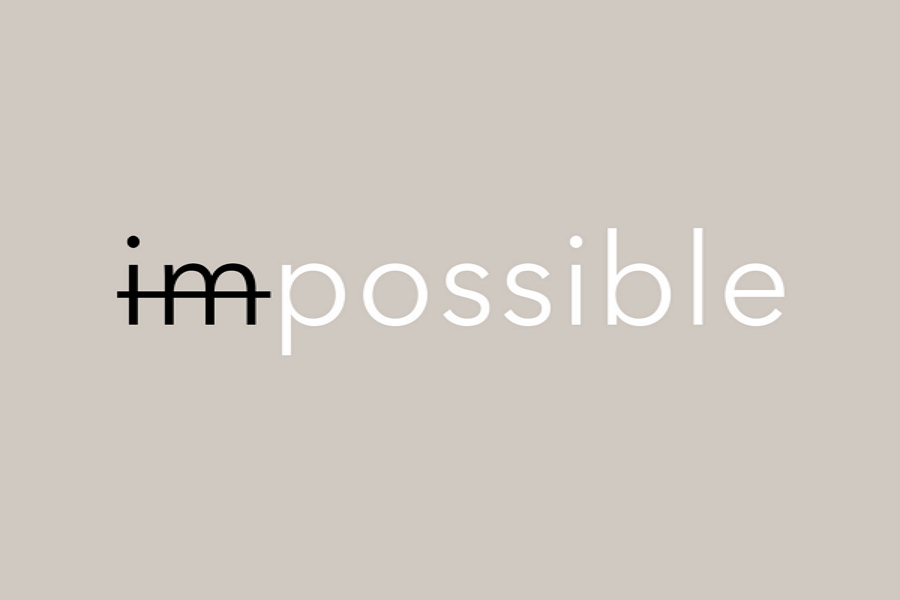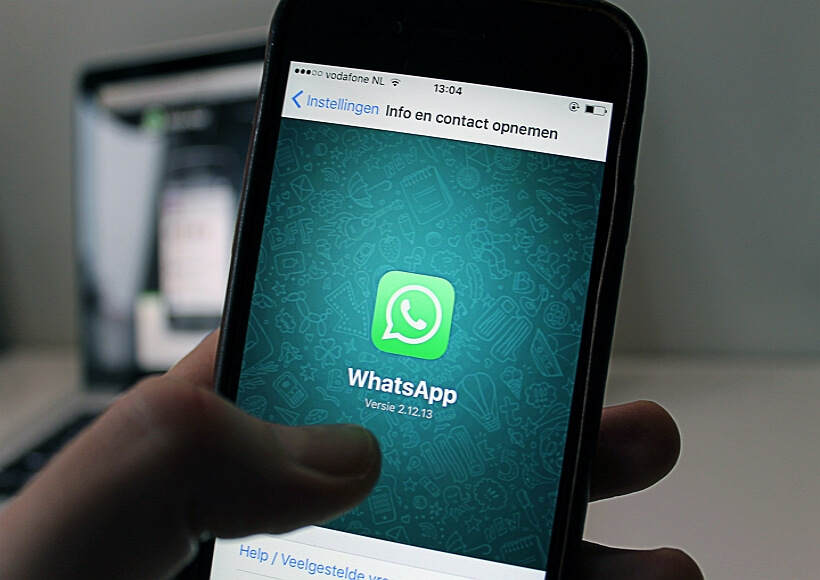Gmail is a popular email used by millions of people worldwide. While it offers a range of features and customization options, some users may wonder how to perform certain tasks, such as crossing out text. This article will guide you through the steps to cross out text on Gmail using an Android device.
Due to limitations in formatting options on Gmail for Android, it is not as straightforward to cross out text as it is on Gmail for PC, tablet, or computer. Therefore, to cross out text on Gmail for Android, we need to utilize assistance from Google Docs or WhatsApp applications. In the following steps, I will demonstrate how to use Google Docs to create crossed-out text for Gmail.
1. First, open the Gmail app and sign in to your Gmail account.
2. Next, tap on Compose to create a new email.
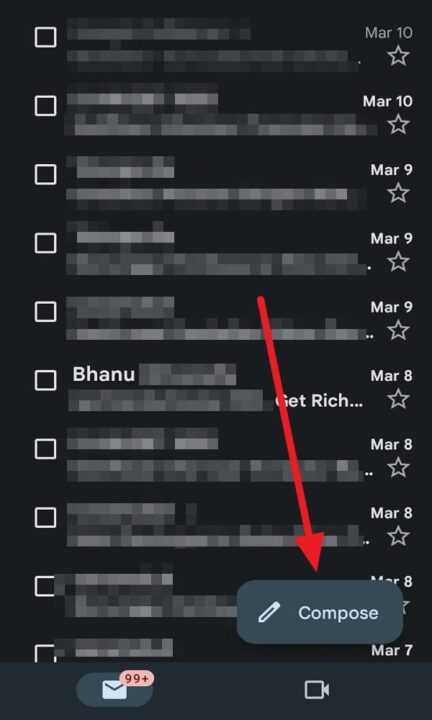
3. Then, enter the name of the Gmail account you want to send the email to.
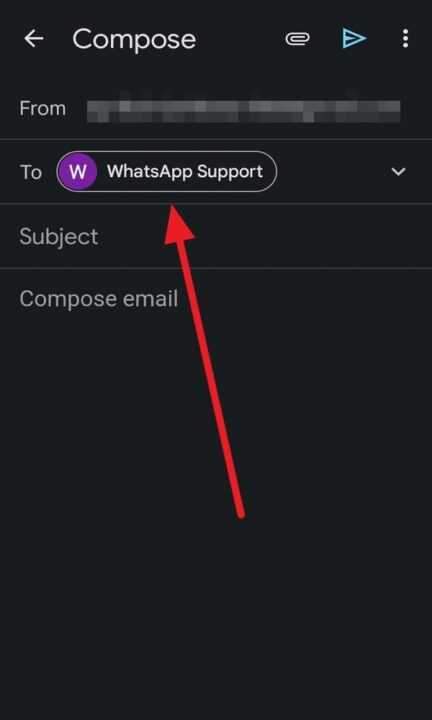
4. And then, write the subject if it is necessary.
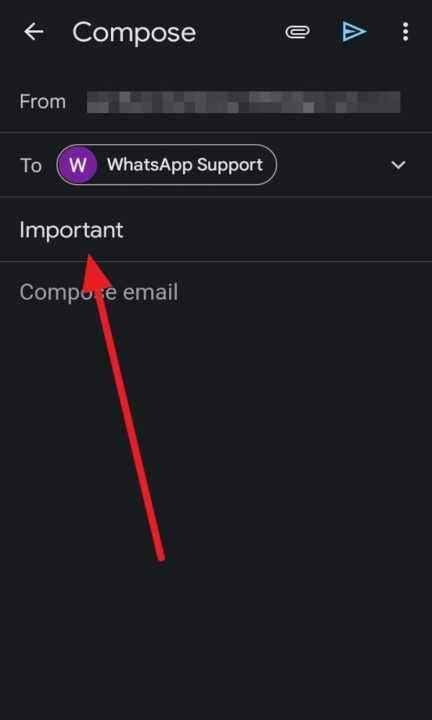
5. Next, write the message you want to send. For example:
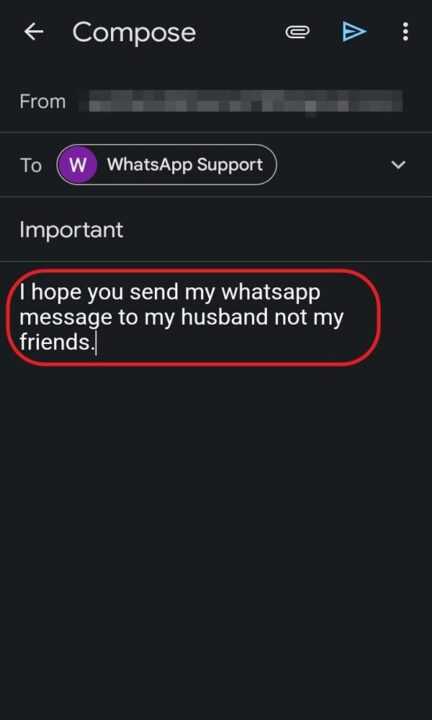
6. Then, copy the text you want to cross out.
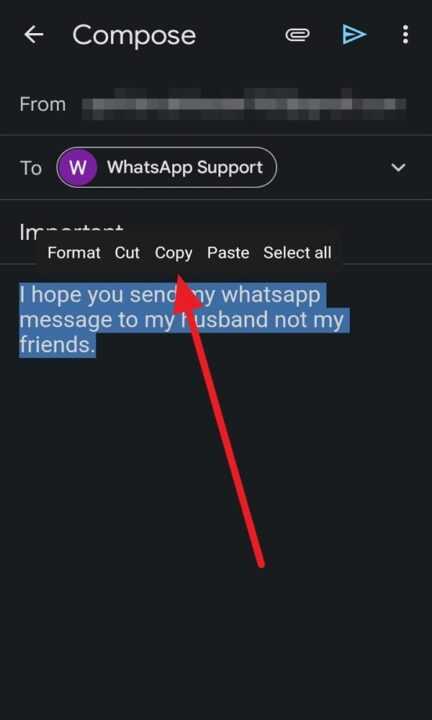
7. And next, open your Google Docs app or access it through chrome.
8. Then, tap on the plus symbol located in the bottom right corner of the screen.
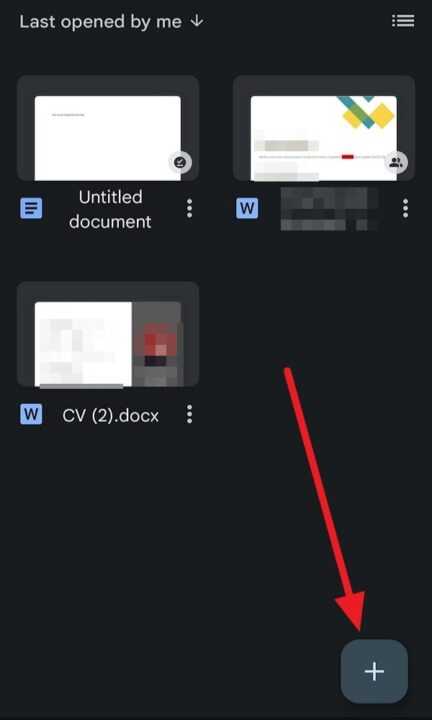
9. And then, select New document.
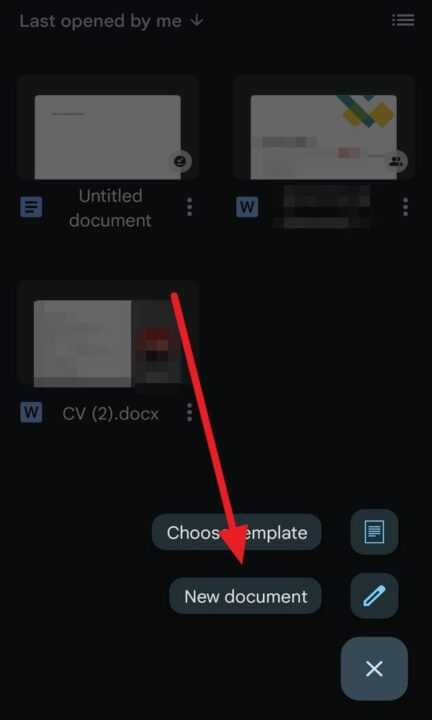
10. Next, paste the text you have copied.
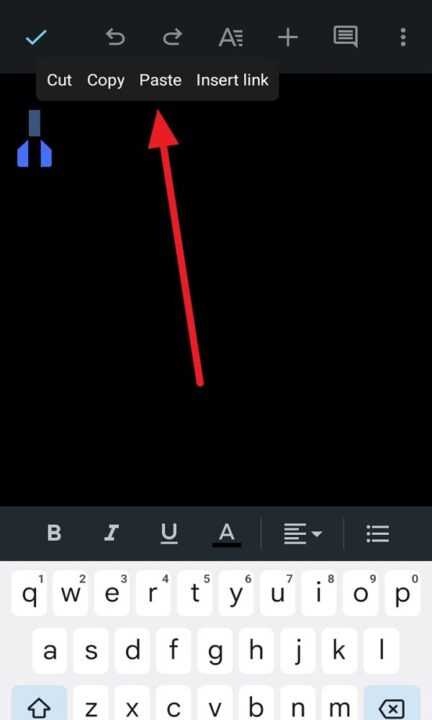
11. After that, select all the text and tap the format icon located at the top of the screen.
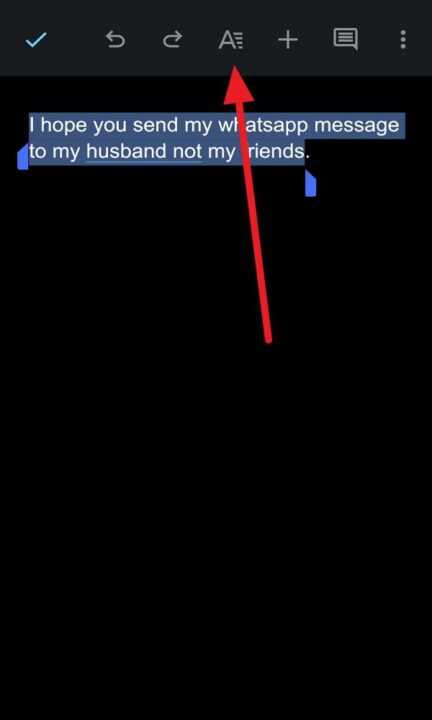
12. Continue by selecting the Strikethrough icon to cross out the text.
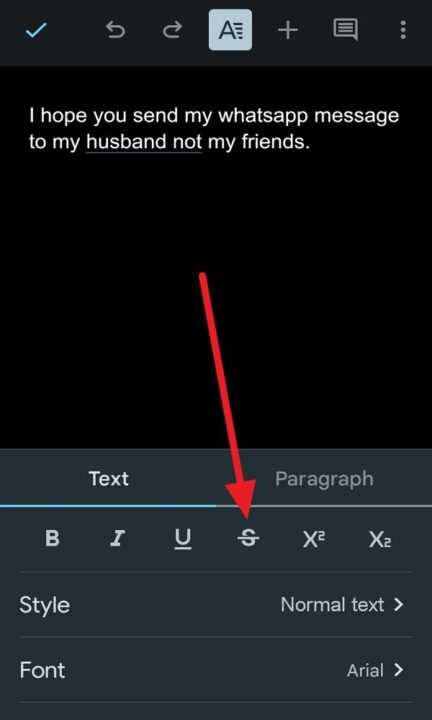
13. Then, copy the crossed-out text and open your Gmail again. Paste the text into the desired location within your email.
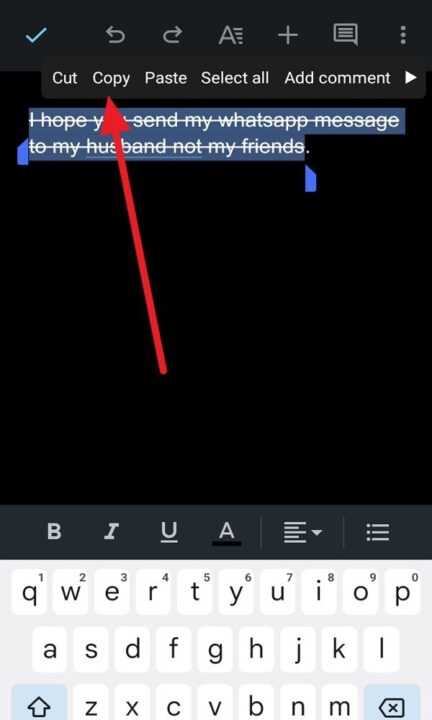
14. Lastly, you can either send the email with the crossed-out text or continue writing your message before sending it.
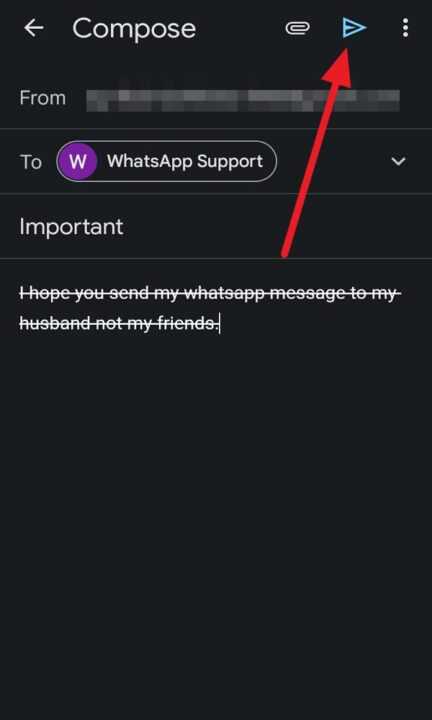
Crossing out text in Gmail on Android can be a useful tool for emphasizing changes, marking revisions, or indicating deleted information in your emails. By following the simple steps outlined in this article, you can easily apply strikethrough formatting to your text and enhance your communication in Gmail on your Android device. I hope this article can help your problem. Thank you.