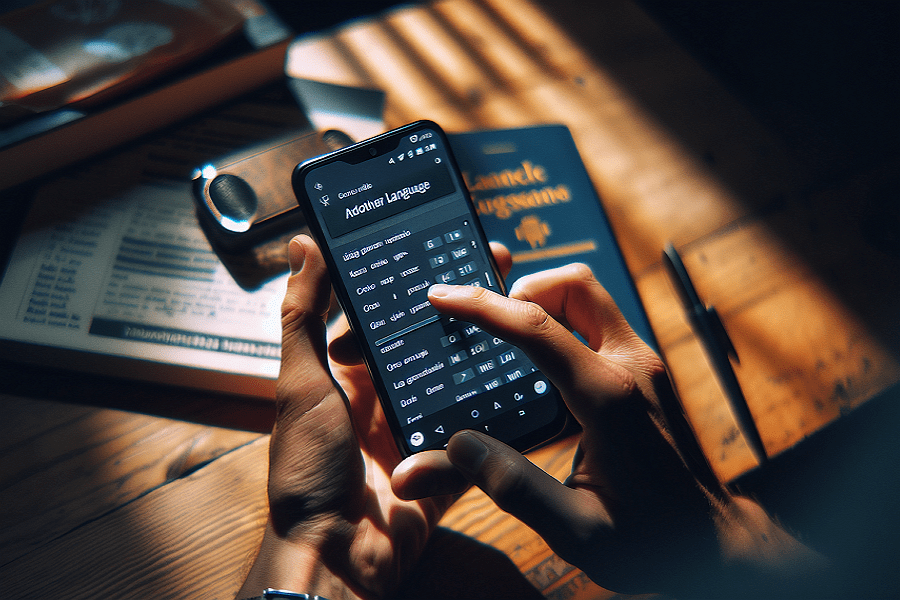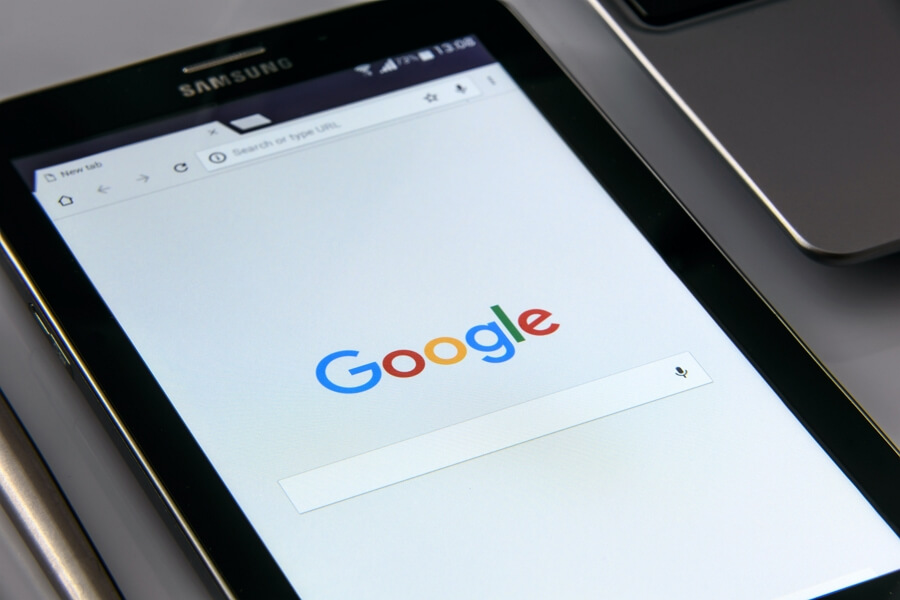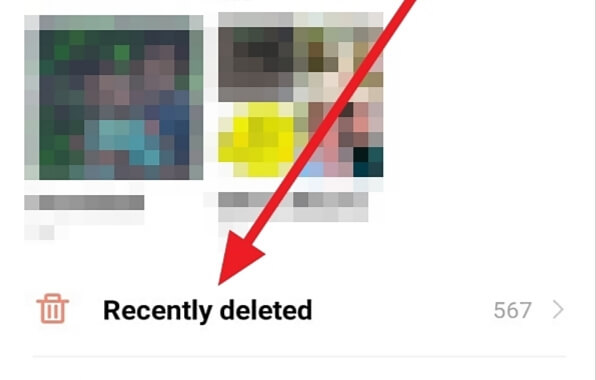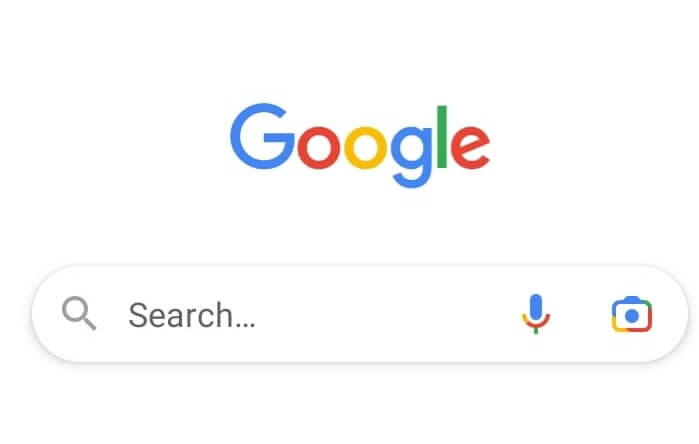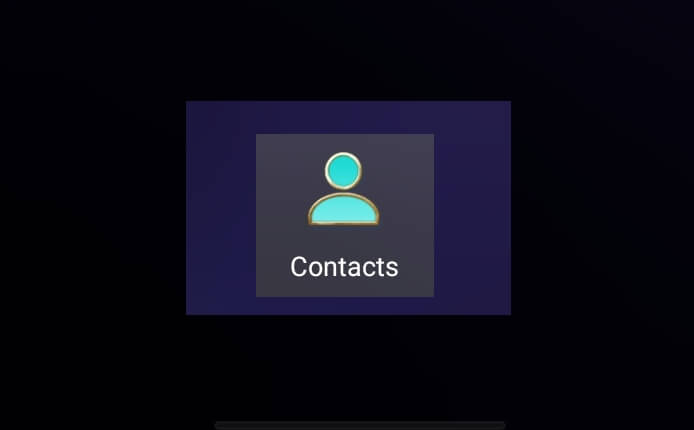If you have accidentally set your Vivo phone to display in Chinese or another language that you don’t understand, don’t panic. It’s easy to change the language back to one you’re familiar with, such as English. Changing the system language will translate all the text across the entire Android operating system.
There are a few different methods you can use to change the language on your Vivo Android phone, depending on your specific model and Android version. The easiest way is to go through the Settings menu. Changing the language on your Vivo Android phone is easy and can be done in just a few steps. Here is a step-by-step guide.
1. Tap the Settings app icon or gear icon.
2. Scroll down on the Settings screen and select System management.
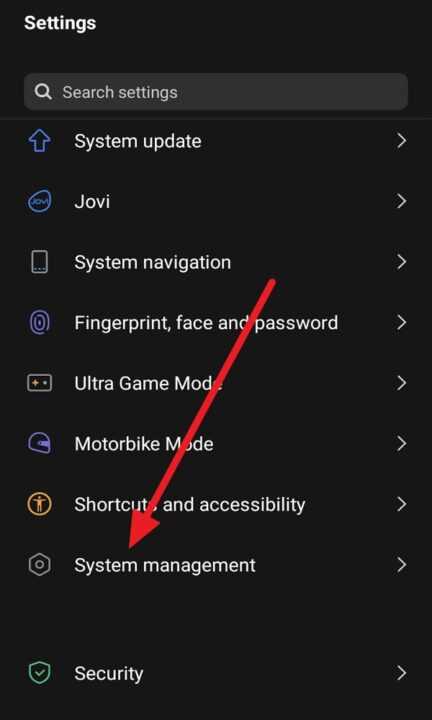
3. Now select Languages & Input.
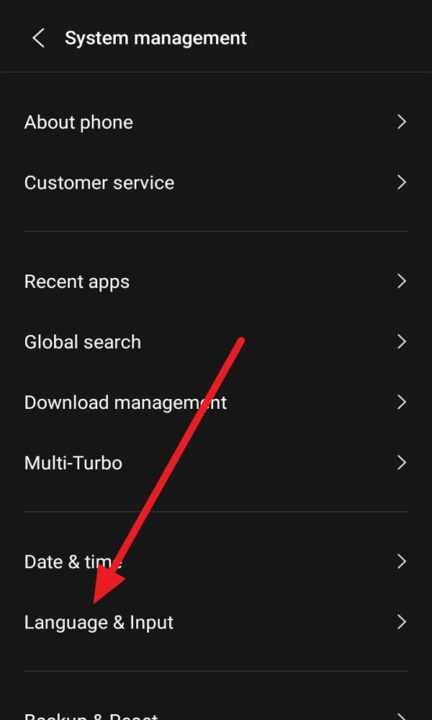
4. Tap on Languages.
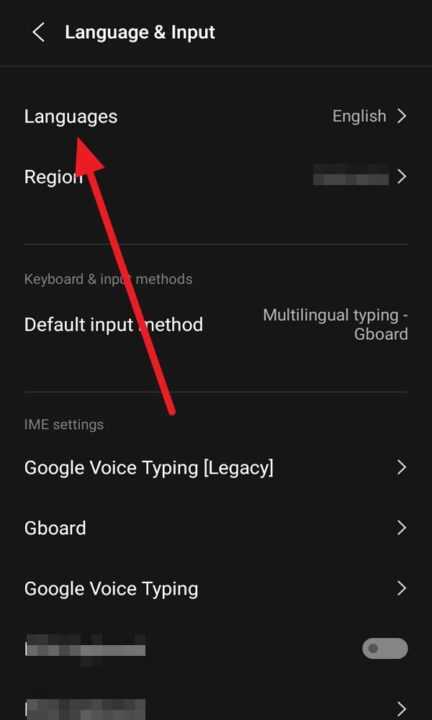
5. Last, scroll through the list and tap on the language you want to use. For example, tap on English to switch to English.
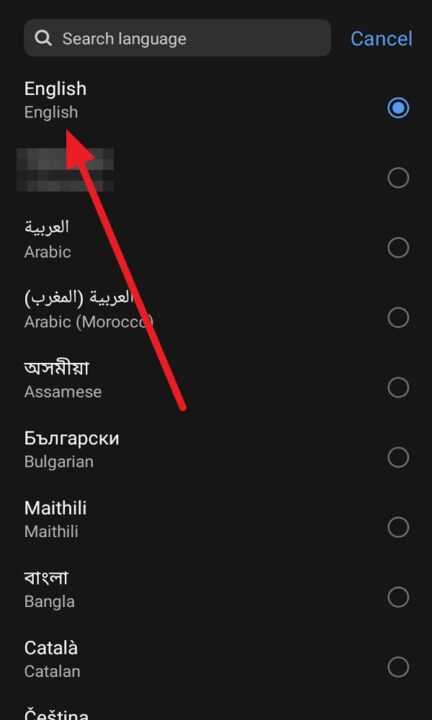
Changing the display language on Vivo Android phones is very straightforward. All you need to do is access the Languages menu in System Settings, select your desired language, confirm the change, and then restart your phone. After rebooting, the entire system interface will reflect the language you have set.