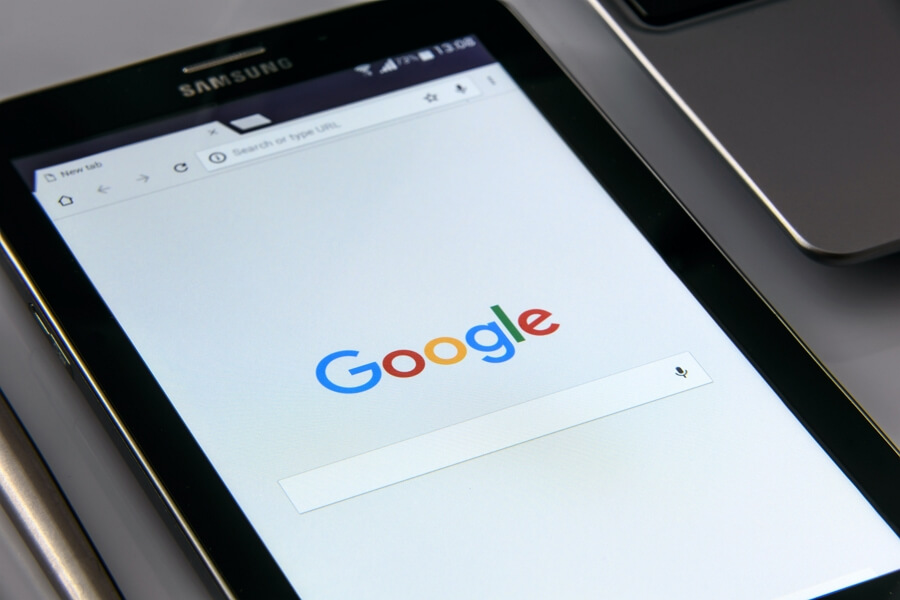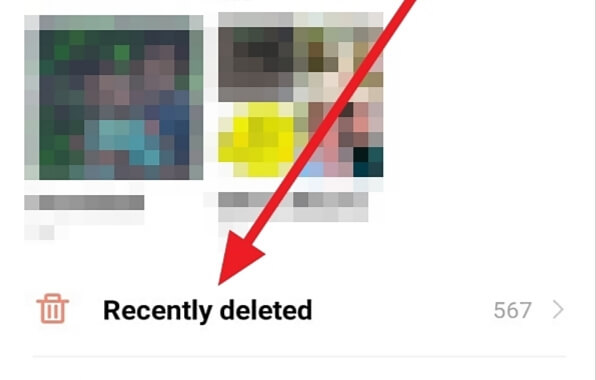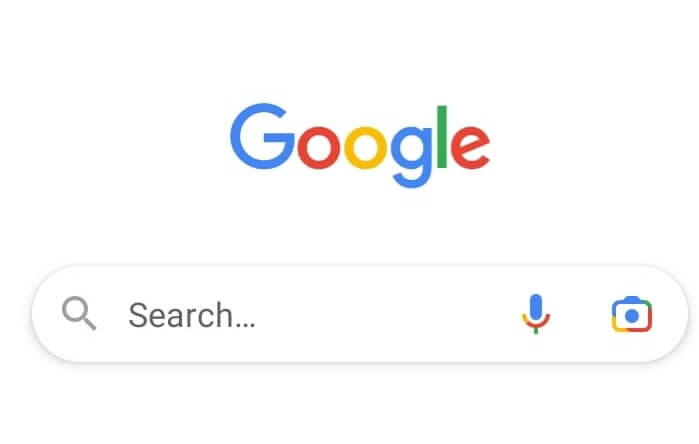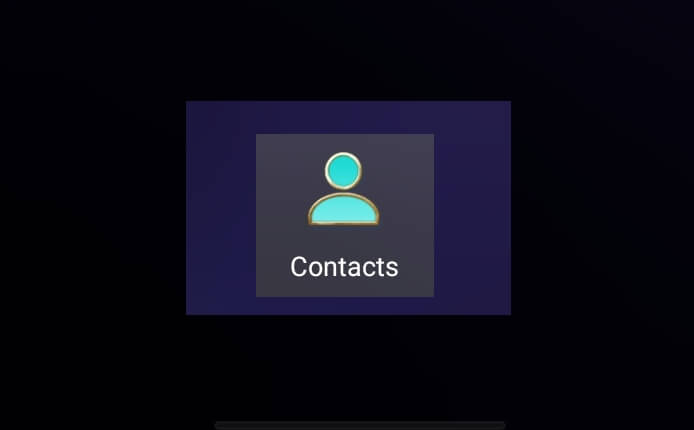Your Android home screen is the central hub for accessing all your favorite apps. By default, many Android devices come with a separate app drawer where all your installed apps are listed. However, you may prefer having your most-used apps directly on the home screen for quicker access. In this article, we’ll walk you through the simple steps to show apps on your Android home screen, making it easier to launch the apps you use most frequently.
Step 1: Locate the App Drawer
The first step is to find the app drawer on your Android device. The app drawer is typically accessed by tapping on the Apps icon on your home screen, which often resembles a grid of dots or squares. The exact appearance may vary depending on your device and launcher.
Step 2: Find the App You Want to Add
Once you open the app drawer, scroll through the list of installed apps to locate the one you want to add to your home screen. You can also use the search bar at the top of the app drawer to quickly find a specific app.
Step 3: Long-Press the App Icon
When you’ve found the app you want to add, touch and hold the app icon until a menu or options appear. This is known as a long-press and is a common gesture in Android for accessing additional options.
Step 4: Drag the App to the Home Screen
While still holding the app icon, drag it out of the app drawer and onto your desired location on the home screen. As you drag, you’ll see your home screen pages appear, allowing you to choose where to place the app.
Step 5: Release the App Icon
Once you’ve found the perfect spot on your home screen, simply lift your finger to drop the app icon in place. The app shortcut will now appear on your home screen, ready to be launched with a single tap.
Additional Tips
- Create Folders: If your home screen starts getting cluttered, you can group related apps together in a folder. To create a folder, drag one app icon onto another. You can then name the folder and add more apps to it.
- Remove Apps: To remove an app from your home screen, long-press the app icon and drag it to the Remove option at the top of the screen. This will only remove the shortcut from your home screen; the app will still be installed on your device.
- Customize Your Home Screen: Many Android launchers allow you to customize the look and feel of your home screen. You can change the wallpaper, add widgets, and even adjust the grid size to fit more apps on each page.
Conclusion
Showing apps on your Android home screen is a simple process that can greatly improve your mobile experience. By placing your favorite apps just a tap away, you’ll save time and streamline your daily tasks. Experiment with different home screen layouts and find the setup that works best for you. With the flexibility and customization options Android offers, you can truly make your device your own.