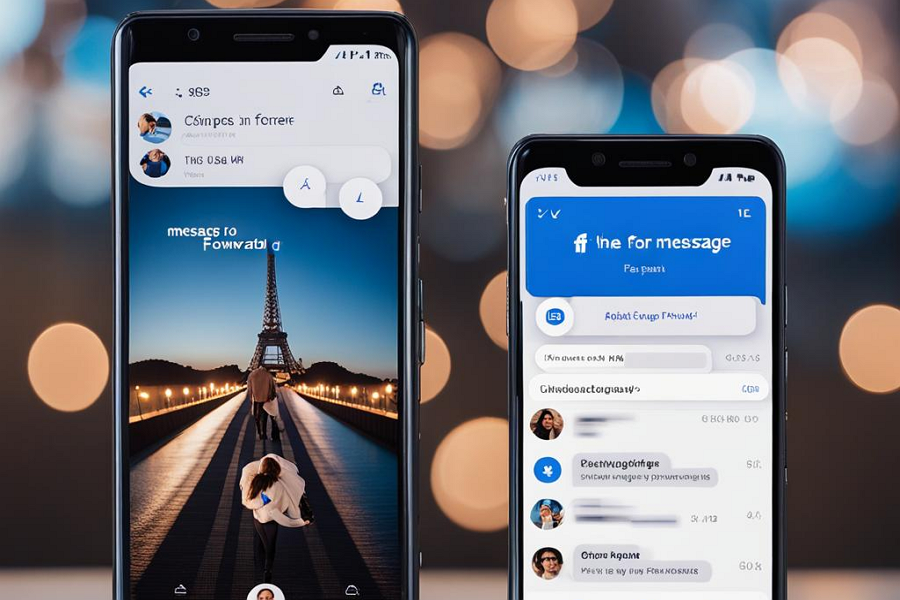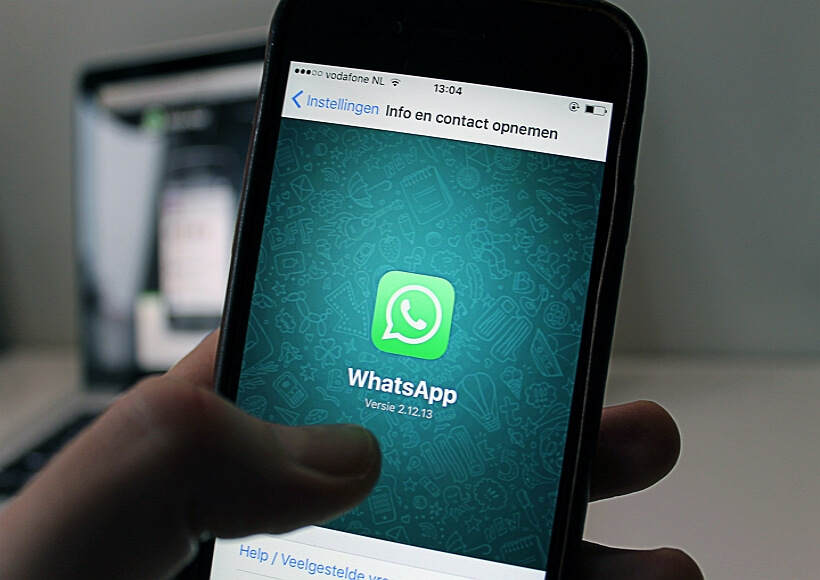In the digital age, instant messaging apps like Facebook Messenger have become essential tools for communication. They allow us to stay connected with others no matter where we are. One of the useful features of these apps is the ability to forward messages. This can be particularly handy when you want to share a message with someone who wasn’t in the original conversation or when you want to move content from one chat to another. Let’s dive into the steps to forward a message in Messenger on Android.
Steps to Forward a Message
1. First, ensure you are logged into your Messenger account on your Android device. Open the app and enter your credentials if you’re not already signed in.
2. Navigate to the conversation that contains the message you wish to forward. Scroll through the chat history if needed to locate the specific message.
3. Press and hold the message you want to forward. A menu will appear at the bottom of the screen with various options.
4. From the menu that appears, select Forward. This will prepare the message to be sent to another conversation.
5. You will be prompted to choose which message thread or contact you want to forward the message to. You can select individual friends, group chats, or even multiple threads.
6. After selecting the recipient(s), confirm your choice. The message will then be forwarded to the selected conversation(s). You can check the message threads individually to ensure the message has been forwarded correctly.
Conclusion
Forwarding messages in Facebook Messenger on Android is a simple and efficient process. By following the steps outlined above, you can quickly share content with others without the need to retype or recreate messages. This feature not only saves time but also ensures that the information is shared accurately. Whether for personal use or professional communication, mastering the art of message forwarding can greatly enhance your messaging experience on the platform.