-

·
8 Steps to Change the Group Icon in WhatsApp for Android
WhatsApp groups are a great way to stay connected with friends, family, coworkers, and more. When you create a WhatsApp group, you have the option to customize it by adding a group icon and description. The group icon helps identify the group and adds a bit of personalization. If you want to update the look…
-

·
4 Steps to Hide WhatsApp Chat Without Archive in Android
WhatsApp is a popular messaging application used by millions of people worldwide. However, sometimes you may want to keep certain conversations private and hidden from prying eyes. While WhatsApp does not offer a direct way to hide chats without archiving them, there are alternative methods to achieve this. Hiding WhatsApp Chats Without Archive – Using…
-
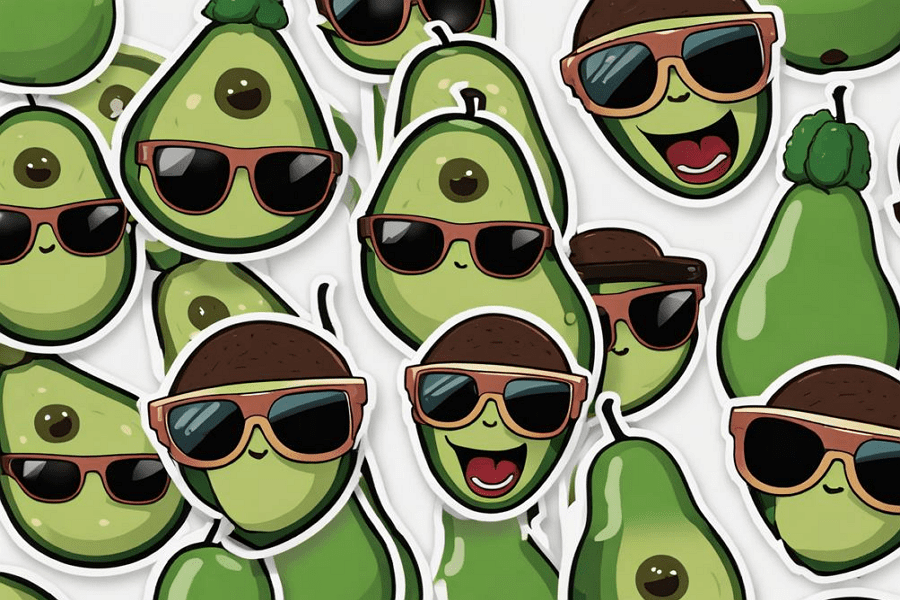
·
6 Steps to Get Animated Stickers on Whatsapp Android
Animated stickers have become a popular way to add a touch of fun and expressiveness to our conversations on WhatsApp. They are more engaging than regular stickers and emojis, and can make your chats more lively and interesting. This article will guide you through the steps to get animated stickers on your WhatsApp for Android.…
-
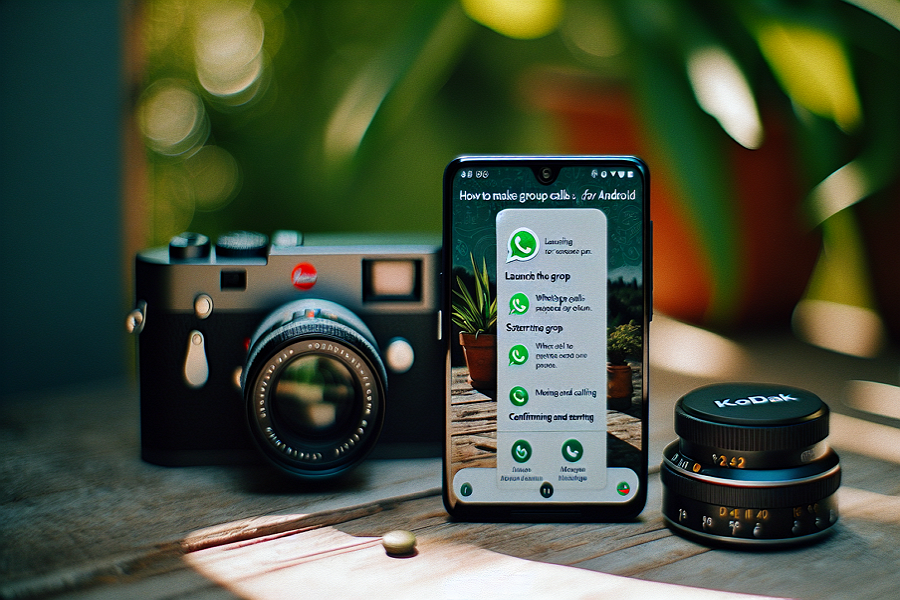
·
4 Steps to Make Group Calls on WhatsApp for Android
Making group calls on WhatsApp is free and easy to set up from your Android device. With just a few taps, you can start a group call with up to 32 people. The call quality is usually very good, even for long conversations. This makes WhatsApp group calls useful for both personal and professional purposes.…
-
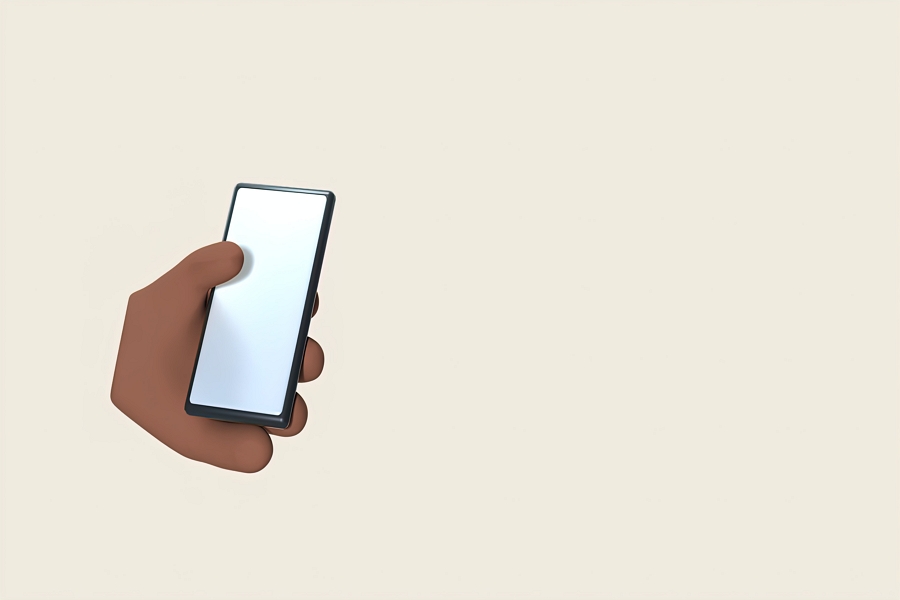
·
6 Steps to Get Stickers on Telegram Android
Telegram is a popular messaging app that allows you to send messages, photos, videos, and files. One fun feature of Telegram is its large collection of stickers you can add to your chats. Stickers on Telegram are like large emojis that help convey emotions and reactions during conversations. You can easily access and add these…
-

·
4 Steps to Archive WhatsApp Chat on Android
WhatsApp has become an integral part of our daily communication, enabling us to stay connected with friends, family, and colleagues. With the constant influx of messages, it’s essential to keep your chat list organized. One way to do this is by archiving chats. Archiving allows you to hide specific chats from the main chat list…
-

·
7 Steps to Forward a Single Email in Gmail on Android
Gmail is a widely used email platform that offers various features to help users effectively manage their messages. One common task in email communication is forwarding messages to others. If you are an Android user and wish to forward a single email using the Gmail app, here are the steps you can follow. 1. First,…
-

·
6 Steps to Delete All Spam in Gmail on Android
Gmail is one of the most popular email services used by millions of people around the world. However, with the increasing amount of spam emails received on a daily basis, it can be quite overwhelming to manage and clean up your inbox. If you’re using Gmail on your Android device and want to get rid…
-
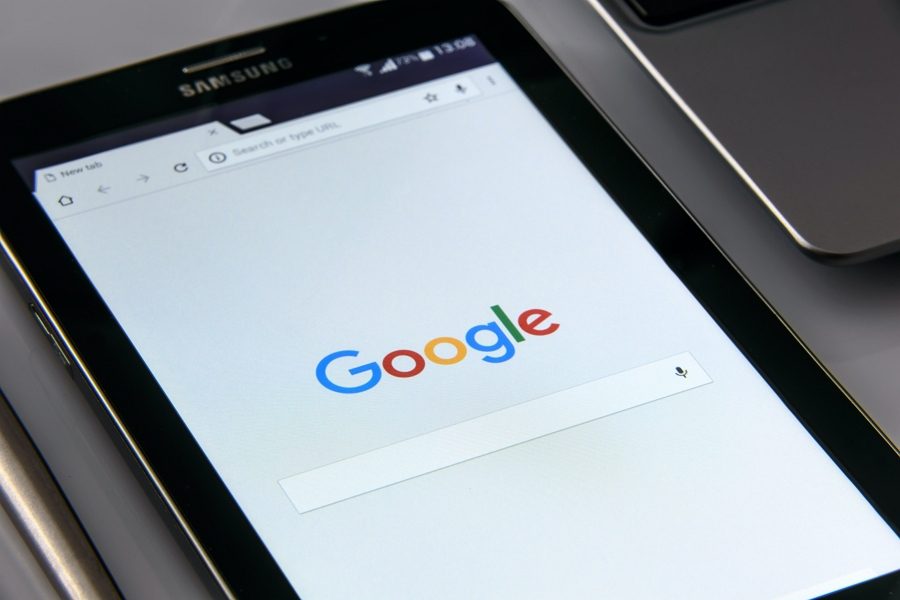
·
10 Steps to Turn Off History/Activity in Chrome on Android
When browsing the internet using Google Chrome on your Android device, the browser keeps track of your browsing history by default. However, if you prefer to maintain your privacy or want to prevent others from accessing your browsing activities, you can disable the history feature. In this article, we will guide you through the steps…
-

·
5 Steps to Delete All Archived Chats on WhatsApp at Once
WhatsApp is a popular messaging platform used by millions of people worldwide. Over time, it’s common to accumulate a large number of archived chats that are no longer relevant or necessary. If you find yourself in this situation and want to clean up your WhatsApp by deleting all archived chats at once, follow these simple…