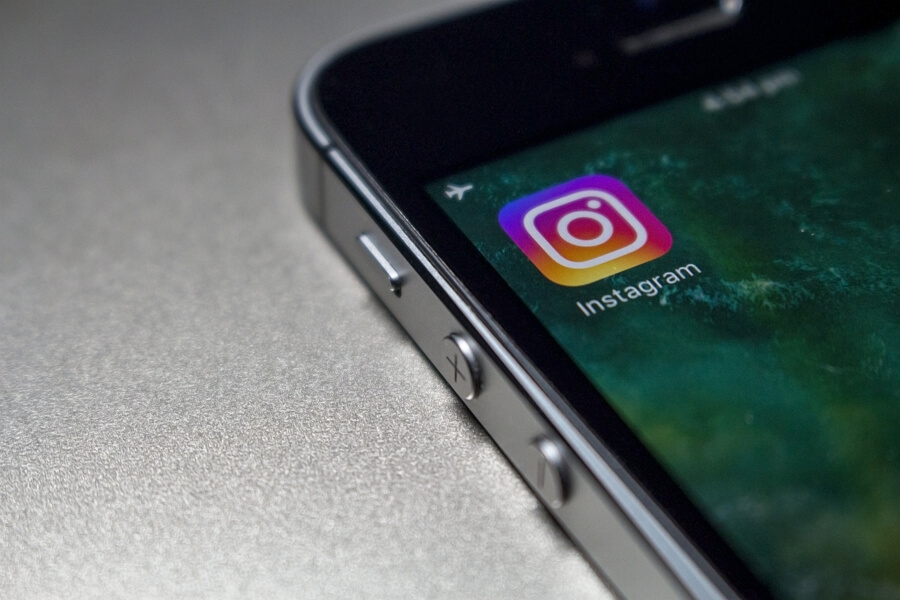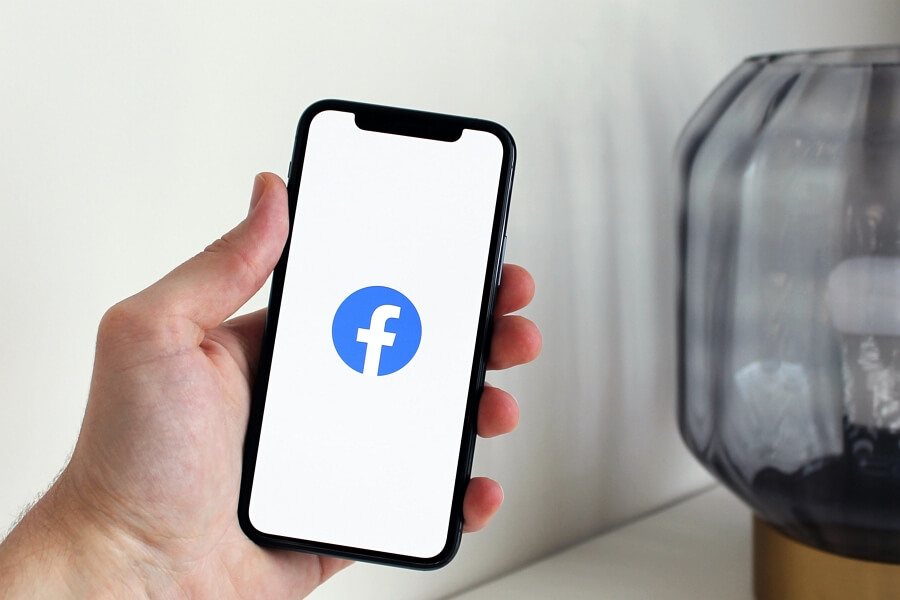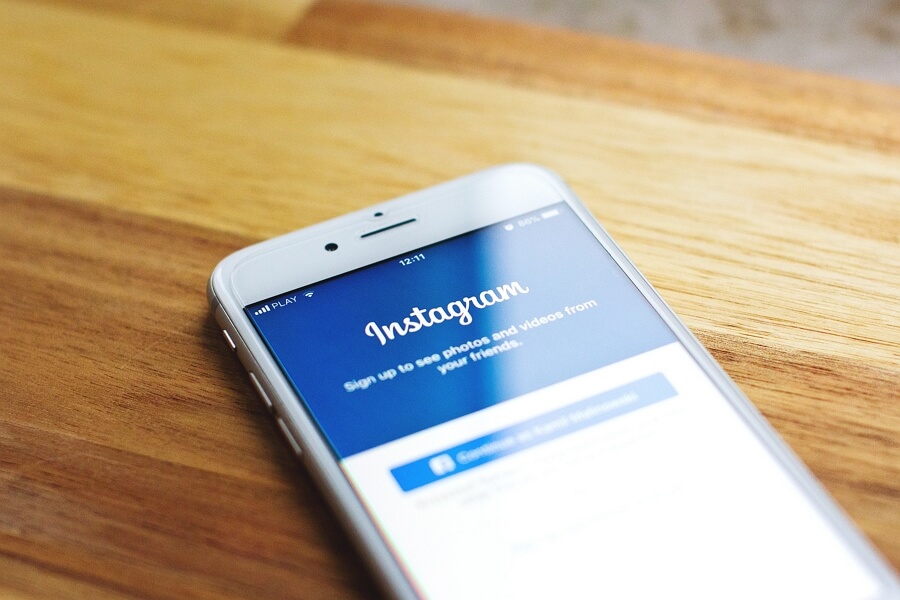Instagram Stories provide a fun and interactive way to share moments with your followers. One of the creative features offered by Instagram is the ability to change the color of text in your Stories. This allows you to add a personal touch and make your stories more visually appealing. If you’re wondering how to change the color of text on your Instagram Story, here are the simple steps to follow.
1. First, open the Instagram app and log into your Instagram account.
2. Next, tap on your profile picture located at the bottom right corner.
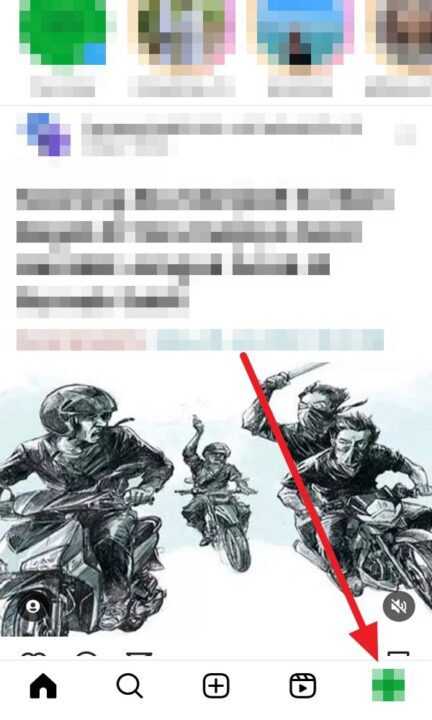
3. And then, tap on your profile picture located at the top left corner of the screen.
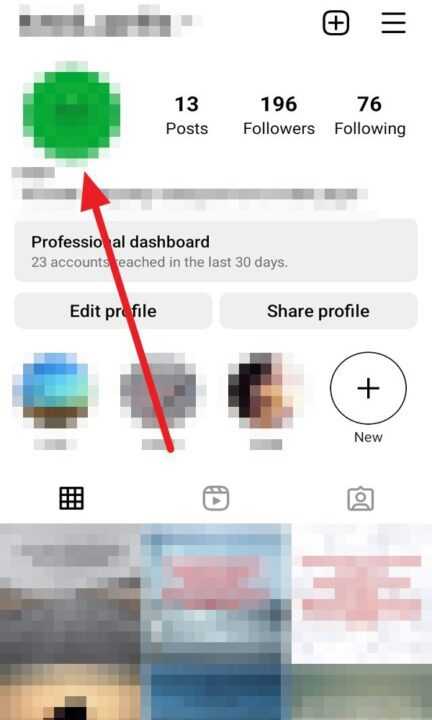
3. Next, you will find options to capture a new photo or video using the camera, or you can select a picture from your album.
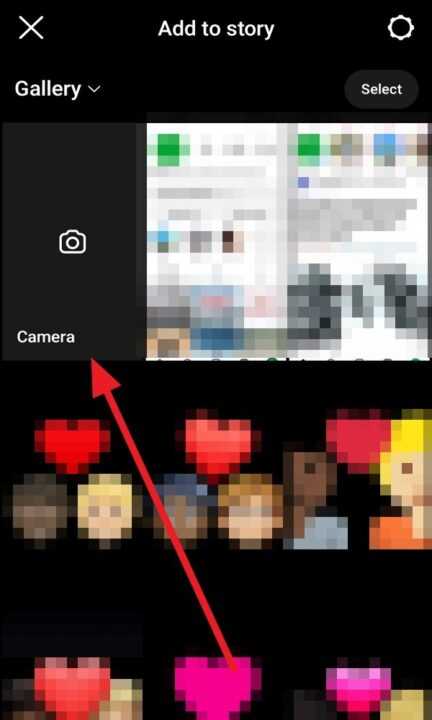
4. After taking or selecting a picture, you can tap the Aa symbol located at the top of the screen.

5. And then, tap on the color icon located at the top of the screen.
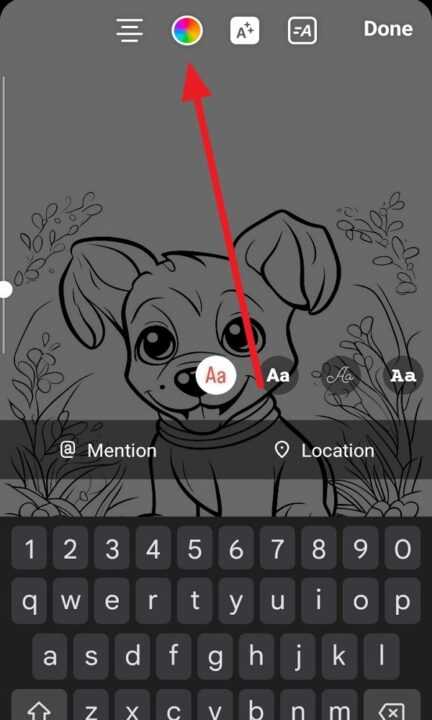
6. Next, you will see various color options. Tap on the color you desire.
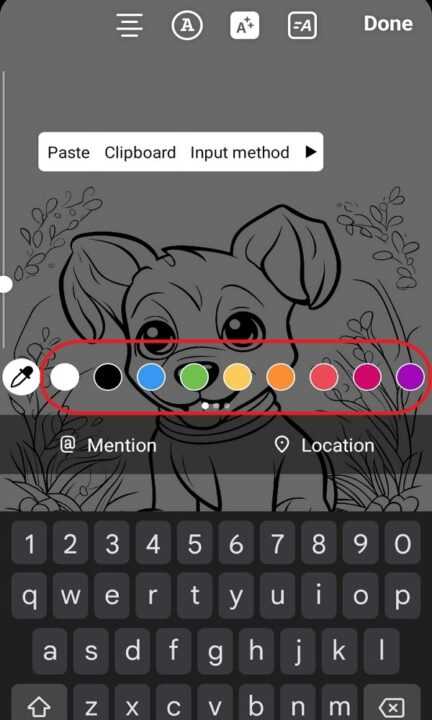
7. After selecting a color, you can write the desired text just like in the picture.
8. Afterward, tap Done.
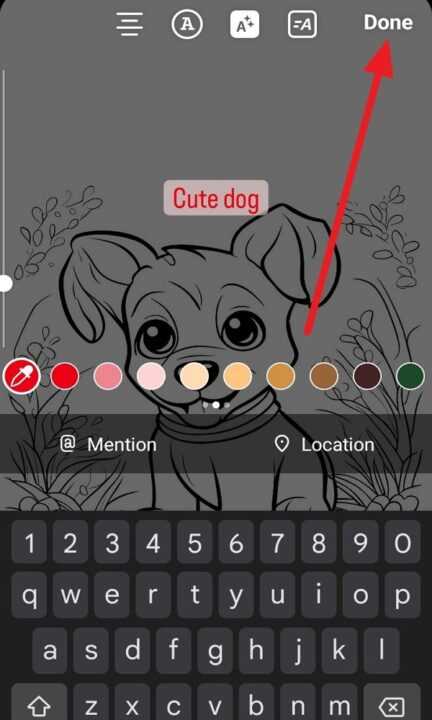
9. Next, you can adjust the position of the text and tap the share symbol located at the bottom right corner of the screen.
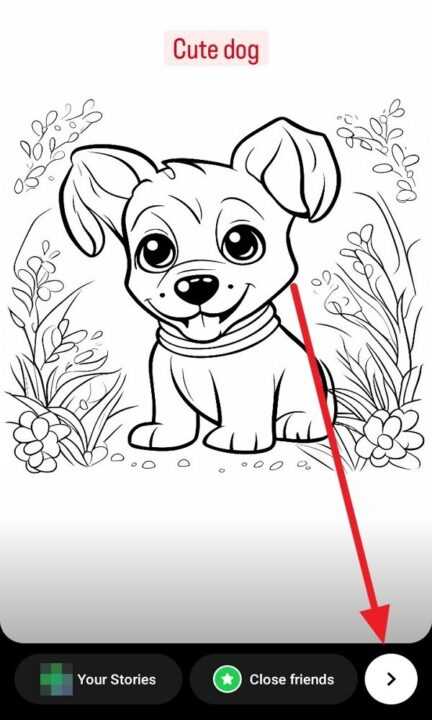
10. Lastly, tap on Share to upload the picture to your Instagram story.
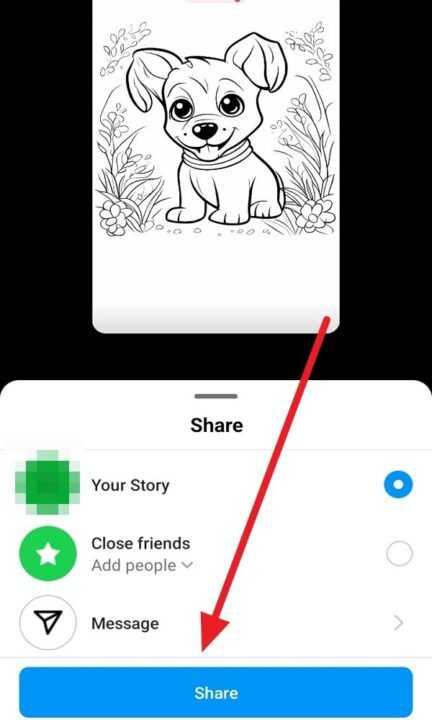
Changing the color of text on your Instagram Story is a simple yet effective way to make your stories more visually appealing. With these easy steps, you can unleash your creativity and add a personal touch to your Instagram Stories. So go ahead and experiment with different colors to create captivating and engaging content for your followers.