Ever stared at your Android and totally blanked on your password? Maybe it’s a pattern you set at 2am or a PIN your fingers just won’t remember. Whatever happened, getting locked out of your phone is stressful, especially if you don’t want to lose photos, chats, or docs stashed on your device. A lot of folks think the only way back in is a factory reset, but that wipes out everything. Good news, there are ways to get past that lock screen and still keep your data safe.
I’ve dealt with this more times than I care to admit. Frustrated and scrambling, I searched everywhere for solutions that work on phones like Samsung, Xiaomi, and Huawei. Some tricks only work on certain models or Android versions. The right method depends on if your phone is online, if you set up security features before, and if you remember any backup info. If you’re here looking for a clean way to get back into your phone, grab a drink and keep reading. I’ll walk you through what actually works, step by step.
What You Need to Know Before Trying to Unlock
First, check if your device still has internet and make sure the battery’s not about to give out. If you’ve used your Google account, Find My Device, or backup PIN, you’re in better shape. Newer Android versions have closed some loopholes that helped bypass passwords, but you still have options. If you don’t remember your Google account, things get trickier but not impossible. And if you’re not comfortable trying some of these steps by yourself, it’s okay, sometimes a visit to a service center is the safest move.
Some methods need a computer, while others use things you already set up, like Smart Lock or a backup PIN. You’ll find app tools and professional software people swear by, but they usually need a little setup before your phone got locked. No single method fits all, so you might have to try more than one. Just remember to stay calm. If anything asks for your private info or seems shady, skip it.
6 Steps to Unlock Your Android Password Without Factory Reset
- After multiple wrong attempts, tap the “Forgot Pattern” or Forgot PIN option below the password box.
- Sign in with your Google account connected to the locked phone.
- Enter your Gmail and password, then follow any verification steps if asked.
- Create a new password or pattern when prompted.
- Use this new password or pattern to unlock your phone.
- Go to settings and update your security info so this doesn’t happen again.
Using Find My Device Features to Bypass Your Lock
If you set up Find My Device ahead of time, you might be able to unlock your phone remotely without wiping anything. Open a browser on your computer or another device. Type in Find My Device and sign in with the same Google account used on your locked phone. Once your phone is found, there’s an option to Secure Device and set a new password. Type in your new access code, click confirm, and then use that code on your phone. If it works, you’ll get back in without losing files. Not every Android responds to this, but it’s worth a try.
Older Android models sometimes show the Backup PIN option if you tap the wrong password enough times. Press it, then enter the code you set up when you activated your pattern. This isn’t on every phone, but if you see it, you’re in luck. Smart Lock is another built-in option, letting the phone unlock automatically in trusted places—like home—or when paired with your trusted device. If those tools are active, just get to your location or connect your device, and your lock should drop away.
When to Use Third-party Software or Ask for Help
When Google account tricks, Find My Device, and Smart Lock don’t pan out, some third-party apps or unlocker tools can help. Apps like DroidKit, Dr. Fone, or iMyFone LockWiper are popular. You’ll need a computer and your locked phone for these—plug them in together, install the software, follow prompts like picking your device model, and let the program handle the rest. Just make sure you’re downloading directly from the official site.
If none of this works, maybe your Google info is lost, or your phone’s too new or too old for these tricks, a professional repair shop or service center is your safest bet. They have tools that can unlock most phones, even without a factory reset, though they might ask for some ownership proof. Whatever method you try, stay patient and don’t give up!
Conclusion
Forget your Android password? Don’t panic, and don’t hit that factory reset yet. There are legit methods to help you get back in, and with a bit of patience, you can usually save all your pictures, chats, and notes. Be gentle with your device, avoid sketchy apps, and keep your backup details safe for the future.
Hope you found a solution that works for you. Getting locked out is never fun, but with the right steps above, you’ll get back up and running. If all else fails, a service center is better than losing all your memories. Stay safe, keep calm, and secure your info.
FAQs
Can I unlock my Android without Google account access?
If you don’t remember your Google info, you might need third-party software or professional help.
Does Find My Device work on every Android?
It only works if you set it up before getting locked out and if your phone is connected to the internet.
Will these steps erase my data?
If you avoid a factory reset and follow the steps above, your data usually stays on your phone.
What if I never set a backup PIN?
Without a backup PIN or Google account, using a computer tool or service center is your next best shot.
Are these methods safe?
Yes, if you stick to official tools or software from trusted sources and avoid sharing your info with suspicious sites.
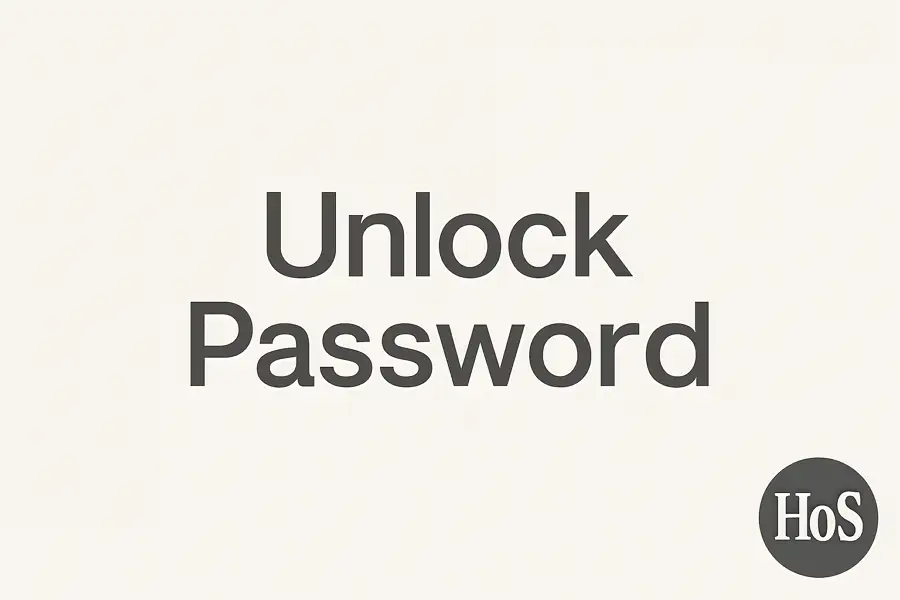
Leave a Reply