Moving from Android to iPhone doesn’t mean you have to leave your photos behind. With the advent of cloud storage and innovative mobile apps, transferring photos between devices has become easier than ever. Whether you’re looking to transfer a few select pictures or your entire photo library, there are several ways to accomplish this task without the need for a computer.
Method 1: Using Google Photos
Google Photos is a popular cloud storage service that offers free unlimited storage for photos (up to 16MP) and videos (up to 1080p). It’s available on both Android and iOS devices, making it an ideal solution for transferring photos between platforms. Here’s how to use Google Photos to transfer your photos:
- On your Android device, open the Google Photos app and ensure that backup & sync is enabled.
- Wait for your photos to be uploaded to the cloud. This may take some time depending on the number of photos and your internet connection speed.
- On your iPhone, download and install the Google Photos app from the App Store.
- Sign in to the Google Photos app on your iPhone using the same Google account you used on your Android device.
- Your photos will automatically sync to your iPhone. You can now view, download, or share them as needed.
Method 2: Using iCloud Photos
If you’re already using iCloud on your iPhone, you can easily transfer photos from your Android device using the iCloud website. Here’s how:
- On your Android device, open a web browser and go to icloud.com.
- Sign in with your Apple ID and password.
- Click on the Photos icon.
- Click on the Upload button (cloud with an arrow pointing upward) and select the photos you want to transfer from your Android device.
- Once the upload is complete, your photos will be available in the iCloud Photos library on your iPhone.
Method 3: Using Third-Party Apps
There are several third-party apps available on both the Google Play Store and the App Store that allow you to transfer photos wirelessly between devices. Some popular options include:
- Send Anywhere: This app allows you to send photos, videos, and other files between devices without the need for an internet connection. It uses Wi-Fi Direct technology to create a direct connection between devices.
- PhotoSync: This app allows you to transfer photos and videos wirelessly between your Android device, iPhone, and computer. It supports various cloud storage services and can even transfer RAW files.
- Dropbox: While primarily known as a cloud storage service, Dropbox also offers a feature called Camera Upload that automatically uploads photos from your Android device to your Dropbox account. You can then access these photos on your iPhone using the Dropbox app.
Conclusion
Transferring photos from Android to iPhone without a computer is not only possible but also relatively easy. By using cloud storage services like Google Photos and iCloud, or third-party apps like Send Anywhere and PhotoSync, you can quickly and wirelessly transfer your cherished memories to your new iPhone. No matter which method you choose, you can rest assured that your photos will be safely transferred and ready for you to enjoy on your new device.
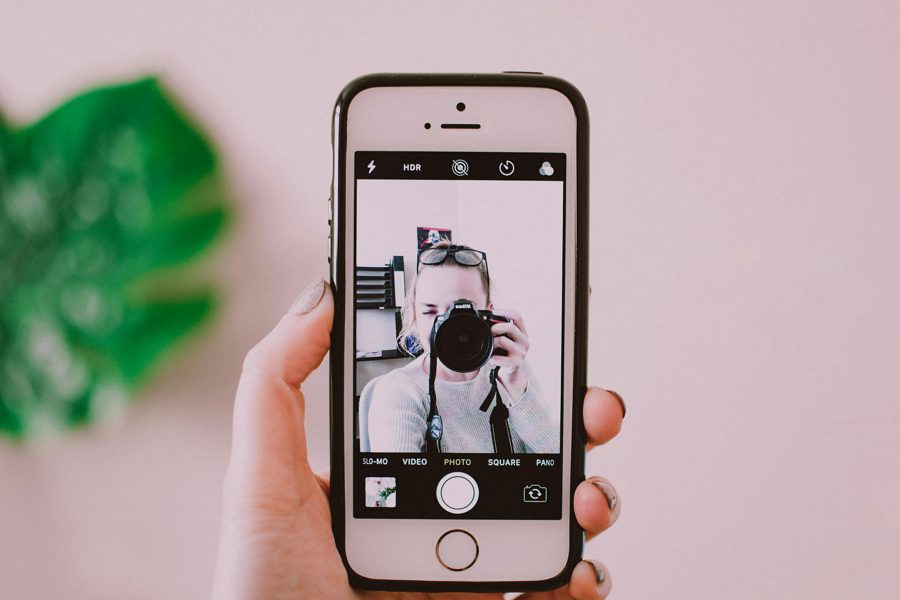
Leave a Reply