Ever lost photos from your Android and found yourself scrolling, hoping there’s a way to bring them back? Been there. Losing pictures can be super annoying, especially when it’s that one shot you waited for all day. Here’s what I found: there’s hope if you act fast and follow the right process.
If your shots disappeared recently, most Android phones have built-in safety nets that give you a fighting chance. I’ve gone through official guides, forums, and feature updates to nail down what works now. Stick with me, because this blog’s got all the steps, fixes, and real-life ways to get those memories back, from your phone’s gallery or even cloud services. Let’s keep those photos in your hand, not lost somewhere in the digital void.
Step-by-Step Recovering Deleted Photos in Android Gallery
1. Open the Gallery app and look for the Recycle Bin or Recently deleted, tap it.
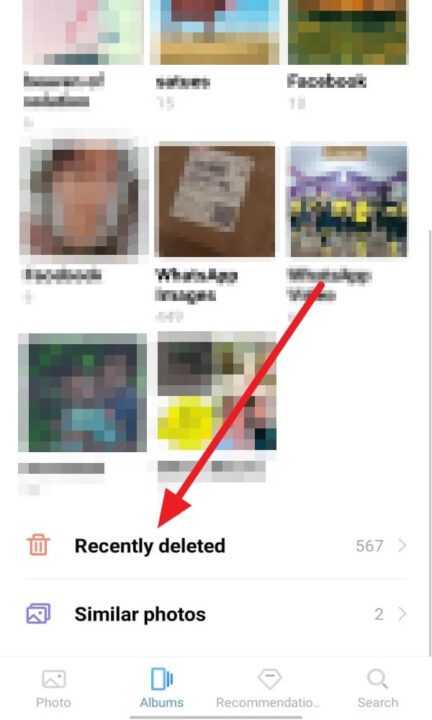
2. Browse its contents, and select the photos you want back.
3. Tap Restore to send them to the original album in your gallery.
4. Check your gallery and albums to confirm the photos are visible again.
Checking Google Photos for Deleted Images Saved in the Cloud
Lots of people use Google Photos for backups, and sometimes those deleted files stick around for a while. I’ve fixed this for friends who thought their shots were gone forever. When you delete a photo, Google Photos moves it to the Trash for about 30–60 days. So even if it’s missing from your gallery, you might still find it in Google Photos.
Just open Google Photos, tap the Library, then Trash, and peek at what’s inside. If the photo is there, select it and hit Restore. It’ll bounce back to your library, albums, and your device’s gallery without much fuss.
What If Nothing Is Found or the Trash Is Empty
If you don’t spot anything in the gallery bin or Google Photos, don’t panic yet. Sometimes the photos are in a hidden folder, sometimes they might be stored in cloud apps like OneDrive or Mi Cloud. Hit up these cloud services and use their restore features. Open your file manager, look for folders like Trash, Bin, or Recently Deleted, and check inside. You can also try dedicated recovery apps from Google Play. These scan your phone and dig out files that haven’t been overwritten by new data, giving you a final shot at photo recovery.
Conclusion
Getting deleted photos back on Android isn’t just wishful thinking. The sooner you check bins, backup apps, and cloud folders, the higher your chances. I’ve helped myself and friends grab files back that seemed gone. Whether you’re a casual user or snap tons of pics, quick action and these steps have saved plenty of memories.
So next time you lose a shot, don’t sweat it right away. Tapping through gallery bins, cloud apps, and even some recovery programs can make all the difference.
FAQs
How long do deleted photos stay in the bin?
Most bins keep them for 30–60 days before saying goodbye for good.
Can I recover photos after emptying the trash?
If backups exist in Google Photos, OneDrive, or other cloud services, you still have a chance.
Are recovery apps from Google Play reliable?
Some work well if the deleted pics haven’t been overwritten, but nothing is guaranteed.
Do SD cards have their own trash?
Some gallery apps keep separate bins for SD cards, others don’t, so check both spots.
Will restoring photos affect their quality?
Nope, restored photos look just like they did before getting trashed.
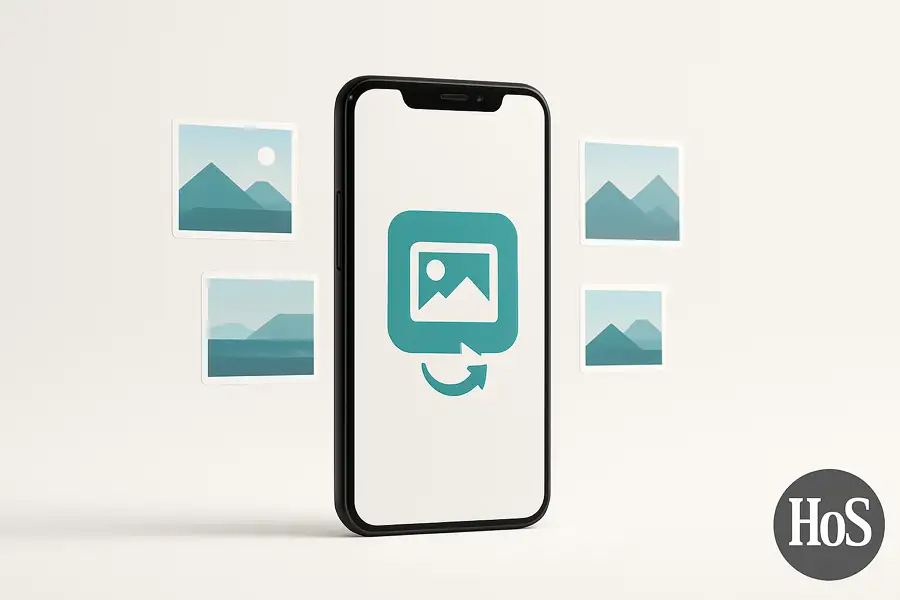
Leave a Reply