Ever find yourself swiping through apps just trying to search something fast? Having the Google search bar right on your home screen seriously saves time and makes it much easier to look up stuff without opening any extra apps. I get it, sometimes that search bar just disappears, or maybe you bought a new phone without it pinned. No worries! You don’t need to dig around settings or download anything extra, since the Google Search widget is already built into Android.
With this guide, I’ll walk you through exactly how to add that search bar in just a minute. You’ll be able to search instantly and even set it up wherever you want on your home screen. No guessing or confusion. Ready for a smoother, quicker search experience every time? Stick with me, and get that upgrade in convenience you deserve.
Step-by-Step to Add Google Search Bar to Your Android Home Screen
1. Press and hold an empty spot on your home screen.
2. Tap on Widgets from the menu that pops up.
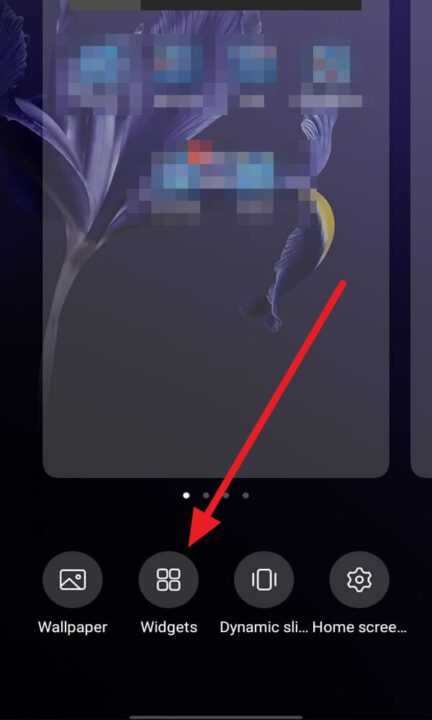
3. Scroll to find the Google widget, then select the search bar.
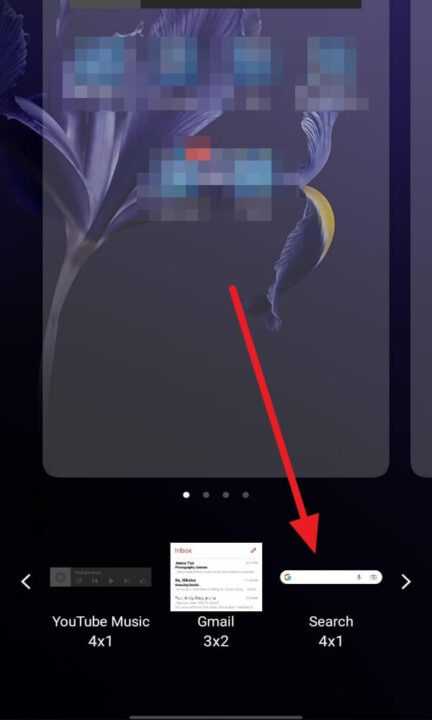
4. Set the search bar wherever you want on the home screen.

Quick Tweaks for Making the Search Bar Yours
Once you put the Google search bar on your home screen, you don’t have to leave it as is. I usually resize it or shift it around for easier access near the bottom, but you can drop it anywhere you want. Android devices let you change the look too; certain phones let you tweak colors, shapes, or even add some transparency. If you want to try that out, tap the tiny pencil icon after dropping the widget, then play with the settings till it feels just right. Changing things up can make searching way more fun, and it helps match the style you like.
Some devices keep things simple, just letting you move and resize, while others offer more customization. Moving the bar is a breeze, just long-press the widget until it wiggles, and slide it where you want. Usually, I keep it front and center so it’s always in reach, but find what works best for you.
Why Keep the Google Search Bar Front and Center on Android
Having Google’s search right at your fingertips kinda changes the whole experience of using your phone. No need to open an app, just type or tap for voice search and boom, information delivered. It’s not just about searching either, you can access features like Google Lens or get quick answers with voice. This tiny bar makes you faster and more productive every day, whether you’re hunting for directions, lyrics, or details on that kimchi recipe your friend texted last night. I use it daily, and honestly, feel lost if it’s missing from my screen.
Got questions about the bar, or want to try more widgets? There’s a widget for nearly everything—weather, shortcuts, even your calendar. Mix and match your setup, make your phone your own. If you ever lose the bar, you already know how easy it is to get it back.
Conclusion
Adding the Google search bar is super easy and totally worth it for quick access to everything you need online. Once you set it up, you’ll wonder how you did without it. Just find the right spot, personalize if you want, and you’re ready to search in seconds.
No more scrolling for the Google app or wondering where your search bar went. It’s right there where you want it, making life just smoother every day.
FAQs
How do I remove the Google search bar from my home screen?
Just press and hold the search bar, then drag it to the “Remove” or trash icon at the top or bottom of your screen.
Can I resize the Google search bar widget?
Yup! After adding it, press and hold to see resize handles if your launcher supports it. Adjust till you’re happy.
What if I can’t find the Google widget?
Make sure the Google app is installed and updated on your device. Sometimes restarting your phone helps too.
Can I customize what the Google search widget looks like?
On many devices, tap the pencil icon or widget settings after placing it. You can tweak color, shape, or transparency if supported.
Does the Google search bar work offline?
No, it needs internet to deliver search results. If you’re offline, it’ll wait for connection before searching.
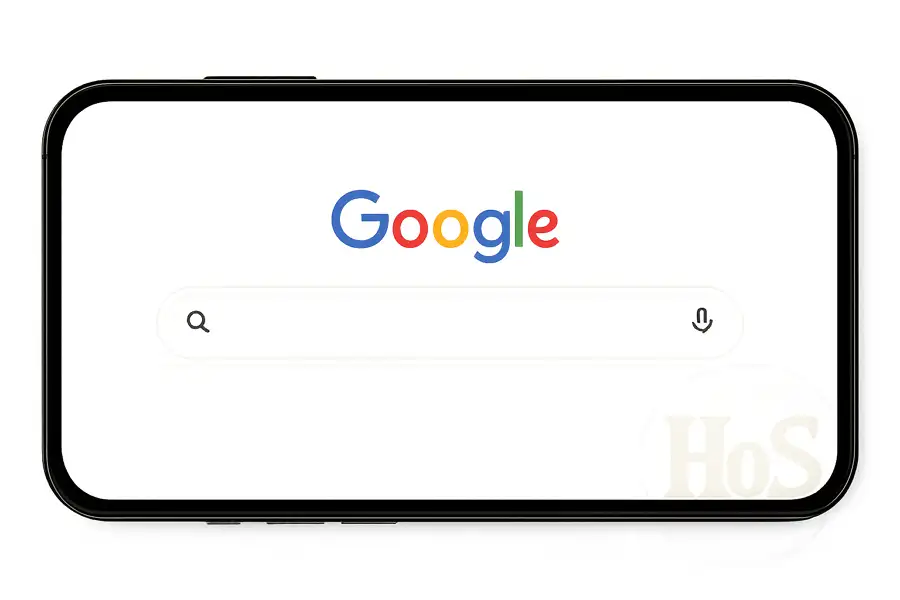
Leave a Reply