Losing numbers is frustrating. Sometimes I switch phones or reset one, and poof, some numbers just disappear. Lots of Android users face this, especially if contacts are just stored on the phone or in the cloud. There’s a quick fix that keeps things simple, just by saving numbers straight to the sim card. This way, numbers travel with me, no matter which Android phone I use.
A lot of guides mention extra tools or syncing to Google account. But I get it, sometimes I just want numbers on my sim, with no extra steps or apps. I want to show you the cleanest way to do that, working with almost any Android phone, step by step.
How to Save Contacts Directly to SIM Card on Android
These quick steps make sure the number is stored on your sim card, not just inside the phone or to a cloud account.
1. Type the phone number you want to save
2. Tap New Contact
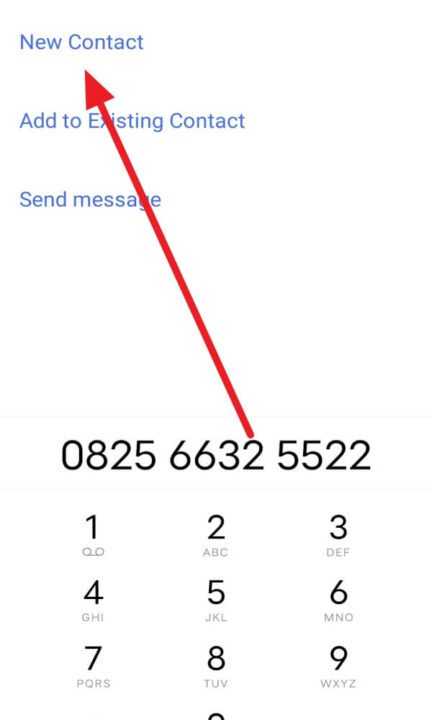
3. Add a name and tap Save location
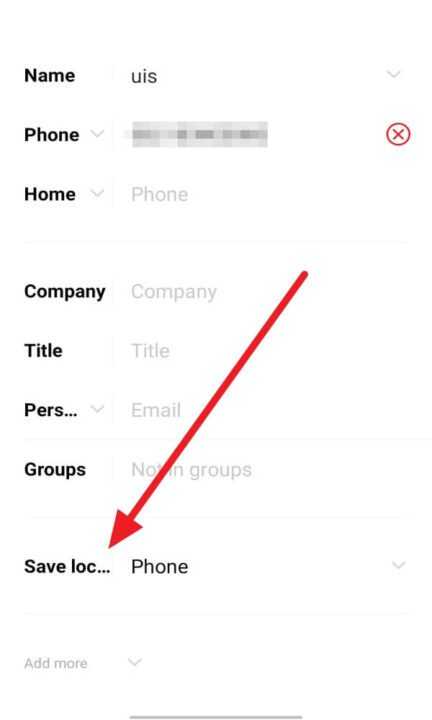
4. Select SIM card
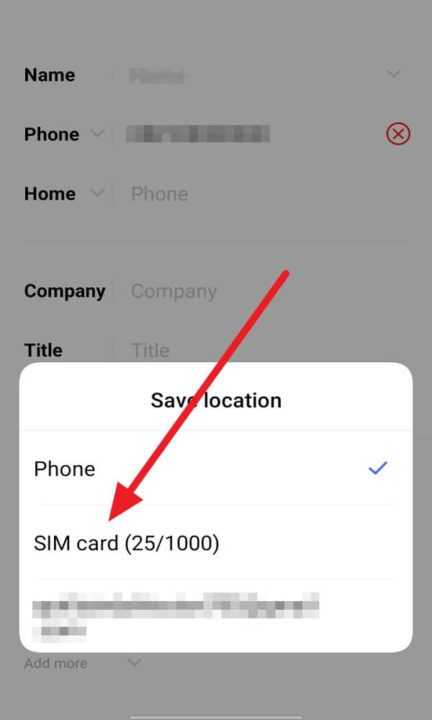
5. Tap Done and finish, number is stored on the SIM
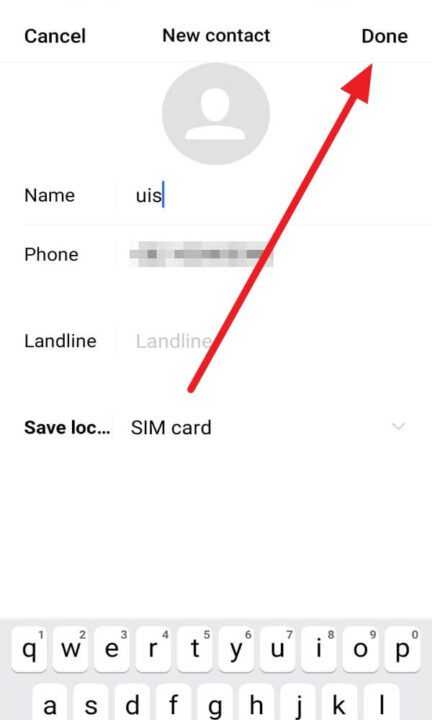
Why Save Contacts to the Sim Card Instead of the Device
Saving to the sim card means you can move your numbers between phones just by swapping the card. The phone’s contacts might sync with Google or some other cloud, but the sim card keeps a hard copy of the most important ones. That matters when switching phones, lending a phone, or traveling with a local sim. No need for internet or special accounts, and numbers are available as long as the sim card is in my device.
One heads-up: sim cards have a limit for how many contacts fit, maybe around 200 or so. That means I pick the numbers that matter most, so my sim doesn’t fill up too fast.
Common Problems and How to Fix Them While Saving Contacts to Sim
Sometimes Android phones give a choice between saving to phone, Google, or sim card. Not every version makes it simple. Some versions may hide sim card as an option, or the contact app may push me toward syncing. If the sim card isn’t popping up as a choice, I check my contact app settings, or look for “Save to” and tap SIM. I also make sure the sim card is active and working in my phone.
Some phones need a third-party app to move lots of contacts at once, but for adding a single number, the basic steps above usually work. If space on the sim is full, I delete old contacts or move some to my Google account.
Conclusion
Storing numbers on the sim card helps when moving phones or sharing numbers with family. The process is quick and easy, making sure the most important numbers go wherever my sim card goes. It’s the simple solution for backup and sharing.
Feel free to use these steps and keep your favorite numbers safe. No more lost numbers when it’s time for a new phone.
FAQs
How many contacts fit on a sim card?
Most sim cards fit between 200 and 500 contacts, depending on type and carrier.
Why don’t I see the sim card option when saving a contact?
Some Android versions or phones hide the sim card option; check the “Save to” dropdown or use the contacts app settings.
Can I move all my contacts at once to the sim card?
A few phones support exporting all contacts to sim at once, but often it’s just one by one without third-party apps.
Will saved contacts on the sim card keep names and photos?
Only basic info like name and number saves to the sim; custom fields, photos, email won’t copy.
Can I use these steps for iPhone?
iPhone doesn’t allow saving contacts directly to the sim like Android does.
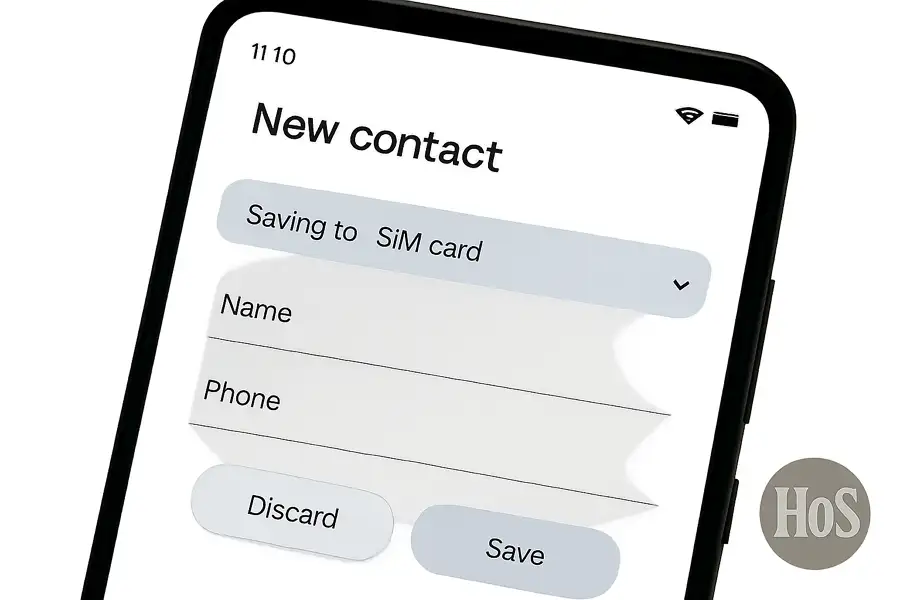
Leave a Reply