Mobile hotspots have become an essential feature for many Android users, allowing them to share their cellular data connection with other devices like laptops, tablets, or other smartphones. However, slow hotspot speeds can be frustrating, especially when you need a reliable internet connection on the go. Fortunately, there are several steps you can take to increase your mobile hotspot speed on Android devices. This article will guide you through various methods to optimize your hotspot performance and enhance your overall connectivity experience.
Introduction
In today’s fast-paced digital world, having access to a stable and speedy internet connection is crucial. Mobile hotspots provide a convenient solution for staying connected when traditional Wi-Fi networks are unavailable. However, users often encounter issues with slow hotspot speeds, which can hinder productivity and limit the usefulness of this feature. Understanding the factors that affect hotspot performance and implementing optimization techniques can significantly improve your mobile hotspot experience on Android devices.
Before diving into the specific steps, it’s important to note that hotspot speeds can be influenced by various factors, including your cellular network coverage, data plan limitations, device capabilities, and environmental conditions. While some of these factors may be beyond your control, there are still several actionable steps you can take to maximize your hotspot speed and efficiency.
Steps to Increase Mobile Hotspot Speed on Android
1. Choose the Right Location
One of the simplest yet most effective ways to improve your mobile hotspot speed is to optimize your device’s location. Signal strength plays a crucial role in determining hotspot performance, so finding a spot with strong cellular reception is essential. Here are some tips for choosing the ideal location:
- Move to higher ground: Elevating your position can often lead to better signal reception.
- Avoid physical obstructions: Stay away from thick walls, metal objects, and other barriers that can interfere with the signal.
- Position near windows: If you’re indoors, moving closer to windows can help improve signal strength.
- Experiment with different spots: Try various locations around your area to find the sweet spot with the strongest signal.
By taking the time to find an optimal location, you can significantly enhance your hotspot’s speed and reliability.
2. Update Your Android Device
Keeping your Android device up-to-date is crucial for maintaining optimal performance, including hotspot functionality. Software updates often include bug fixes, performance improvements, and optimizations that can directly impact your hotspot speed. To check for and install updates:
- Open your device’s Settings app.
- Scroll down and tap on System or Software Update.
- Tap Check for updates.
- If an update is available, follow the prompts to download and install it.
Regularly updating your device ensures that you have the latest optimizations and improvements for your mobile hotspot feature.
3. Adjust Hotspot Settings
Android devices offer various settings that can be tweaked to enhance hotspot performance. One key setting to consider is the Wi-Fi band. Many modern Android phones support both 2.4 GHz and 5 GHz bands for hotspot connections. While 5 GHz generally offers faster speeds, it has a shorter range. Here’s how to adjust this setting:
- Go to Settings > Network & Internet > Hotspot & Tethering > Wi-Fi Hotspot.
- Tap on Advanced or Configure Hotspot.
- Look for an option like AP Band or Wi-Fi Band.
- Select the appropriate band based on your needs (5 GHz for speed, 2.4 GHz for range).
Additionally, you can experiment with other settings such as the Wi-Fi standard (e.g., 802.11ac for faster speeds) and security type to find the optimal configuration for your specific situation.
4. Limit Connected Devices
The number of devices connected to your mobile hotspot can significantly impact its speed. Each additional device consumes a portion of the available bandwidth, potentially slowing down the connection for all users. To maintain optimal speeds:
- Limit the number of connected devices: Only connect essential devices to your hotspot.
- Disconnect idle devices: Remove devices that are not actively using the internet.
- Prioritize important tasks: If multiple devices are necessary, prioritize bandwidth-intensive tasks on one device at a time.
By managing the number of connected devices, you can ensure that each device receives a fair share of the available bandwidth, leading to improved overall performance.
5. Clear Cache and Optimize Device Performance
Over time, accumulated cache and background processes can slow down your Android device, indirectly affecting hotspot performance. Regularly clearing cache and optimizing your device can help maintain peak performance:
- Go to Settings > Storage > Cached data and tap to clear it.
- Use built-in optimization tools like Device Care or Battery & performance (names may vary depending on your Android version and manufacturer).
- Close unnecessary background apps to free up system resources.
These maintenance tasks can help ensure that your device allocates sufficient resources to maintain a stable and fast hotspot connection.
6. Use a Wi-Fi Analyzer App
Wi-Fi analyzer apps can help you identify the least congested Wi-Fi channels in your area. By selecting a less crowded channel for your hotspot, you can reduce interference and potentially improve speeds. Here’s how to use a Wi-Fi analyzer app:
- Download a reputable Wi-Fi analyzer app from the Google Play Store.
- Open the app and scan for nearby Wi-Fi networks.
- Identify the least congested channels.
- In your hotspot settings, manually select the channel with the least interference.
This step can be particularly helpful in densely populated areas where many Wi-Fi networks are competing for bandwidth.
7. Consider Your Data Plan
Your mobile data plan plays a crucial role in determining hotspot speeds. Many carriers impose speed limits or data caps on hotspot usage, even if you have an unlimited data plan. To optimize your hotspot speed:
- Review your current plan: Check if your plan includes dedicated hotspot data or if it’s subject to speed restrictions.
- Upgrade if necessary: Consider upgrading to a plan with higher hotspot allowances or fewer restrictions.
- Monitor your usage: Keep track of your data consumption to avoid hitting caps that could result in reduced speeds.
Understanding and optimizing your data plan can help ensure consistent hotspot performance throughout your billing cycle.
8. Use a Signal Booster
If you frequently use your mobile hotspot in areas with weak cellular signals, investing in a signal booster can significantly improve your connection quality and speed. Signal boosters work by amplifying the existing cellular signal, providing a stronger and more stable connection for your hotspot. While this solution requires an additional purchase, it can be a game-changer for those who rely heavily on mobile hotspots in challenging signal environments.
9. Keep Your Device Cool
Excessive heat can cause your Android device to throttle its performance, which may affect hotspot speeds. To prevent overheating:
- Avoid direct sunlight: Keep your device out of direct sunlight, especially during hotspot use.
- Remove protective cases: If your device feels warm, consider removing any cases that may trap heat.
- Use a cooling pad: For extended hotspot sessions, consider using a laptop cooling pad or similar device to help dissipate heat.
Maintaining optimal operating temperatures can help ensure consistent performance and prevent speed degradation due to thermal throttling.
10. Reset Network Settings
If you’ve tried other methods without success, resetting your device’s network settings can sometimes resolve persistent hotspot issues. This process will clear all saved Wi-Fi networks, Bluetooth connections, and cellular settings, potentially fixing any configuration issues that may be affecting your hotspot speed. To reset network settings:
- Go to Settings > System > Reset options.
- Tap Reset Wi-Fi, mobile & Bluetooth.
- Confirm the action and restart your device.
After resetting, reconfigure your hotspot settings and test the speed to see if there’s an improvement.
Conclusion
Optimizing your mobile hotspot speed on Android requires a combination of strategic settings adjustments, device maintenance, and understanding of external factors. By implementing these steps, you can significantly enhance your hotspot performance, ensuring a faster and more reliable internet connection when you need it most.
Remember that while these techniques can help improve your hotspot speed, the ultimate limiting factor will be your cellular network’s capabilities and coverage in your area. If you consistently experience slow speeds despite trying these optimizations, it may be worth contacting your mobile carrier to discuss alternative solutions or potential network issues in your location.
With the right approach and regular maintenance, your Android mobile hotspot can become a dependable source of internet connectivity, empowering you to stay productive and connected wherever you go. Keep experimenting with these methods to find the perfect combination that works best for your specific device and usage scenarios.
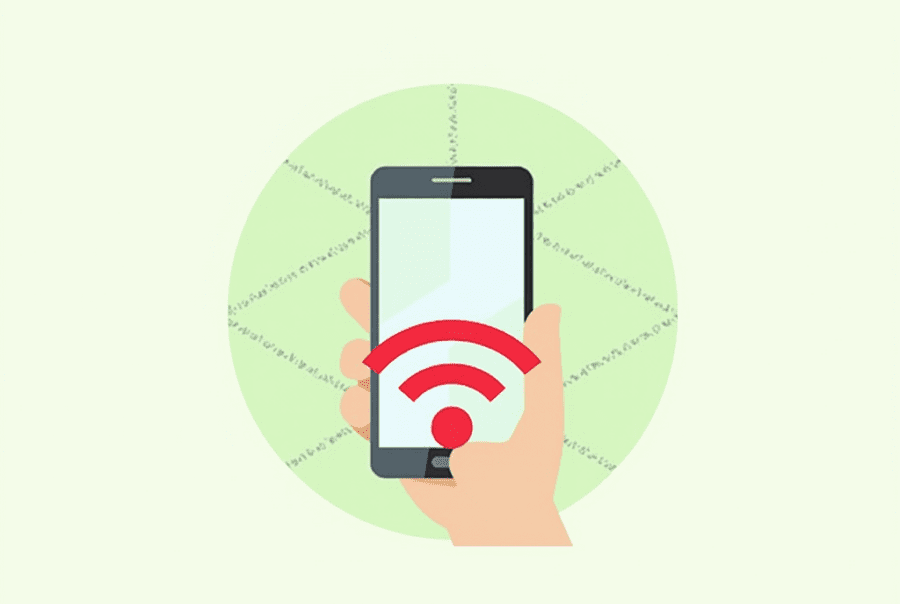
Leave a Reply