In today’s interconnected world, the need to translate documents across languages has become increasingly common. Whether you’re a student, professional, or simply someone looking to understand content in a different language, translating PDF documents can be a valuable skill. This article will guide you through the process of translating PDF documents for free, providing you with various methods and tools to accomplish this task efficiently.
Introduction
PDF (Portable Document Format) files are widely used for sharing and distributing documents due to their ability to maintain formatting across different devices and platforms. However, when faced with a PDF in a language you don’t understand, the need for translation becomes apparent. Fortunately, there are several free options available that can help you translate PDF documents without breaking the bank.
Before we dive into the specific steps, it’s important to note that while free translation tools can be incredibly helpful, they may not always provide perfect translations, especially for complex or technical documents. For critical or official translations, it’s advisable to consult with a professional translator. That being said, for personal use or to get a general understanding of a document’s content, free translation methods can be incredibly useful.
Step 1: Choose Your Translation Method
The first step in translating a PDF document for free is to decide which method you want to use. There are several approaches you can take, each with its own advantages and limitations. Let’s explore the most common methods:
- Online PDF translators: These are web-based tools specifically designed to translate PDF files directly.
- Text extraction and translation: This method involves copying the text from the PDF and using a separate translation tool.
- OCR (Optical Character Recognition) and translation: For scanned PDFs or image-based documents, OCR technology can be used to extract text before translation.
- Google Translate: While not specifically designed for PDFs, Google Translate offers a way to translate PDF files.
The method you choose will depend on factors such as the complexity of your document, the languages involved, and your personal preferences. In the following steps, we’ll explore each of these methods in detail.
Step 2: Using Online PDF Translators
One of the most straightforward ways to translate a PDF document is by using an online PDF translator. These tools are designed to handle PDF files directly, often maintaining the original formatting of the document. Here’s how to use them:
- Search for a reputable online PDF translator. Some popular options include PDF Translator, OnlineDocTranslator, and Translated.net.
- Visit the chosen website and look for an option to upload your PDF file.
- Select the source language (the language your document is currently in) and the target language (the language you want to translate it to).
- Upload your PDF file to the website.
- Click the “Translate” or similar button to start the translation process.
- Once the translation is complete, download the translated PDF.
Advantages of online PDF translators:
- They handle PDF files directly, often preserving the original layout.
- The process is usually quick and straightforward.
- Many offer multiple language pairs for translation.
Limitations:
- The quality of translation may vary depending on the tool used.
- Some tools may have file size limitations for free users.
- Privacy concerns may arise when uploading sensitive documents to third-party websites.
Step 3: Text Extraction and Translation
If you’re dealing with a PDF that allows text selection, you can extract the text and use a separate translation tool. This method can be particularly useful for shorter documents or when you only need to translate specific sections. Here’s how to do it:
- Open your PDF document in a PDF reader (like Adobe Acrobat Reader, which is free).
- Select the text you want to translate.
- Copy the selected text.
- Open a free online translation service like Google Translate, DeepL, or Bing Translator.
- Paste the copied text into the translation tool.
- Select the source and target languages.
- Click “Translate” to get the translated text.
For longer documents, you may need to repeat this process for each section you want to translate. While this method can be more time-consuming for large documents, it allows you to have more control over which parts of the document are translated.
Advantages of text extraction and translation:
- You can choose specific sections to translate rather than the entire document.
- It’s easy to use different translation services to compare results.
- There are no file size limitations since you’re working with text.
Limitations:
- The original formatting of the document is lost.
- It can be time-consuming for longer documents.
- This method doesn’t work for scanned PDFs or image-based documents.
Step 4: OCR and Translation for Scanned PDFs
If you’re dealing with a scanned PDF or an image-based document where text selection isn’t possible, you’ll need to use Optical Character Recognition (OCR) technology to extract the text before translation. Here’s how to approach this:
- Use a free online OCR tool like OnlineOCR.net or NewOCR.com.
- Upload your PDF file to the OCR tool.
- Select the language of the text in your PDF.
- Run the OCR process to extract the text.
- Copy the extracted text.
- Paste the text into a translation tool as described in Step 3.
- Translate the text to your desired language.
This method requires an extra step but can be incredibly useful for documents that don’t allow direct text selection. It’s worth noting that the accuracy of OCR can vary depending on the quality of the original document and the complexity of the text layout.
Advantages of OCR and translation:
- It allows you to translate scanned documents and image-based PDFs.
- You can edit the extracted text before translation if needed.
Limitations:
- The OCR process may introduce errors, especially with poor quality scans or complex layouts.
- It’s a multi-step process that can be time-consuming.
- The original formatting is lost.
Step 5: Using Google Translate for PDFs
Google Translate offers a convenient way to translate PDF documents directly. While it may not always preserve the original formatting perfectly, it’s a quick and easy option for many users. Here’s how to use it:
- Go to Google Translate (translate.google.com).
- Click on the “Documents” tab.
- Click “Browse your computer” and select your PDF file.
- Choose the source and target languages.
- Click “Translate” to start the process.
- Once complete, you can download the translated document.
Google Translate supports a wide range of languages and can handle relatively large files. However, like all machine translation services, it may struggle with highly technical or context-dependent content.
Advantages of using Google Translate:
- It’s a simple, one-step process.
- Google Translate supports a vast number of languages.
- It’s a trusted platform with regular updates to improve translation quality.
Limitations:
- The original formatting may not be perfectly preserved.
- There are file size limitations.
- As with all machine translations, accuracy can vary, especially for complex or technical documents.
Step 6: Review and Edit the Translation
Regardless of which method you choose, it’s crucial to review the translated document carefully. Machine translations, while increasingly sophisticated, can still make errors or misinterpret context. Here are some tips for reviewing your translated PDF:
- Read through the entire document: Look for any obvious errors or passages that don’t make sense in context.
- Check technical terms: Specialized vocabulary may not always translate accurately. Verify important technical terms.
- Be aware of idiomatic expressions: Phrases that are specific to a particular language or culture may not translate well literally.
- Consider the tone: Ensure that the tone of the translation matches the original document’s intent.
- Verify names and numbers: These should typically remain unchanged through translation.
If you’re familiar with both the source and target languages, you may be able to make necessary corrections yourself. For important documents or languages you’re not fluent in, consider having a native speaker review the translation.
Conclusion
Translating PDF documents for free has become more accessible than ever, thanks to a variety of online tools and methods. Whether you choose to use an online PDF translator, extract text for translation, employ OCR technology, or utilize Google Translate, each method offers its own set of advantages and limitations.
Remember that while these free tools can be incredibly helpful, they may not always provide perfect translations, especially for complex or technical documents. For critical or official translations, it’s always best to consult with a professional translator.
By following the steps outlined in this article, you can effectively translate PDF documents for personal use or to get a general understanding of content in different languages. As you become more familiar with these tools and methods, you’ll be able to choose the best approach for each document you need to translate, opening up a world of information across language barriers.
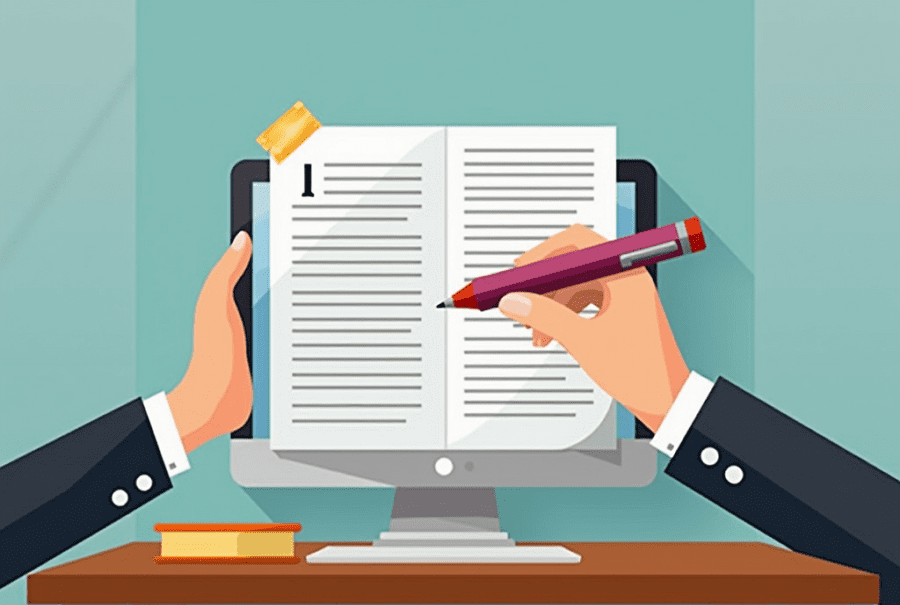
Leave a Reply