In today’s digital age, effective communication through text messaging and social media has become an essential part of our daily lives. Whether you’re sending a quick message to a friend or crafting a professional email on the go, the ability to format your text can make a significant difference in how your message is perceived and understood. One of the most common and impactful formatting options is making text bold. Bold text can help emphasize important points, create visual hierarchy, and make your messages more engaging and easier to read. In this comprehensive guide, we’ll explore various methods to make text bold using your mobile keyboard, regardless of the device or platform you’re using.
Introduction
Before we dive into the specific steps, it’s important to understand that the process of making text bold on a mobile keyboard can vary depending on the device you’re using (iOS or Android), the app you’re typing in, and sometimes even the specific model of your phone. However, the general principles remain the same across most platforms. We’ll cover multiple methods, including built-in keyboard features, app-specific formatting options, and universal techniques that work across different platforms.
It’s worth noting that while bold text can be a powerful tool for emphasis, it should be used judiciously. Overusing bold formatting can make your text appear cluttered and may diminish its impact. The key is to use bold text strategically to highlight the most important parts of your message.
Now, let’s explore the various methods to make your text bold on a mobile keyboard.
Method 1: Using Built-in Keyboard Features
Many modern mobile keyboards come with built-in formatting options, including the ability to make text bold. Here’s how you can utilize this feature:
- Open your messaging app or any text input field where you want to type bold text.
- Locate the formatting options on your keyboard. This is often represented by a “B” icon or found within a menu accessed by tapping a button with three dots (…) or a gear icon.
- Tap the bold option before you start typing. On some keyboards, you may need to tap and hold the “B” icon to activate bold formatting.
- Type your text as usual. You should see it appear in bold as you type.
- Deactivate bold formatting by tapping the bold option again when you’re done.
It’s important to note that this method may not work in all apps or on all devices. Some apps have their own formatting options that override keyboard-level formatting. In such cases, you’ll need to use app-specific methods, which we’ll cover next.
Method 2: App-Specific Formatting Options
Many popular messaging and social media apps have their own built-in formatting options. Here’s how to use them in some of the most common apps:
WhatsApp uses a simple markdown-style formatting system:
- Type an asterisk (*) before and after the text you want to make bold.
- For example, type “Hello” to make “Hello” appear in bold.
Facebook Messenger
Facebook Messenger also uses a markdown-style system:
- Type two asterisks ()** before and after the text you want to make bold.
- For example, type “Hello” to make “Hello” appear in bold.
Slack
Slack uses a similar markdown-style system:
- Type two asterisks ()** before and after the text you want to make bold.
- For example, type “Hello” to make “Hello” appear in bold.
Gmail
In the Gmail mobile app:
- Select the text you want to make bold.
- Tap the formatting options (usually represented by an “A” with a line under it).
- Tap the “B” icon to make the selected text bold.
Remember that these methods are specific to each app and may not work in other contexts. Always check the app’s documentation or help section for the most up-to-date formatting instructions.
Method 3: Using Unicode Bold Characters
If you’re using an app or platform that doesn’t support traditional bold formatting, you can use Unicode bold characters as a workaround. This method involves replacing regular characters with their bold Unicode equivalents:
- Copy the text you want to make bold.
- Visit a Unicode bold text converter website or use a dedicated app.
- Paste your text into the converter.
- Copy the converted bold text and paste it back into your message.
While this method works universally across different apps and platforms, it’s important to note that the resulting text is not actually formatted as bold. Instead, it uses special Unicode characters that look similar to bold text. This means that the text may not be recognized as bold by screen readers or other accessibility tools.
Method 4: Using Third-Party Keyboard Apps
If your default keyboard doesn’t offer bold formatting options, you can consider installing a third-party keyboard app that does. Some popular options include:
- Gboard (Google Keyboard): Offers various formatting options, including bold text.
- SwiftKey: Provides rich text formatting features.
- Fleksy: Known for its customization options, including text formatting.
To use a third-party keyboard:
- Download and install the keyboard app from your device’s app store.
- Enable the keyboard in your device’s settings.
- Switch to the new keyboard when typing.
- Use the keyboard’s built-in formatting options to make text bold.
Remember to review the privacy policies of third-party keyboard apps before installation, as they may collect data about your typing habits.
Tips for Effective Use of Bold Text
Now that you know how to make text bold on your mobile keyboard, here are some tips for using this formatting effectively:
- Use bold sparingly: Overusing bold text can make your message look cluttered and reduce its impact. Reserve bold formatting for the most important parts of your message.
- Combine with other formatting: For maximum impact, consider combining bold text with other formatting options like italics or underlining. However, be careful not to overdo it.
- Be consistent: If you’re using bold text for headings or subheadings, make sure to apply it consistently throughout your message.
- Consider context: Bold text may be more appropriate in some contexts than others. For example, it’s generally more acceptable in casual messages than in formal business communications.
- Check readability: Always review your formatted text to ensure it’s easy to read. Some fonts or background colors may make bold text difficult to distinguish.
Conclusion
Mastering the art of making text bold on your mobile keyboard can significantly enhance your digital communication skills. Whether you’re emphasizing key points in a business email, highlighting important information in a group chat, or simply adding some flair to your social media posts, bold text can help your message stand out.
Remember that the specific steps may vary depending on your device, operating system, and the apps you’re using. Don’t be afraid to experiment with different methods to find what works best for you. With practice, you’ll be able to effortlessly incorporate bold text into your mobile typing, making your messages more impactful and easier to read.
As mobile technology continues to evolve, we can expect even more advanced formatting options to become available on our mobile keyboards. Stay curious and keep exploring new features as they’re released. By staying up-to-date with the latest text formatting techniques, you’ll ensure that your digital communication remains clear, effective, and engaging in our ever-changing digital landscape.
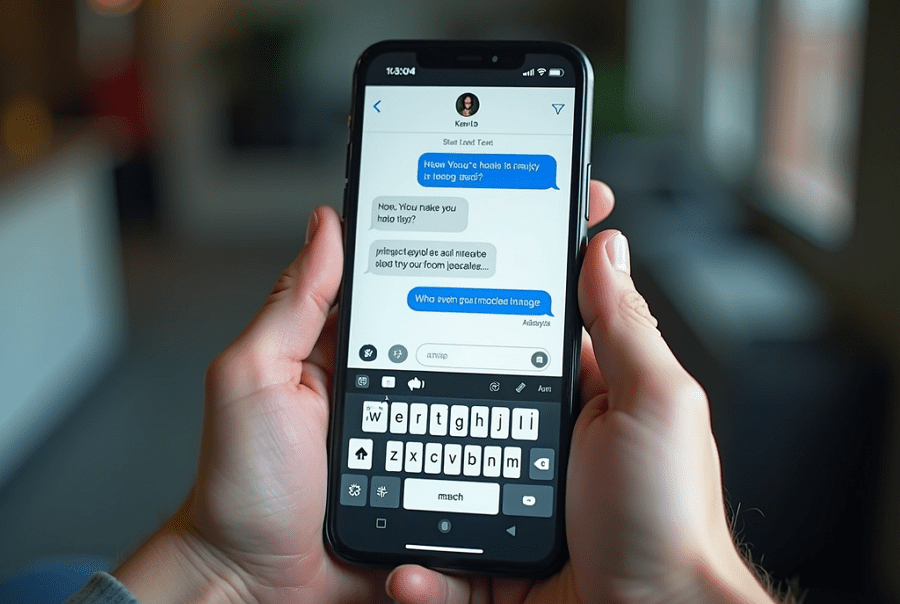
Leave a Reply