Google Drive is a widely used cloud storage service that enables users to store and access their files on various devices, including Android smartphones and tablets. Efficiently managing your files is crucial, especially when it comes to knowing the size of the files stored in your Google Drive. In this article, we will guide you through simple steps to view file sizes in Google Drive on your Android device.
1. Open the Google Drive app on your Android and sign in with your Google account.
2. Next, scroll up or down to locate the file whose size you want to check, or you can search for the file using the search bar.
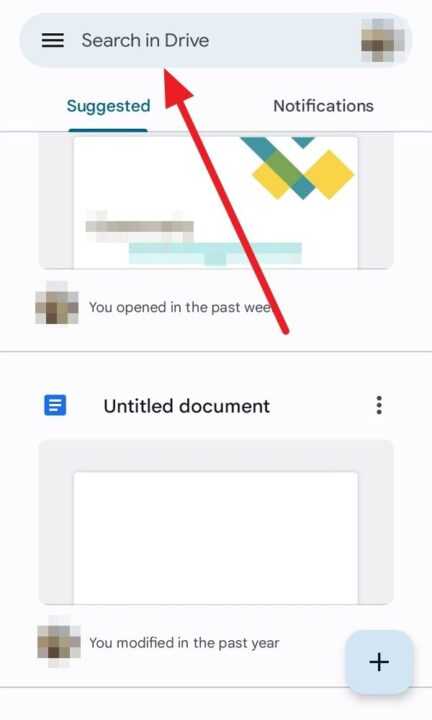
3. Once you’ve located the file you want to check, tap the vertical three-dot symbol located to the right of the file name.
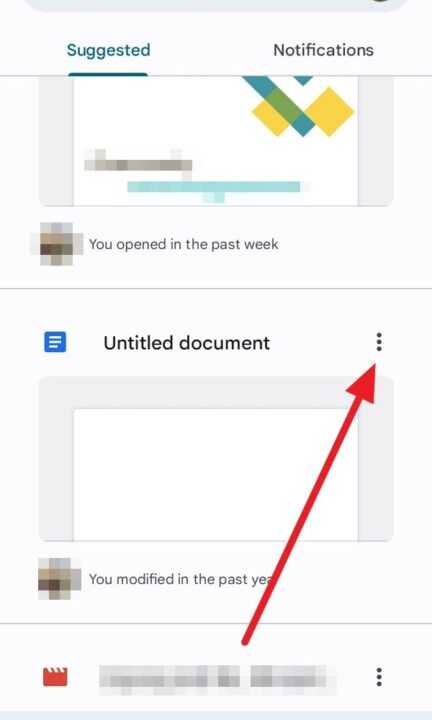
4. Next, scroll down and tap Details & activity.
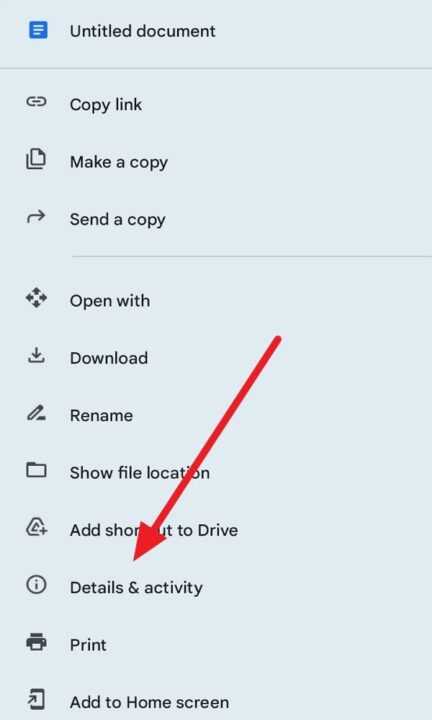
5. Lastly, You will see essential information about the file, including the Size of the file.
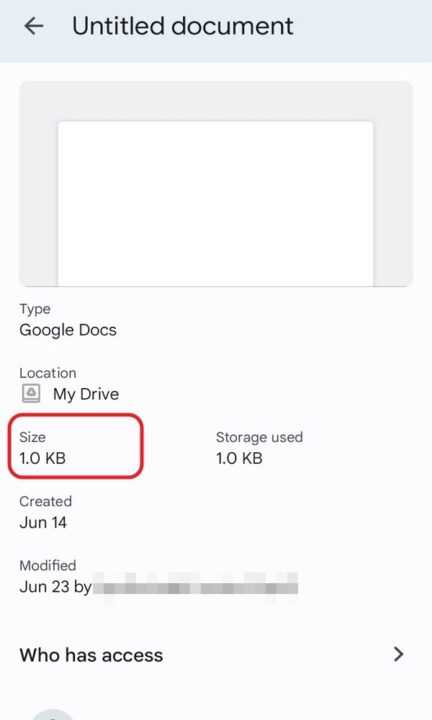
Congratulations! You have successfully learned how to view file sizes in Google Drive on your Android device. This knowledge will help you better manage your files and storage space, ensuring you make the most of your Google Drive experience. Knowing the size of your files can be especially useful when you have limited storage or need to share files with others, as it allows you to plan accordingly and optimize your file management.

Leave a Reply