Greenify is a popular Android app that helps save battery life by hibernating apps running in the background. However, some users may find that Greenify doesn’t work well for their needs, or they simply want to remove it from their device. Uninstalling Greenify is usually straightforward, but the process can be trickier on non-rooted devices where the Disable button is grayed out for certain apps.
In this article, we’ll walk through the steps to properly uninstall Greenify from an Android phone or tablet without requiring root access. With a few simple steps, you can cleanly remove the app and stop it from hibernating your other apps in the background.
Reasons to Uninstall Greenify
There are a few common reasons why you might want to uninstall Greenify from your Android device:
- You don’t like how Greenify operates, especially in non-root mode
- Greenify is causing issues like crashing the Settings app when you try to disable it as a device administrator
- You no longer need or want the app hibernation functionality
- You want to free up storage space on your device
Whatever the reason, follow the steps below to fully uninstall Greenify.
Step 1: Disable Greenify in Settings
The first step is to disable Greenify in your Android settings, if possible:
- Go to Settings > Apps & notifications > See all apps
- Scroll down and tap on Greenify
- Tap Disable
Note: On some devices, the Disable button may be grayed out, preventing you from disabling Greenify. If this is the case, skip ahead to Step 2.
Step 2: Force Stop Greenify
If you couldn’t disable Greenify in settings, you can still stop the app from running:
- Go to Settings > Apps & notifications > See all apps
- Tap on Greenify
- Tap Force Stop to stop the app from running in the background
Keep in mind that Force Stop only temporarily stops the app. Greenify may start itself again when certain events occur or after you restart your phone. To keep it stopped, you’ll need to Force Stop it regularly or use an app like Greenify itself to automate disabling it on a schedule.
Step 3: Uninstall Greenify Updates
Many system apps that come preinstalled on Android devices can’t be fully uninstalled. However, you can uninstall any updates to the app and revert it back to the original factory version, which takes up less space. Here’s how:
- Go to Settings > Apps & notifications > See all apps
- Tap on Greenify
- Tap the three-dot menu in the top-right and select Uninstall updates
Your device will now have the original version of Greenify that came with the phone. This may not fully remove the app, but it will take up less storage.
Step 4: Remove Greenify as a Device Administrator
If you enabled Greenify as a device administrator during setup, you’ll need to remove this permission before uninstalling it completely:
- Go to Settings > Security > Device admin apps
- Tap on Greenify to deselect it
- Tap Deactivate on the popup to remove device administrator privileges
You should now be able to uninstall Greenify from your device.
Step 5: Uninstall Greenify
With the above steps completed, you can now uninstall Greenify from your Android device:
- Go to Settings > Apps & notifications > See all apps
- Tap on Greenify
- Tap Uninstall
- Tap OK to confirm you want to uninstall the app
Greenify will now be completely removed from your non-rooted Android phone or tablet.
Conclusion
Uninstalling the Greenify app on Android is a straightforward process, even without root access. By disabling or force stopping the app, uninstalling updates, removing device administrator access, and then uninstalling Greenify completely, you can remove the app from your phone or tablet.
The steps in this article should work on most modern Android devices from popular manufacturers like Samsung, Google, LG, and OnePlus. If you have any trouble removing Greenify, consult your specific device’s instruction manual or online support forums for additional guidance.
While Greenify can be very useful for extending battery life, it’s not the ideal solution for everyone. Uninstalling it can free up space and resources on your device. If you change your mind, you can always reinstall Greenify from the Google Play Store and set it up again.
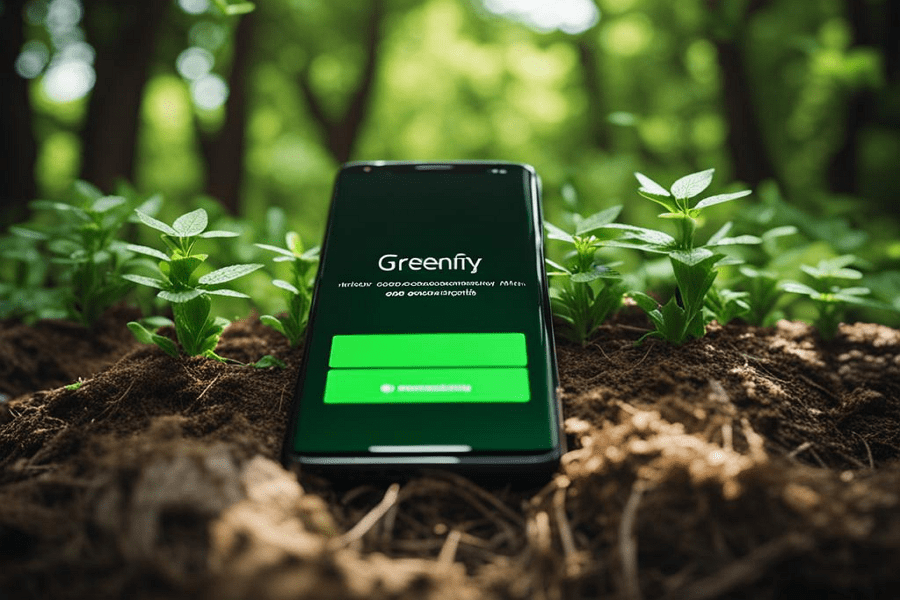
Leave a Reply