Driving mode is a useful feature on Android phones that aims to reduce distractions when driving. It automatically turns on when your phone detects you are in a moving vehicle, and it blocks notifications and calls to keep your attention on the road.
However, sometimes you may want to manually turn off driving mode, whether because you are a passenger and not actually driving, or you simply don’t want the feature enabled at the moment. Thankfully, it is easy to disable driving mode on Android phones with just a few taps.
1. Turn Off Driving Mode in Google Maps
The easiest way to disable driving mode is directly within the Google Maps app, since this is what activates the feature when you start navigating.
Steps:
- Open the Google Maps app on your Android phone.
- Tap on your profile icon in the top right.
- Select Settings.
- Choose Navigation settings.
- Under Google Assistant settings, toggle the switch off next to Driving mode to disable it.
And that’s it! Driving mode will now stay off in Google Maps until you manually re-enable it.
2. Use Quick Settings to Turn Off Driving Mode
You can also quickly turn off driving mode using your Android phone’s Quick Settings menu:
Steps:
- Swipe down from the top of your screen to open Quick Settings.
- Look for the Driving mode or Do not disturb icon.
- Tap on the icon to toggle driving mode off.
This method provides a fast way to disable driving mode if you don’t want to dig into the full Settings menu.
3. Permanently Disable Driving Mode
If you want to permanently prevent driving mode from automatically activating on your Android phone, you can disable some system settings related to the feature:
Steps:
- Open the Settings app.
- Go to Apps & notifications.
- Choose Advanced > Special app access > Driving mode.
- Toggle off access for driving mode so it can no longer turn on automatically.
And that’s all there is to it! With driving mode access disabled, your Android phone will no longer go into driving mode when you start navigating or connect to your car.
Conclusion
Whether you find driving mode too distracting, want to use your phone’s full capabilities as a passenger, or simply don’t need the feature active at the moment, disabling it on your Android phone only takes a few quick taps. Just dive into your Settings or Google Maps to toggle driving mode off, or even permanently disable automatic activation if desired. Stay safe on the road!
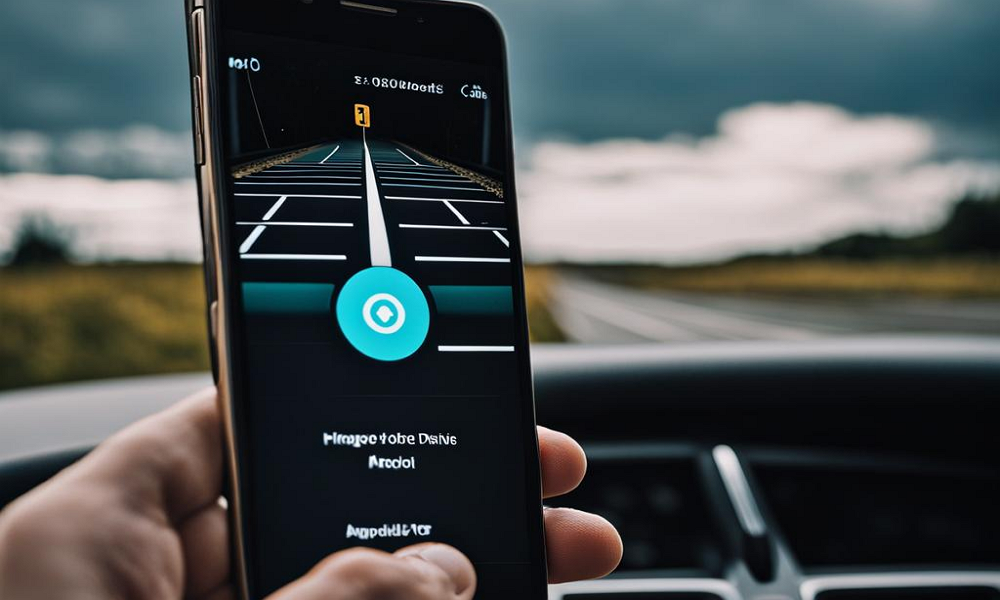
Leave a Reply