If you’re running out of storage space on your phone, using an SD card is a great way to expand your device’s memory and store more music, photos, and other files. But how do you actually transfer music from an SD card to your phone? In this article, we’ll walk you through the steps to easily move your tunes from an SD card to your phone’s internal storage.
Why Use an SD Card for Music Storage?
Before we dive into the transfer process, let’s discuss some of the benefits of using an SD card to store your music:
- Expanded storage capacity: SD cards allow you to significantly increase your phone’s storage space, giving you more room for your music library.
- Easy file transfer: You can quickly transfer files between your phone and other devices by simply removing the SD card and plugging it into another device.
- Reduced phone memory consumption: By storing music on an SD card, you free up valuable internal storage space on your phone for apps, photos, and other data.
Step 1: Insert the SD Card into Your Phone
The first step is to physically insert the SD card into your phone. Most Android devices have a dedicated SD card slot, usually located on the side or top of the phone. Gently push the SD card into the slot until it clicks into place.
Step 2: Locate the Music Files on Your SD Card
Next, you’ll need to find the music files on your SD card. Here’s how:
1. Open your phone’s file manager app. This is typically called Files or My Files.
2. Look for an option labeled SD Card or External Storage. Tap on it to access the contents of your SD card.
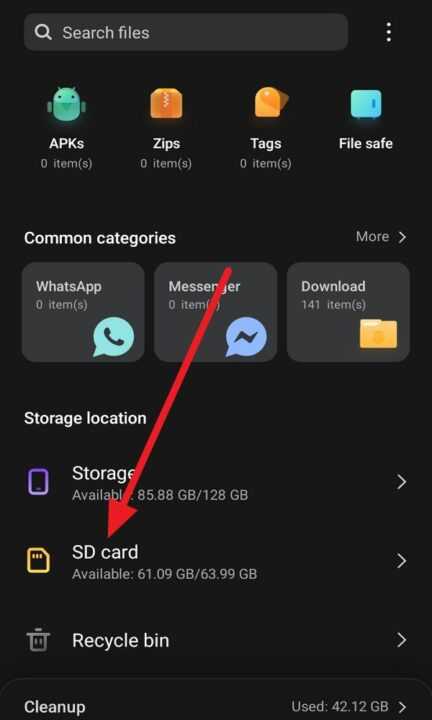
3. Navigate to the folder containing your music files. They may be located in a folder called Music or something similar.
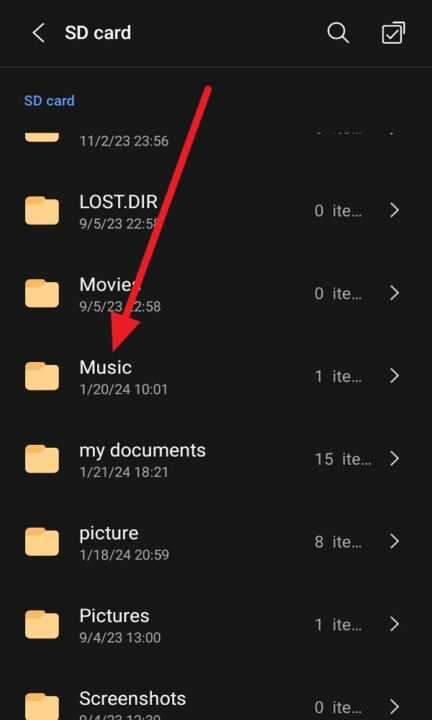
Step 3: Transfer the Music Files to Your Phone
Now that you’ve located your music files, it’s time to move them to your phone’s internal storage. Follow these steps:
1. In the file manager app, long-press on a music file or folder to select it.
2. If you want to transfer multiple files, tap on additional files to select them as well.
3. Tap the Move or Copy button, usually located at the bottom of the screen.
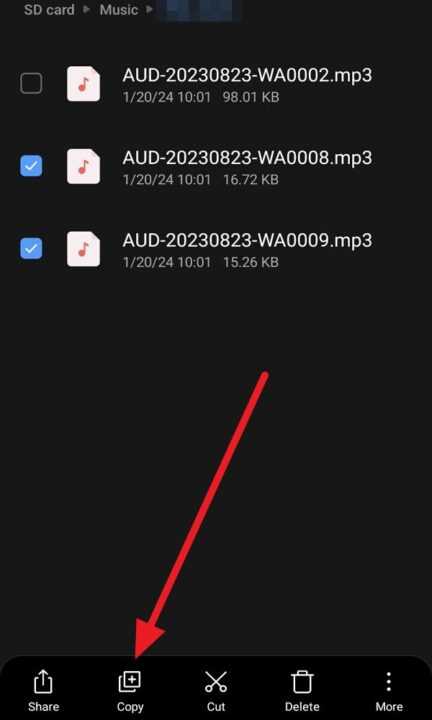
4. Navigate to your phone’s internal storage and find the Music folder.
5. Tap Move here or Paste to transfer the selected files.
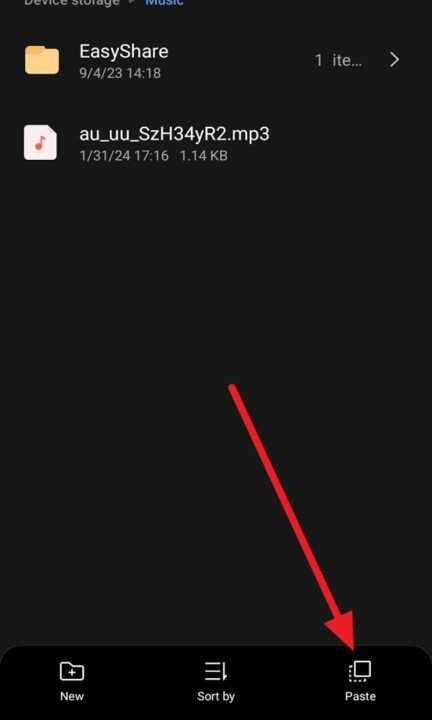
Repeat this process for any additional music files or folders you want to transfer from your SD card to your phone.
Step 4: Access Your Transferred Music
Once the transfer is complete, you can access your music files through your phone’s default music player app. The newly transferred files should appear in your music library. If they don’t show up immediately, try the following:
- Refresh your music library: Look for an option to refresh or rescan your music files within the music player app’s settings.
- Restart your phone: Sometimes, a simple restart can prompt your phone to recognize the new files.
Conclusion
Transferring music from an SD card to your phone is a straightforward process that can help you manage your device’s storage more effectively. By following the steps outlined in this article, you can easily move your favorite tunes from your SD card to your phone’s internal memory.
Remember, using an SD card for music storage offers several advantages, including expanded storage capacity, easy file transfer between devices, and reduced consumption of your phone’s internal memory. So, if you find yourself running out of space on your phone, consider using an SD card to store your music and other media files.
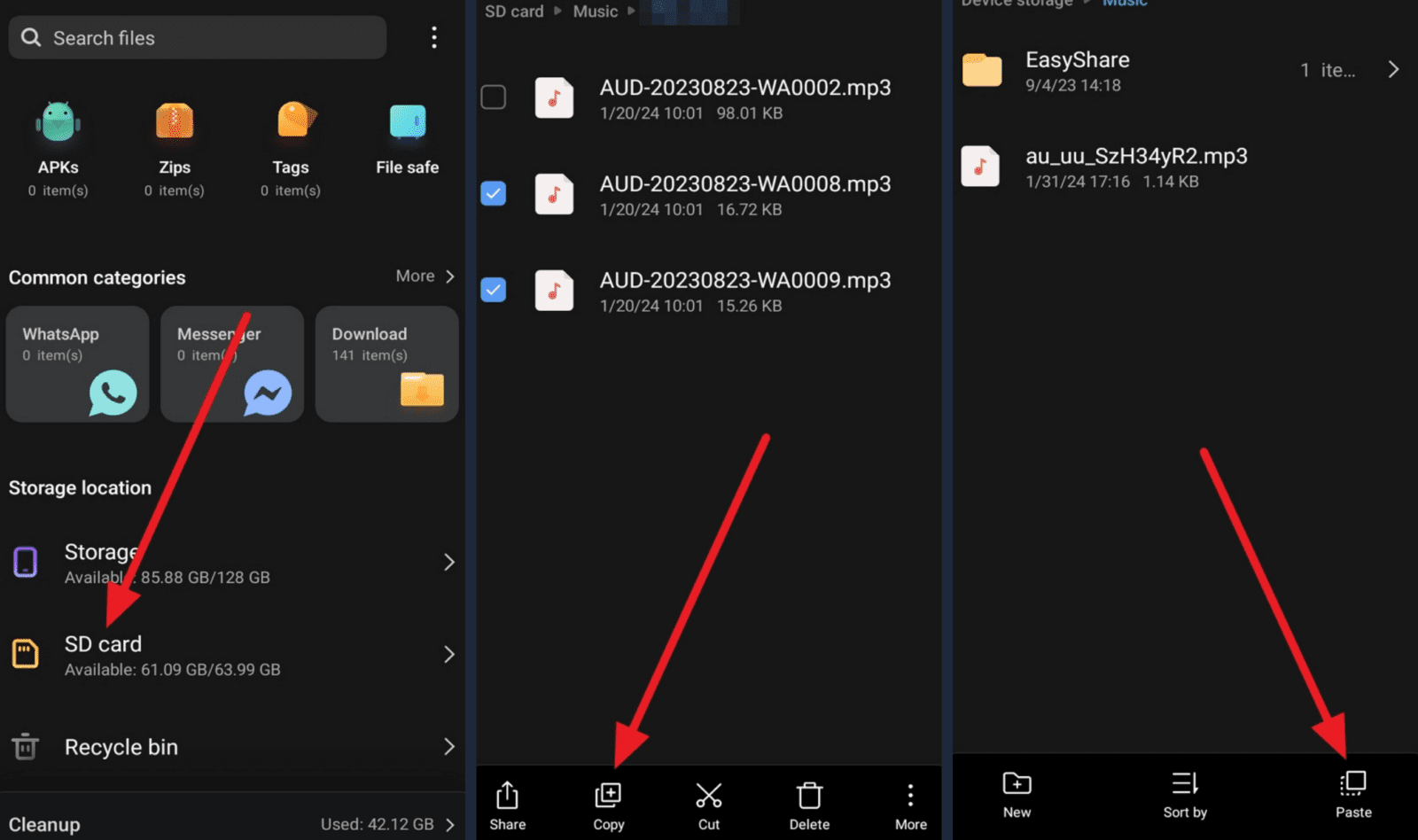
Leave a Reply