In today’s digital age, privacy has become a paramount concern for smartphone users. While Google’s efforts to keep users informed about their privacy settings are well-intentioned, the constant reminders can become frustrating. If you’re an Android user who’s tired of seeing Google privacy reminders pop up repeatedly, you’re not alone. This guide will walk you through several effective methods to manage these notifications and take control of your privacy settings.
Understanding Google Privacy Reminders
Before we dive into the solutions, it’s important to understand why these reminders appear. Google implements these notifications to ensure users are aware of their privacy settings and have the opportunity to review and adjust them regularly. However, for many users, especially those who have already set their preferences, these reminders can become an annoyance.
Steps to Stop Google Privacy Reminders
1. Sign In to Your Google Account
One of the simplest ways to reduce the frequency of privacy reminders is to ensure you’re signed in to your Google account on your Android device.
- Open your device’s Settings app
- Scroll down and tap on Google
- Tap on Sign in to your Google Account if you’re not already signed in
- Follow the prompts to complete the sign-in process
Being signed in allows Google to remember your preferences and reduces the need for frequent reminders.
2. Review and Update Your Privacy Settings
Take the time to thoroughly review and update your privacy settings. This can help reduce the frequency of reminders as Google will recognize that you’ve actively managed your preferences.
- Go to your device’s Settings
- Tap on Google > Manage your Google Account
- Select the Data & privacy tab
- Review each section and adjust settings as desired
Pro tip: Pay special attention to the Activity controls and Ad personalization sections, as these often trigger reminders.
3. Use the Privacy Checkup Tool
Google provides a Privacy Checkup tool that allows you to review and adjust your privacy settings comprehensively.
- Visit myaccount.google.com on your Android device
- Sign in to your Google account if prompted
- Tap on Privacy Checkup
- Follow the guided process to review and adjust your settings
Completing this checkup can significantly reduce the frequency of reminders.
4. Manage App Permissions
Sometimes, privacy reminders are triggered by specific apps requesting access to sensitive data. Reviewing and managing app permissions can help mitigate this issue.
- Open your device’s Settings
- Tap on Apps & notifications > App permissions
- Review permissions for each sensitive category (e.g., Location, Camera, Microphone)
- Adjust permissions as needed, revoking access from apps you don’t trust or use frequently
5. Adjust Location Settings
Location data is a common trigger for privacy reminders. Fine-tuning your location settings can help reduce these notifications.
- Go to Settings > Location
- Review which apps have access to your location
- Consider switching some apps from Allow all the time to Allow only while using the app
- You can also turn off Google Location Accuracy if you don’t need precise location services
6. Opt Out of Ad Personalization
Disabling ad personalization can reduce the data Google collects and, consequently, the frequency of privacy reminders.
- Go to Settings > Google > Ads
- Toggle off Ad personalization
This action will limit the personalized ads you see but won’t reduce the overall number of ads.
7. Clear Google App Data and Cache
Sometimes, clearing the data and cache for Google-related apps can reset annoying notifications.
- Go to Settings > Apps & notifications
- Find and tap on Google
- Tap on Storage & cache
- Tap Clear storage and Clear cache
Note: This will sign you out of the Google app, so you’ll need to sign in again.
8. Update Your Android System and Google Apps
Keeping your system and apps up-to-date ensures you have the latest privacy features and potentially fewer reminders.
- Go to Settings > System > System update
- Tap Check for update and install if available
- Open the Google Play Store
- Tap your profile icon > Manage apps & device
- Update all apps, especially Google-related ones
9. Use Incognito Mode
For activities you’d prefer not to have associated with your account, consider using Incognito mode in apps like Chrome, YouTube, and Google Maps.
- Open the app
- Tap your profile picture
- Select Turn on Incognito mode
This prevents your activity from being saved to your Google Account, potentially reducing privacy reminders.
10. Consider Using a Different Search Engine
If you’re still bothered by Google’s privacy practices, you might consider using a privacy-focused search engine like DuckDuckGo as your default.
- Open your browser settings
- Look for Search engine or Default search engine
- Select an alternative option from the list
Conclusion
Managing Google privacy reminders on Android requires a combination of understanding your privacy settings, actively managing them, and utilizing the tools Google provides. By following these steps, you can significantly reduce the frequency of these reminders while maintaining control over your personal data.
Remember, while these reminders can be annoying, they serve an important purpose in keeping you informed about your digital privacy. It’s crucial to find a balance between convenience and protecting your personal information.
Lastly, stay informed about changes in Google’s privacy policies and Android updates, as these may introduce new settings or controls that can further help you manage your privacy preferences effectively.
By taking these steps, you can enjoy a more seamless Android experience while still maintaining control over your privacy. Remember, your digital privacy is in your hands, and these tools are designed to help you manage it effectively.
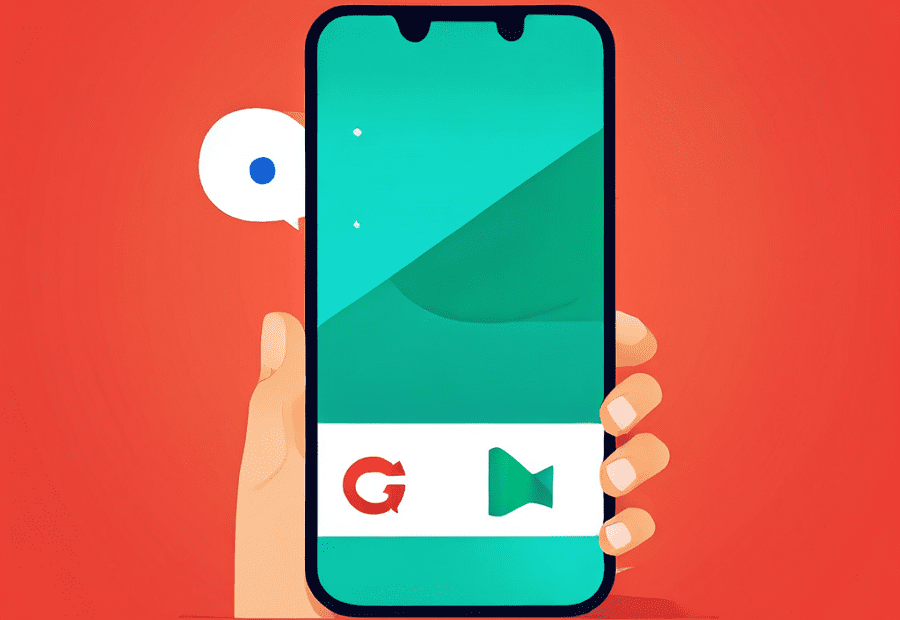
Leave a Reply