Ever felt the need to let someone track your moves just so they know you’re safe on your way to meet them? 🤳 Sending your live spot in WhatsApp is actually really simple, and, trust me, way better than trying to explain every corner you pass. People use this all the time to give peace of mind to friends, family, or even in group plans.
A lot of folks think you have to mess with settings or download something extra for this. That’s not true at all. WhatsApp already has live location ready to go if you’re using Android, and setting it up only takes a few taps. If you worry about privacy, don’t—only the people you pick can see you move in real time, and you can control when it stops.
What Live Location Means in WhatsApp for Android
WhatsApp lets you show your path in real time, not just a single pin. The app uses your phone’s GPS and shares updates for as long as you allow. The other person or people see your little map dot move as you walk, drive, or hop on the bus. This makes meetups much easier, and lots of people use it when traveling solo or heading out late at night. Security is strong, too—WhatsApp keeps it private and you can switch it off anytime. If you just want to send one pin of where you are right now, that’s also there, but live location keeps updating as you move.
How to Share Your Live Location Using Android
1. Open WhatsApp and enter a chat with the person or group you want to share your live location with.
2. Tap the paperclip icon at the bottom of the screen.
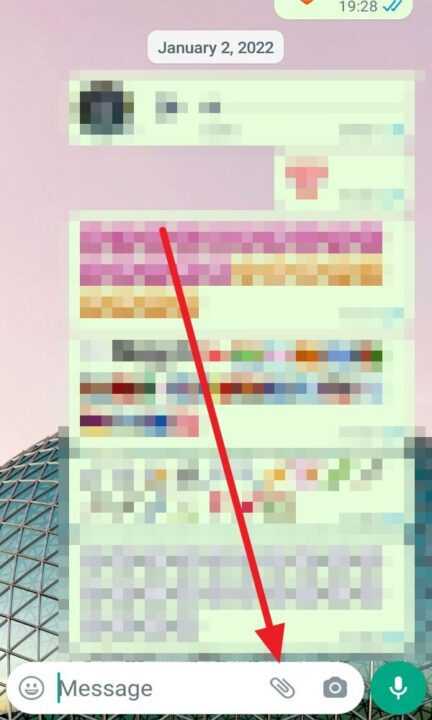
3. Pick Location from the menu that pops up.
4. Tap Share live location and tap Continue if prompted.
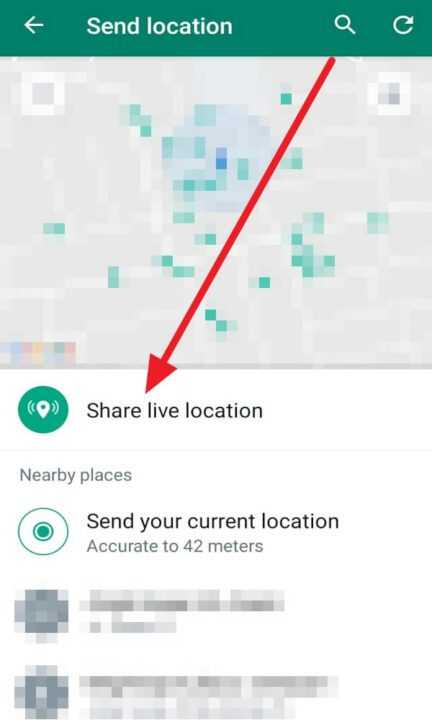
5. Choose how long you want to share live location—options are 15 minutes, 1 hour, or 8 hours.
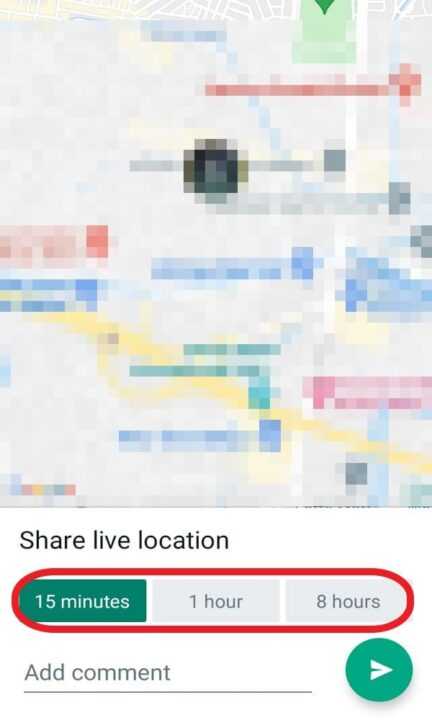
6. (Optional) Add a comment or emoji to let them know why you’re sharing.
7. Tap Send icon to start sharing.
Tips for Solving Common Issues When Sharing Location
Sometimes location sharing fails, and it’s usually easy to fix. Make sure your phone’s GPS is turned on and you’ve given WhatsApp permission to access Location. You can double-check this in your phone settings. If your signal is bad or the app can’t find you, try going outside or waiting a few seconds till it updates. Some battery saver apps block location sharing, so pause them if your spot won’t update. And remember, your live location only goes to those you send it to, and stops automatically when the time you picked runs out.
Staying Connected and Safe with Live Location
People share live location for all kinds of reasons—meeting someone new, making sure a friend gets home okay, or just letting your group know who’s already at the restaurant. You’ve got full control over who gets this info and for how long. If you ever feel weird about it, just hit stop and you’re done. Since every update is encrypted, you don’t have to worry about strangers tracking your moves.
Conclusion
Sharing your live spot in WhatsApp on Android is super helpful and easy to turn on or off. Just a few taps keeps friends and family in the loop or helps you get found if you’re lost. I use it all the time, especially when traveling, and it’s come in clutch more than once.
So, next time someone says, “where are you?”—just send your live location and skip the long explanations. Much easier, right?
FAQs
How do I stop sharing my live location before the set time?
Open the chat, tap Stop sharing, and confirm. That’s it.
Is my live location visible to everyone on WhatsApp?
Nope, only to the people or group you pick when you share it.
Can I choose how long to share live updates?
Yes, you get to pick 15 minutes, 1 hour, or 8 hours.
Does WhatsApp save my location history?
No way, your live location is private and disappears when you stop sharing.
What if WhatsApp can’t find my location or keeps showing the wrong spot?
Check your phone’s GPS and make sure WhatsApp has permission to use Location in your settings. Try again after updating your signal.
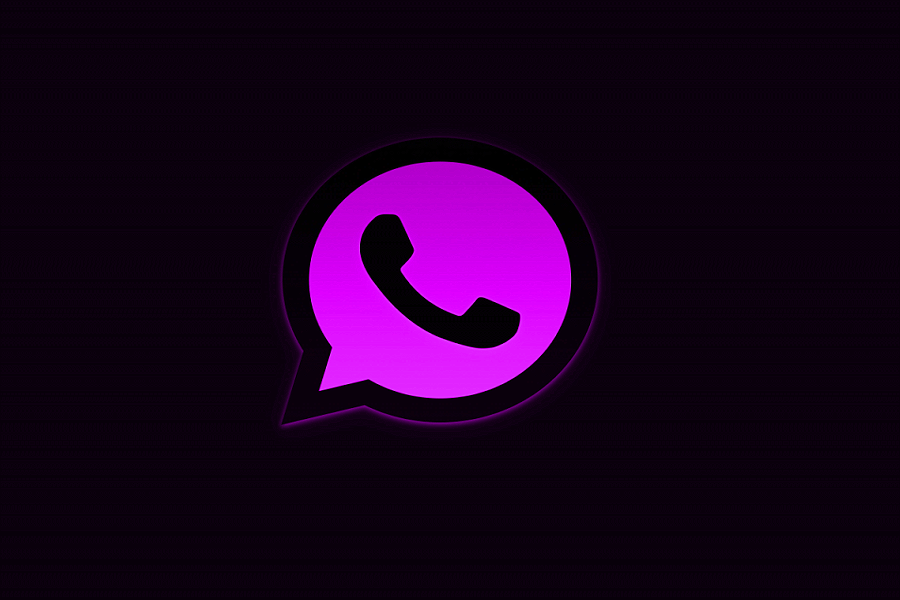
Leave a Reply