TikTok is one of the most popular social media apps, with over 1 billion active users worldwide. It’s a great platform for creating and sharing short-form videos, but like any app, it can sometimes experience glitches or slow performance. When this happens, restarting the app can often help resolve the issue. However, many users worry that restarting TikTok will delete their data or require them to log in again. Fortunately, there are several ways to restart TikTok without deleting the app or losing your progress.
Why Restart TikTok?
There are a few reasons why you might need to restart TikTok:
- The app is running slowly or freezing
- Videos are not loading or playing properly
- You’re experiencing login issues or other bugs
- You want to clear the app’s cache to free up storage space
Restarting TikTok can help resolve these issues by clearing out any temporary data or glitches that may be causing problems. It’s a quick and easy troubleshooting step that can often get the app running smoothly again.
How to Restart TikTok on iPhone
If you’re using TikTok on an iPhone, here’s how to restart the app without deleting it:
- Close the TikTok app: Double-click the Home button to view your recently used apps. Swipe up on the TikTok app preview to close it.
- Clear the app switcher: After closing TikTok, swipe up on the other app previews to clear them from the app switcher. This will free up memory and help TikTok run more smoothly when you reopen it.
- Relaunch TikTok: Tap the TikTok app icon on your home screen to reopen the app. It should now be restarted without any of your data or login information being deleted.
How to Restart TikTok on Android
The process for restarting TikTok on Android is similar to iOS:
- Close the TikTok app: Tap the square navigation button to view your recently used apps. Swipe TikTok to the side to close it.
- Clear the app switcher: After closing TikTok, clear any other recently used apps to free up memory.
- Relaunch TikTok: Tap the TikTok app icon in your app drawer or home screen to reopen it. The app will restart without deleting any of your data.
Other Ways to Restart TikTok
In addition to the methods above, there are a couple other ways you can restart TikTok if you’re still experiencing issues:
Restart your phone: Sometimes, simply restarting your iPhone or Android device can help resolve app glitches. To restart your phone, hold down the power button until the power off slider appears, then swipe it to turn off your device. Wait a few seconds, then hold the power button again to turn your phone back on. Once it restarts, relaunch TikTok.
Update the TikTok app: If you’re running an older version of TikTok, you may experience bugs or glitches that have been fixed in newer updates. Open the App Store (for iPhone) or Play Store (for Android), search for TikTok, and tap Update if an update is available. Updating to the latest version can often resolve performance issues.
Conclusion
Restarting TikTok is a quick and easy way to resolve common app issues like freezing, slow performance, or glitches. By following the steps outlined above, you can restart the app without deleting it or losing any of your data. Whether you’re using an iPhone or Android device, simply close the app, clear your recently used apps, and relaunch TikTok to get it running smoothly again. If you’re still experiencing problems, try restarting your phone or updating to the latest version of the app. With these tips, you’ll be able to enjoy uninterrupted TikTok browsing and content creation.
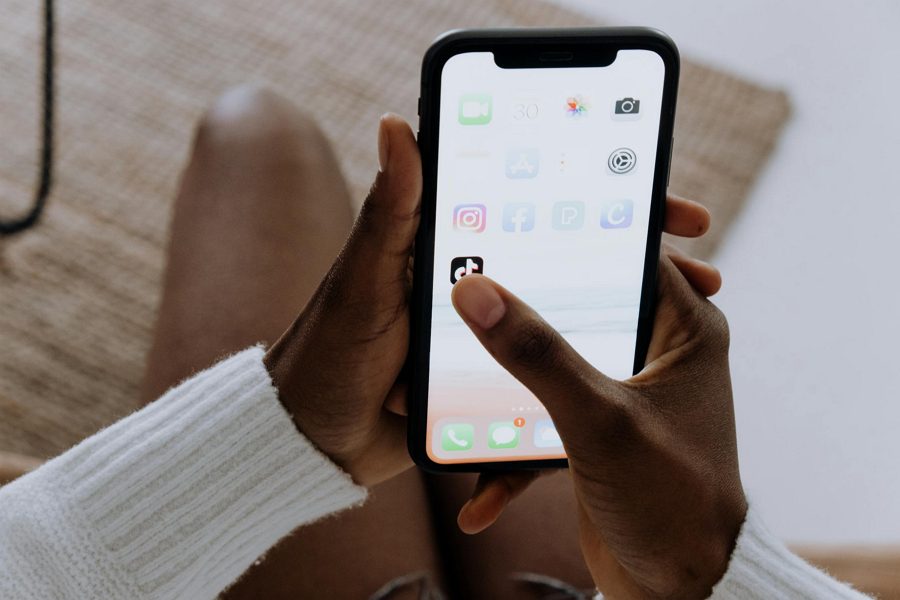
Leave a Reply