Have you ever accidentally deleted an app on your Android phone and wished you could get it back? Or maybe you removed an app a while ago but now want to reinstall it? Luckily, finding and recovering deleted apps on Android is a straightforward process. In this article, we’ll walk you through the steps to locate and restore your recently deleted apps.
1. Why Apps Get Deleted
There are several reasons why apps may disappear from your Android device:
- Accidental deletion: It’s easy to accidentally tap the Uninstall button when trying to remove an app from your home screen.
- Manual removal: You may have intentionally deleted an app to free up storage space or because you no longer needed it.
- System updates: Occasionally, a system update may cause certain apps to be removed or become incompatible.
- Device reset: If you’ve reset your Android device to factory settings, all previously installed apps will be erased.
Regardless of how an app was deleted, you can usually recover it by following a few simple steps.
2. Finding Recently Deleted Apps
The Google Play Store keeps a record of all the apps you’ve ever downloaded, making it easy to locate and reinstall deleted apps. Here’s how to find your recently deleted apps:
1. Open the Google Play Store app on your Android device.
2. Tap on your profile icon in the top-right corner of the screen.
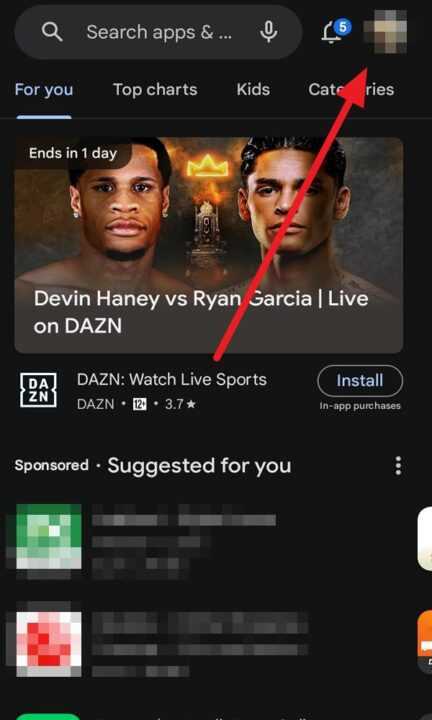
3. Select Manage apps & devices from the dropdown menu.
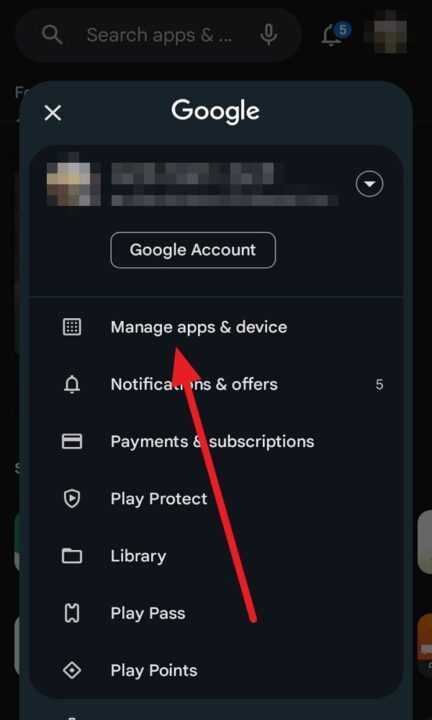
4. Tap on the Manage tab at the top of the screen.
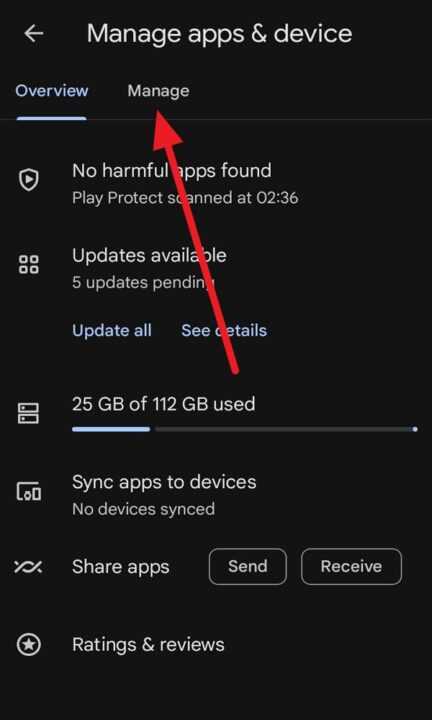
5. Tap the Installed button and select Not installed from the list. This will show you all the apps that are no longer installed on your device.
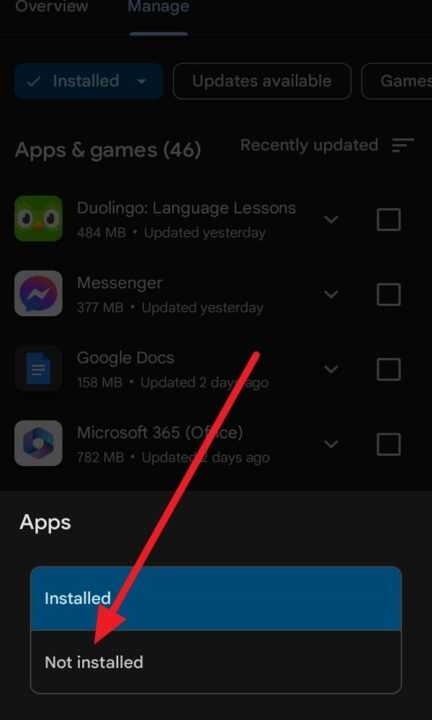
6. To sort the list by recently deleted apps, tap on the Sort by dropdown and select Last used.
You should now see a list of all the apps you’ve previously downloaded, with the most recently deleted ones at the top.
3. Recovering Deleted Apps
Once you’ve located the deleted app you want to recover, reinstalling it is just a matter of a few taps:
- Find the app you want to reinstall in the Not installed list.
- Tap on the app to open its Google Play Store page.
- Tap the Install button to begin the installation process.
- Wait for the app to download and install, then tap Open to launch it.
If you’ve previously purchased a paid app, you won’t need to buy it again. Simply follow the steps above, and the app will be restored without any additional charges.
4. Recovering App Data
While reinstalling a deleted app is easy, recovering its associated data (such as saved progress in a game or login information) may not always be possible. However, some apps automatically back up data to the cloud, allowing you to restore your information when you reinstall the app.
To check if an app supports data backup and restore:
- Open the app after reinstalling it.
- Look for a Login or Restore option within the app’s settings or main menu.
- If prompted, sign in using the same account you used before deleting the app.
If the app supports data backup, your previous data should be restored automatically.
Conclusion
Accidentally deleting an app from your Android device can be frustrating, but it’s not the end of the world. By following the steps outlined in this article, you can easily find and recover your recently deleted apps. Remember, the Google Play Store keeps a record of all your downloaded apps, so you can always reinstall them without having to pay again.
If you’re worried about losing app data, be sure to check if the app supports cloud backup or consider using a third-party backup solution to safeguard your information. With these tips in mind, you’ll never have to worry about losing access to your favorite apps again.
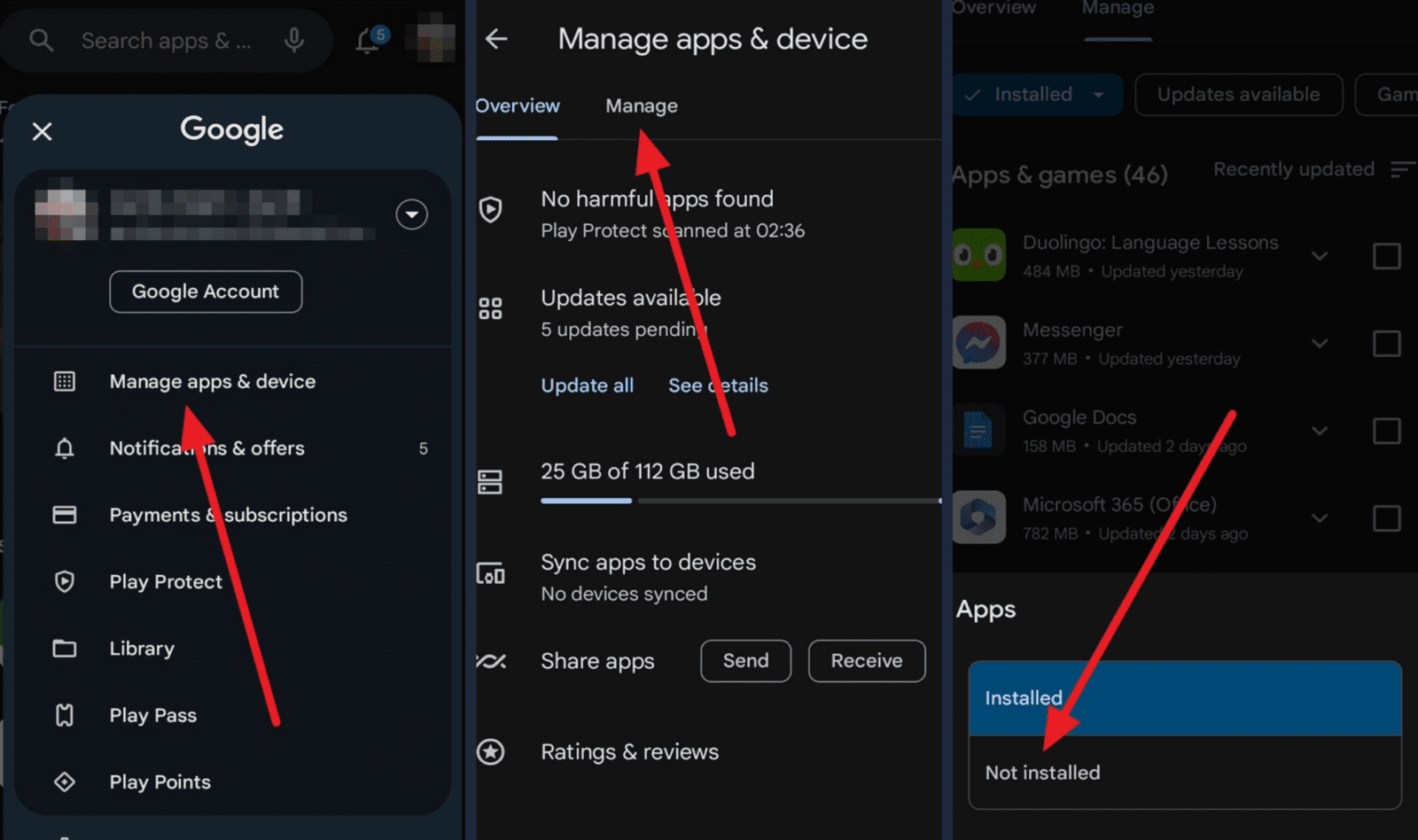
Leave a Reply