The Samsung Secure Folder is a useful feature that allows users to store private files, photos, and apps in an encrypted space separate from the main storage. However, accidental deletion or data loss can occur, leaving you desperate to retrieve your valuable photos. If you haven’t backed up your Secure Folder data, you might think all hope is lost. Fortunately, there are still ways to recover deleted photos from your Samsung Secure Folder without a backup.
Steps to Recover Deleted Photos from Secure Folder Without Backup
Step 1: Stop Using Your Phone Immediately
When you realize you’ve deleted photos from your Secure Folder, the first crucial step is to stop using your phone. Avoid taking new photos, installing apps, or creating any new data on your device. Continued use of your phone can overwrite the deleted data, making it harder or impossible to recover.
Step 2: Check the Recycle Bin or Trash Folder
Some Samsung devices have a Recycle Bin or Trash folder where deleted files are temporarily stored before being permanently erased. Navigate to your device’s file manager and look for a Recycle Bin or Trash folder. If you find your deleted photos there, you can easily restore them to your Secure Folder.
Step 3: Use Reliable Data Recovery Software
If the deleted photos are not in the Recycle Bin or Trash folder, your next option is to use reliable data recovery software specifically designed for Android devices. One highly recommended tool is iMyFone D-Back for Android. This powerful software can recover deleted photos from your Samsung Secure Folder without requiring a backup or rooting your device.
Here’s how to use iMyFone D-Back for Android:
- Download and install the software on your computer.
- Connect your Samsung device to the computer using a USB cable.
- Select Recover Phone Data from the main interface.
- Choose the file types you want to recover (in this case, photos) and click Next.
- Follow the on-screen instructions to enable USB debugging on your phone.
- Once your device is detected, click Next to begin the scanning process.
- After the scan is complete, preview the recoverable photos and select the ones you want to restore.
- Click Recover to save the selected photos to your computer.
Step 4: Seek Professional Data Recovery Services
If the above methods don’t work, or if you’re not comfortable using data recovery software, your last resort is to seek professional data recovery services. These services have specialized tools and expertise to recover data from mobile devices, even in complex situations. However, keep in mind that professional data recovery can be costly and time-consuming.
Conclusion
Losing important photos from your Samsung Secure Folder can be stressful, especially if you don’t have a backup. However, by following the steps outlined in this article, you have a good chance of recovering your deleted photos. Remember to stop using your phone immediately, check the Recycle Bin or Trash folder, use reliable data recovery software like iMyFone D-Back for Android, and consider professional data recovery services as a last resort.
To avoid future data loss, make it a habit to regularly back up your Secure Folder data using Samsung Cloud or other backup methods. By taking proactive measures and knowing how to recover deleted photos, you can protect your precious memories and important data stored in your Samsung Secure Folder.
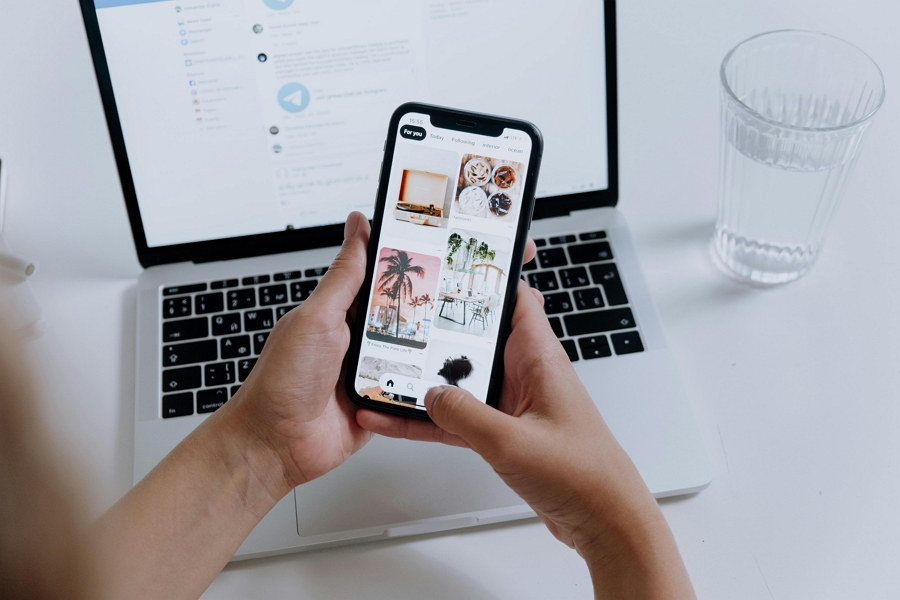
Leave a Reply