Accidentally deleting important messages on Facebook Messenger can be a frustrating experience, especially when those conversations hold sentimental value or crucial information. Whether you inadvertently hit the wrong button or fell victim to a system glitch, the loss of cherished messages can leave you feeling helpless. However, there’s no need to despair – with the right approach, you can potentially recover those permanently deleted messages on your Android device.
In this comprehensive guide, we’ll explore various methods to retrieve your lost Messenger conversations, ensuring you never have to bid farewell to those precious digital memories again.
Part 1: Check the Messenger Archive
Before diving into more advanced recovery techniques, it’s essential to rule out the possibility that your messages were simply archived instead of deleted. Facebook Messenger provides a handy Archived Chats feature that allows you to hide conversations from your inbox without permanently erasing them.
To check if your messages are archived, follow these steps:
- Open the Messenger app on your Android device.
- Tap on your profile picture in the top-left corner.
- Select Archived Chats from the menu.
- Scroll through the list to locate the conversation you wish to recover.
- If found, long-press on the chat until the Unarchive option appears, then tap it to restore the conversation to your inbox.
If your messages are not in the archive, proceed to the next method.
Part 2: Recover from a Facebook Data Download
Facebook offers a convenient feature that allows you to download a copy of your account data, including your Messenger conversations. If you’ve previously utilized this feature, you may be able to recover your deleted messages from the downloaded archive.
Here’s how to retrieve your messages using the Facebook data download:
- Log in to your Facebook account on a web browser.
- Click on the down arrow in the top-right corner and select Settings & Privacy, then Settings.
- Navigate to Your Facebook Information and click on Download Your Information.
- Select the date range that encompasses the time when the deleted messages were sent.
- Check the box next to Messages and deselect any other data types you don’t need.
- Click Create File to initiate the download process.
- Once the download is complete, extract the ZIP file and locate the HTML file named messages.htm.
- Open the file in a web browser to view your recovered Messenger conversations.
Part 3: Utilize a Third-Party Data Recovery Tool
If the previous methods prove unsuccessful, consider employing a third-party data recovery tool specifically designed for Android devices. These powerful applications can scan your device’s internal storage and potentially retrieve deleted Messenger messages, even if they’ve been permanently removed from the app itself.
One such tool is FoneDog Android Data Recovery, which boasts a user-friendly interface and robust recovery capabilities. Here’s how to use it:
- Download and install FoneDog Android Data Recovery on your computer.
- Connect your Android device to your computer using a USB cable.
- Launch the FoneDog application and select Recover Data from Device.
- Choose Messages and Messenger from the list of data types to scan.
- Click Next to initiate the scanning process.
- Once the scan is complete, preview the recovered messages and select the ones you wish to restore.
- Click Recover to save the selected messages to your computer.
Note: Third-party data recovery tools may have varying success rates, and their effectiveness can depend on factors such as the time elapsed since deletion and the state of your device’s storage.
Conclusion
Losing important messages on Messenger can be a disheartening experience, but with the right approach, you can potentially recover those precious conversations. By following the steps outlined in this guide, you’ll increase your chances of successfully retrieving permanently deleted messages on your Android device.
Remember, prevention is always better than cure. To avoid future data loss, consider regularly backing up your Messenger conversations or enabling automatic backups to cloud storage services like Google Drive. Additionally, exercise caution when deleting messages to prevent accidental erasure.
With a little persistence and the right tools, you can safeguard your digital memories and ensure that those cherished Messenger conversations remain within reach, even in the face of unexpected deletions.
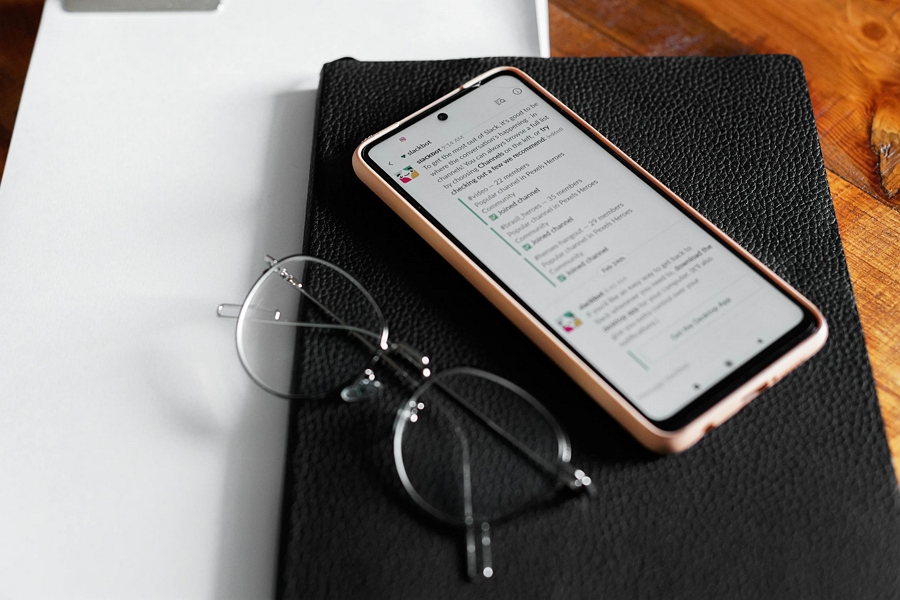
Leave a Reply