Losing important audio files like music, voice recordings, or podcasts on your Android phone can be frustrating, especially if you don’t have immediate access to a computer. However, there are several methods you can use to recover deleted audio files directly on your Android device without the need for a PC. In this article, we’ll guide you through the steps to recover your lost audio files using various built-in features and third-party apps.
1. Check the Recycle Bin or Trash Folder
Many Android devices have a built-in recycle bin or trash folder where deleted files are temporarily stored before being permanently removed. This is the first place you should look when trying to recover deleted audio files.
- Open your device’s file manager app (e.g., Google Files, My Files, or File Manager).
- Look for a folder named Recycle Bin or Trash.
- If you find your deleted audio files there, select them and tap Restore to move them back to their original location.
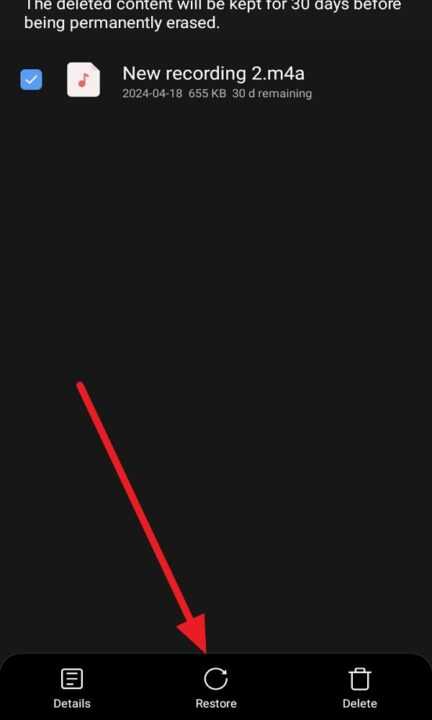
2. Use Google Drive Backup
If you have previously enabled Google Drive backup on your Android device, there’s a good chance your deleted audio files might be stored in the cloud.
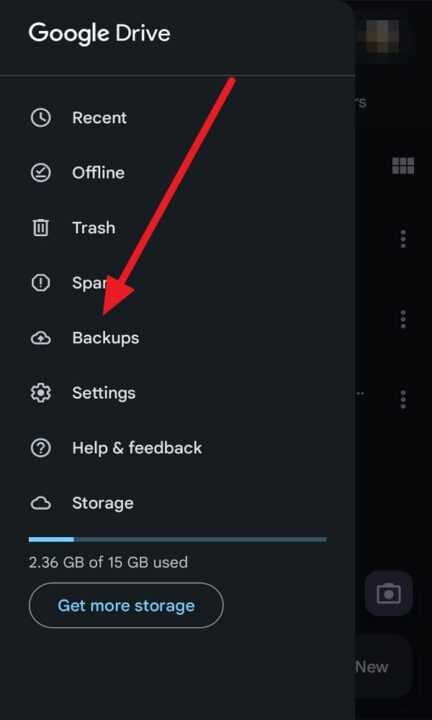
- Open the Google Drive app on your Android device.
- Tap on the Backups section.
- Locate the backup that contains your audio files.
- Select the files you want to restore and download them back to your device.
3. Try Third-Party Data Recovery Apps
There are several third-party data recovery apps available on the Google Play Store that can help you recover deleted audio files without a computer. Some popular options include DiskDigger, EaseUS MobiSaver, and iMobie PhoneRescue.
- Download and install a reputable data recovery app from the Google Play Store.
- Launch the app and grant it the necessary permissions to scan your device’s storage.
- Select the type of files you want to recover (in this case, audio files).
- Wait for the app to complete the scanning process.
- Preview and select the audio files you want to recover, then tap Recover to save them back to your device.
4. Check Cloud Storage Services
If you use cloud storage services like Dropbox, OneDrive, or iCloud to back up your files, your deleted audio files might be stored there.
- Open the respective cloud storage app on your Android device.
- Navigate to the folder where you usually store your audio files.
- If you find the deleted files, download them back to your device.
5. Restore from a Previous Backup
If you regularly back up your Android device using built-in features like Samsung Cloud or third-party apps like Helium or Titanium Backup, you can restore your deleted audio files from a previous backup.
- Open the backup and restore app on your Android device.
- Locate the most recent backup that contains your audio files.
- Select the audio files you want to restore and tap Restore to save them back to your device.
Conclusion
Losing important audio files on your Android device can be stressful, but there are several methods you can use to recover them without needing a computer. By checking the recycle bin or trash folder, using Google Drive backup, trying third-party data recovery apps, checking cloud storage services, or restoring from a previous backup, you can often successfully retrieve your deleted audio files.
However, it’s essential to note that the success of recovery depends on factors like the time elapsed since deletion and whether new data has overwritten the deleted files. To minimize the risk of permanent data loss, it’s always a good idea to regularly back up your important files to the cloud or an external storage device.
If none of the above methods work, consider contacting the customer support of your device manufacturer or the specific app you used to store the audio files, as they may have additional suggestions or solutions to help you recover your lost data.
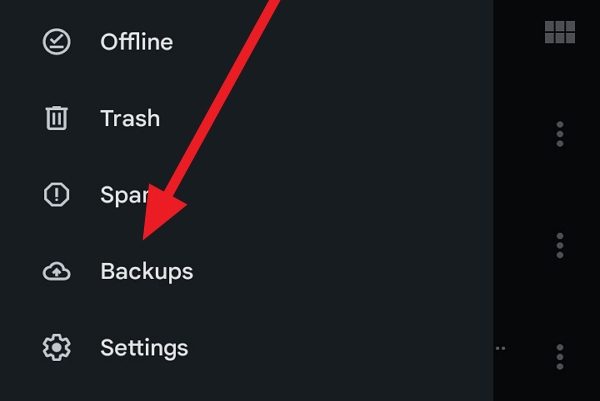
Leave a Reply