Contact is one of the critical things on the phone. Also, you can save many contacts on your phone. But your contacts will be lost when you change your phone.
But, don’t worry! I have the solution: move your contact from your phone to SIM. So, when you change your phone, all contacts on your old phone can move to your new phone.
1. First of all, open the Contacts app on your phone.
2. Then, tap the Settings icon on the top right corner.
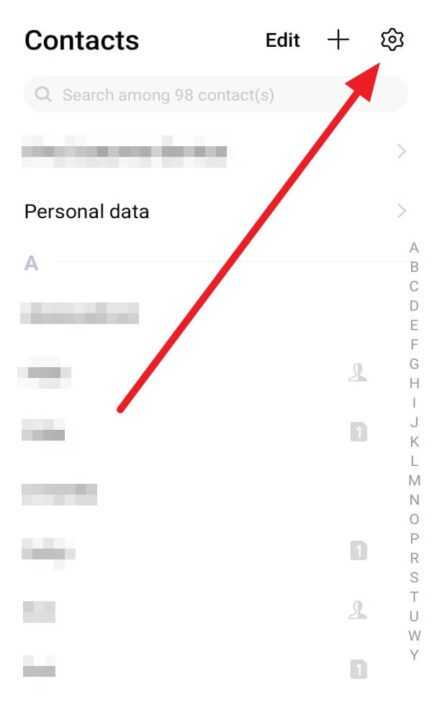
3. After that, choose Import/Export.
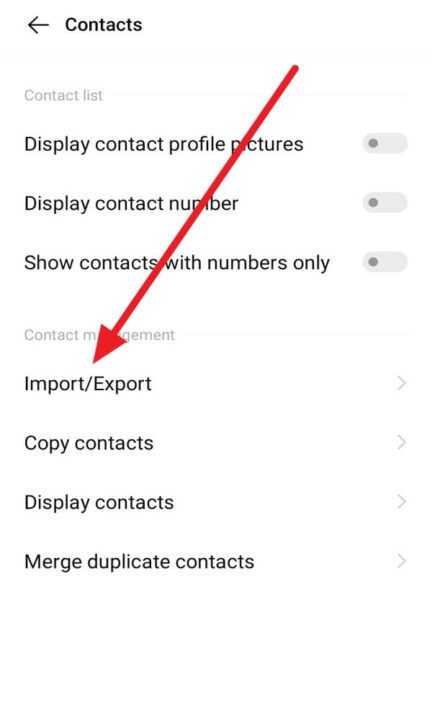
4. Next, tap Export to storage device.
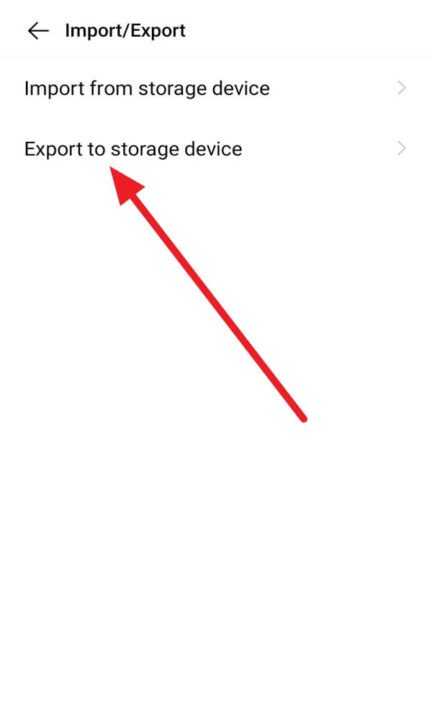
5. And then, choose the contact to move.
6. Next, tap Export.
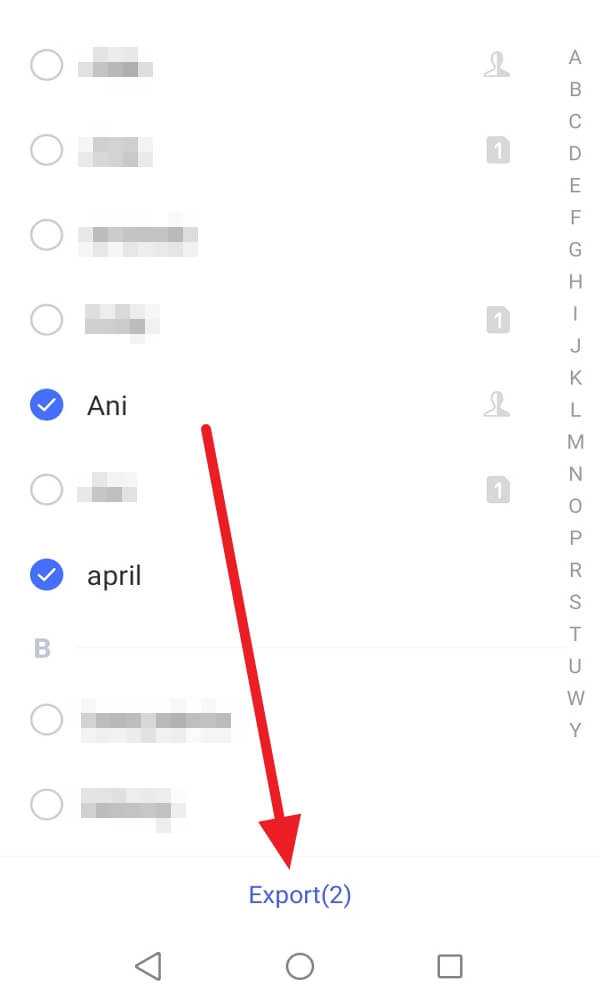
7. Last, tap OK to move the contacts to your SD Card.
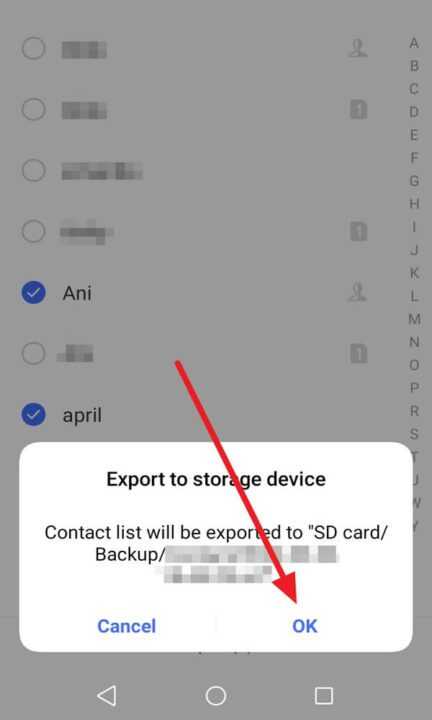
If you don’t want to work twice, then when you save a number, you can save the phone number in two places on the SD card and Phone.
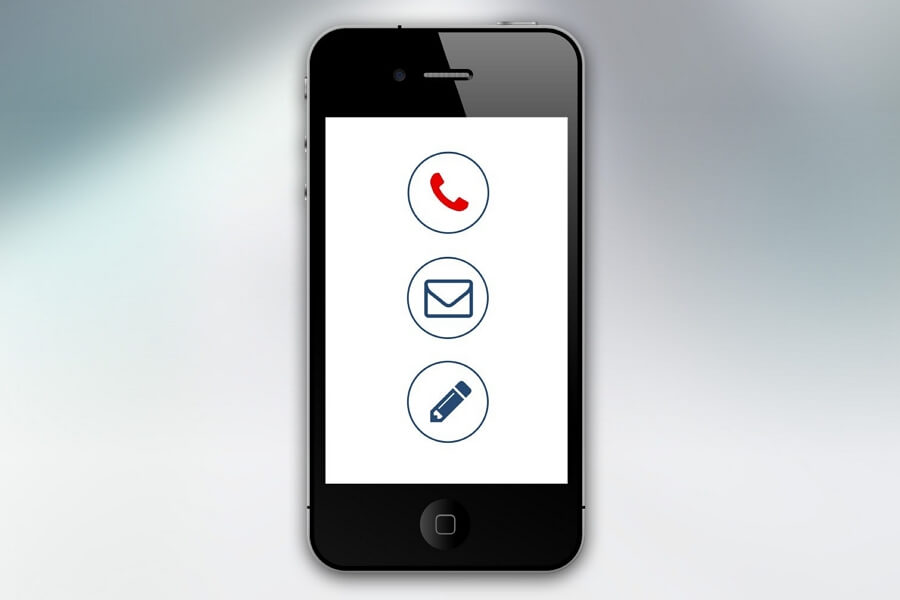
Leave a Reply