We all know Android notifications can be both a blessing and a headache. Too many alerts and your phone feels noisy. Too few, and you miss what matters. That’s where a smart notification app steps up it filters, ranks, and customizes alerts to match your habits. The trick is knowing how to set it up so it actually helps instead of adds chaos.
I’ve spent enough time trying different Android tools to know most people miss simple tweaks. This post breaks down real steps to make your smart notification app work harder for you. With a few smart adjustments, you’ll have a cleaner screen, faster access, and less stress 📱.
If your phone currently feels like a flashing alert machine, this one’s for you. Let’s make those notifications do their job without driving you nuts.
Make smart notifications really smart and personal
A smart app only works well if you teach it what to prioritize. Feed it real usage habits who you reply to the most, which apps matter, what hours you like silence. Android supports notification channels, which let you divide messages into groups like “urgent,” “social,” or “updates.” Use those groups to mute junk and raise what’s essential.
You can even use behavior tracking tools inside the app to learn when you check notifications. Timing plays a huge role. For example, remind messages in the mornings, mute them during work, and resurface missed ones in the evening. Once you train your app and fine-tune your channels, every ping will feel purposeful instead of random.
Add emoji reactions or quick-reply options wherever the app allows it. That instant response feature alone saves taps and gives your phone a smoother flow.
Bring order to the chaos using better notification control
Start with your Android’s built-in settings. Go into Settings > Notifications > App notifications. Turn off alerts for the apps you never engage with. For ones that matter, look for “notification categories” and toggle options that really serve you. For example, keep call alerts on but silence marketing ones from the same app.
Many smart notification apps also add extra control letting you set custom sounds, colors, or condensed views for specific contacts. If your app includes a notification history log, keep it active. That way, you can find missed alerts even after clearing them accidentally.
Think of this step as housekeeping. You’re not deleting your messages, you’re making more room for the right kind of noise 📢.
Steps to fine-tune your Android smart notification app
- Open Settings and open Notifications.
- Tap App notifications and check the list of apps sending alerts.
- Turn off or silence ones that spam you often.
- Tap on important apps and use “notification categories” to separate message types.
- Go into your smart notification app settings and allow only relevant priority apps.
- Adjust time-based alerts so they fit your daily schedule.
- Add custom tones or vibrations for top contacts.
- Enable notification dots or badges for quick glances.
- Keep “snooze notifications” active for manageable breaks.
- Review weekly to spot apps trying to sneak alerts back on.
Make timing and presentation your secret weapon
A huge part of smart notifications is timing. Notifications that drop mid-meeting are more annoying than useful. Use timing tools that analyze when you usually engage. These apps learn your behavior and push messages when you’re most active. Timing fine-tuning doesn’t mean muting everything; it’s about syncing alerts with your day rhythm.
Visual appeal also matters. Emojis, short words, and action buttons make notifications pop. Some apps even let you add images or GIFs to alerts perfect for social or shopping reminders. If your app supports expandable formats, use them. You can pack more detail without crowding your screen. These tiny touches increase how fast you respond without feeling pressured.
Play with styles until you find the perfect setup. Notifications shouldn’t interrupt, they should flow with your day.
Conclusion
Making Android notifications smart isn’t about more features, it’s about control. Once you define clear rules for timing, priority, and visibility, every alert starts feeling like it belongs. Your phone becomes less noisy and more helpful.
Try tweaking these settings, test them for a week, and adjust as needed. Eventually, your device will know exactly when and what to tell you no extra effort needed.
FAQs
How do I stop random app alerts?
Go to Settings then Notifications then App notifications and switch off the apps you rarely check.
Can I set different ringtones for notifications?
Yes, most Android phones and smart notification apps allow separate tones or vibration patterns per app or contact.
What is notification history?
It’s a log that records past alerts so you can revisit them even after swiping them away.
Why do I still miss messages sometimes?
You may have muted certain categories under your chat app’s notification settings, turn those back on selectively.
Are smart notification apps safe?
Most are fine, but always check their data permissions and reviews before installing.
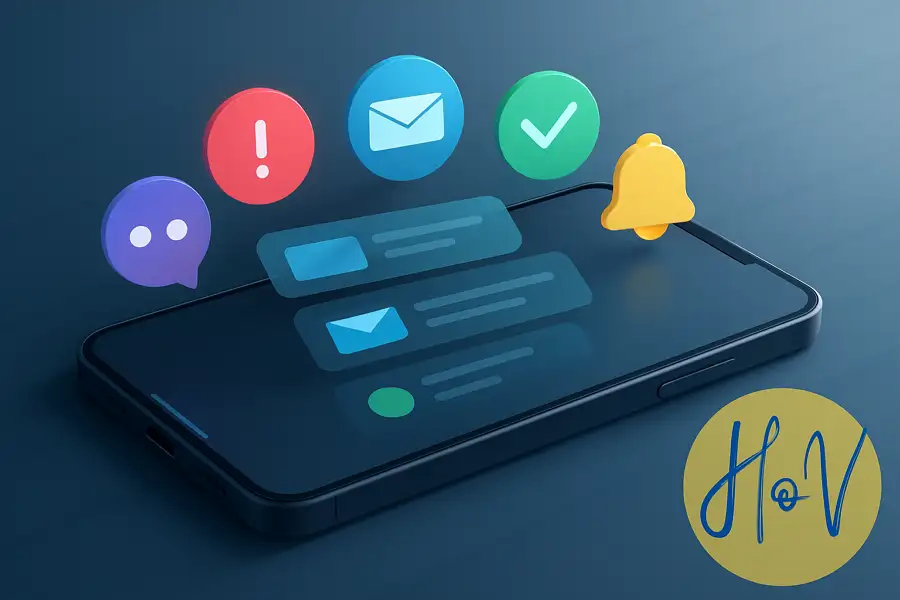
Leave a Reply