Feeling bored with the same-old WhatsApp background for every chat? That default doodle look gets old fast, especially if you find yourself texting a lot every day. Switching things up can make your conversations feel fresh and easy to spot at a glance. Custom wallpapers help keep chats with friends, family, or that group with too many memes looking more personal and less generic.
I’ve been customizing my WhatsApp backgrounds for years, and trust me, it makes a difference. It’s quick, fun, and simple, you don’t need to be a tech genius or spend much time. If you want to add your vibe to every conversation, changing chat wallpapers is probably the fastest way to do it. Ready for a color shakeup across those message threads? I’ve got the steps covered below.
How to Change WhatsApp Wallpaper for Each Chat Individually
Want every chat to feel unique? This step-by-step makes sure each conversation stands out with your style. I’ll show you how to do it on WhatsApp for both Android and iPhone, so you don’t miss out.
1. Open WhatsApp and tap the chat you want to change.
2. On Android, tap the three-dot menu in the top corner; on iPhone, tap the contact or group name up top.
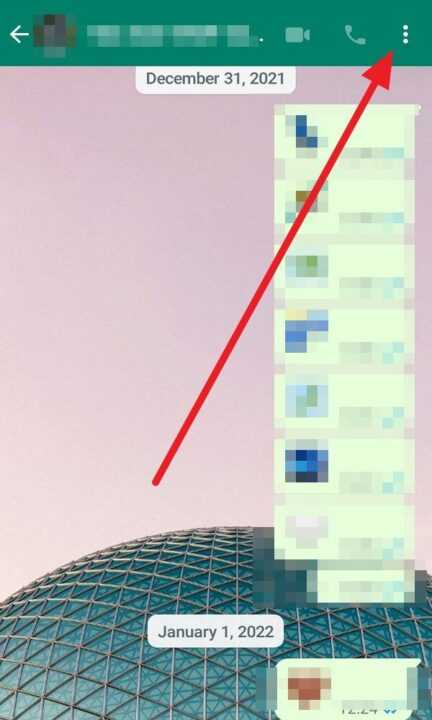
3. Select Wallpaper or Wallpaper & Sound.
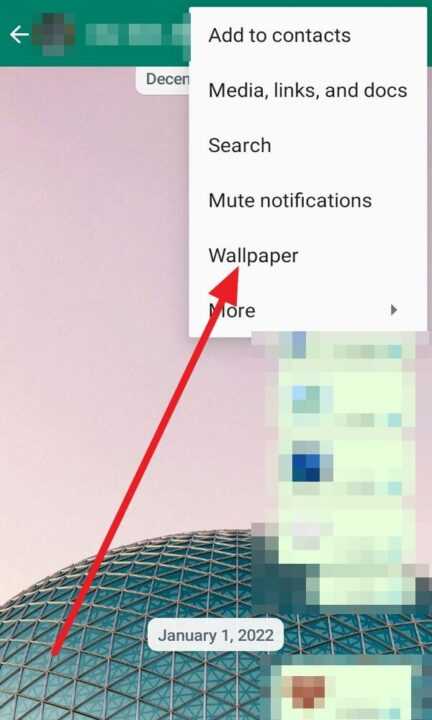
4. Browse the wallpaper categories like Bright, Dark, Solid Colors, or swipe over to My Photos for your gallery. Pick your favorite image or photo for this chat’s background.
5. Tap SET WALLPAPER to lock it in for that chat alone.

6. Last, select For this chat “name contact” and click OK.
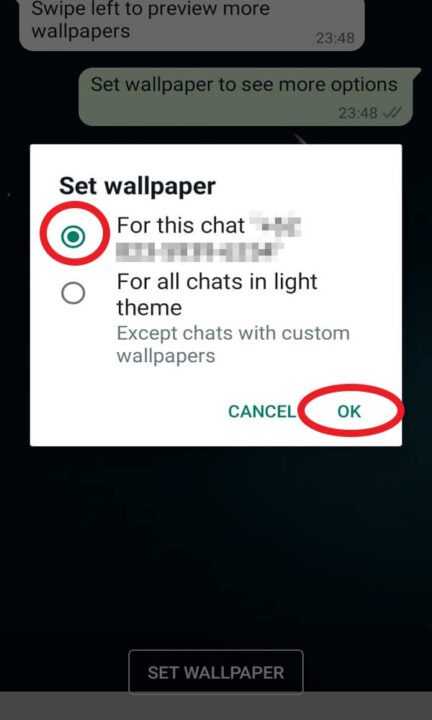
Choosing the Best Wallpaper for Each Contact on WhatsApp
Setting different wallpapers for every chat isn’t just about making things look pretty. It helps me remember what’s happening in each conversation—work, family, or friends—so I don’t text the wrong info to the wrong person. I always pick something that fits the mood of my talks. For family, maybe a group photo; for my flaky friend, probably a funny meme; and for work, I stick with a solid color or something simple.
I don’t go wild with colors unless I know I’ll still be able to read messages without straining my eyes. WhatsApp lets us preview images before setting them, so scroll through a few options and see what looks best with the chat bubbles. If you’ve snapped a good pic recently, use that—it’s a fun way to show off your creativity.
Personal touches also mean no one else’s chat list will look just like mine. Whether you pick wallpapers for fun or for quick organization, you’re in control. Just make sure your images aren’t too crowded; clean backgrounds usually work better.
Fixing Problems When WhatsApp Wallpapers Won’t Update
Sometimes, WhatsApp decides to be stubborn, and custom wallpapers don’t save right away. I’ve hit snags where the Set Wallpaper option won’t work, or the gallery won’t load. If that happens, usually restarting WhatsApp or your phone fixes it. I also double-check that the app’s up to date because old versions might miss new customization features.
If you delete or move an image from your gallery after setting it as a chat wallpaper, WhatsApp might not display it anymore. If an image looks blurry, try picking a higher-resolution photo or zoom in using WhatsApp’s preview setting before confirming. Stuck with the same default backgrounds? Try switching light/dark mode in your device’s settings and try again.
Conclusion
Customizing WhatsApp backgrounds for each chat keeps your conversations organized and way more fun. I get a quick hit of mood every time I pop into a new chat, and it’s easier to tell combos apart just by the look. Changing them doesn’t take more than a minute, so why not give your chats a fresh look?
If you’re tired of every chat blending together, these steps will help you make each one memorable. Just pick images that feel right and let your personality show through. Happy chatting!
FAQs
Can I use the same image for all chats?
Yes, if you want to keep things simple, you can set a default background for all chats instead of customizing each one.
Will changing wallpapers delete any messages?
No, changing chat backgrounds won’t affect your messages or media at all.
Can I use my own photos as chat background?
You can pick any photo from your gallery or camera roll to use for individual WhatsApp chats.
How do I reset a chat’s wallpaper to default?
Just go to that chat’s wallpaper setting and choose Remove custom wallpaper to put it back to the original look.
Is this feature available on both Android and iPhone?
You can set wallpapers for individual chats on both platforms, and the process is nearly identical.

Leave a Reply