In today’s digital age, staying connected to the internet is essential for both work and leisure. For Android users, a stable Wi-Fi connection is crucial for seamless browsing, streaming, and communication. However, it can be frustrating when your Android phone keeps disconnecting from Wi-Fi or fails to connect automatically to saved networks. In this article, we’ll explore various steps you can take to ensure your Android device stays connected to Wi-Fi all the time.
Step 1: Check Your Wi-Fi Settings
The first step in troubleshooting Wi-Fi connectivity issues is to review your Android phone’s Wi-Fi settings. Here’s what you should do:
- Go to Settings > Network & Internet > Wi-Fi.
- Make sure the Wi-Fi toggle is turned on.
- Tap on the Wi-Fi network you want to connect to and enter the password if required.
- Check if the Auto-connect option is enabled for the selected network.
By ensuring that your Wi-Fi is turned on and set to auto-connect to your preferred networks, you can minimize the chances of your phone disconnecting from Wi-Fi.
Step 2: Forget and Reconnect to the Network
If your Android phone is still having trouble staying connected to Wi-Fi, try forgetting the network and reconnecting to it. Here’s how:
- Go to Settings > Network & Internet > Wi-Fi.
- Tap on the connected Wi-Fi network.
- Select Forget.
- Restart your phone.
- Go back to the Wi-Fi settings and reconnect to the network by entering the password.
This process can help clear any temporary glitches or configuration issues that may be causing the connectivity problems.
Step 3: Update Your Android OS
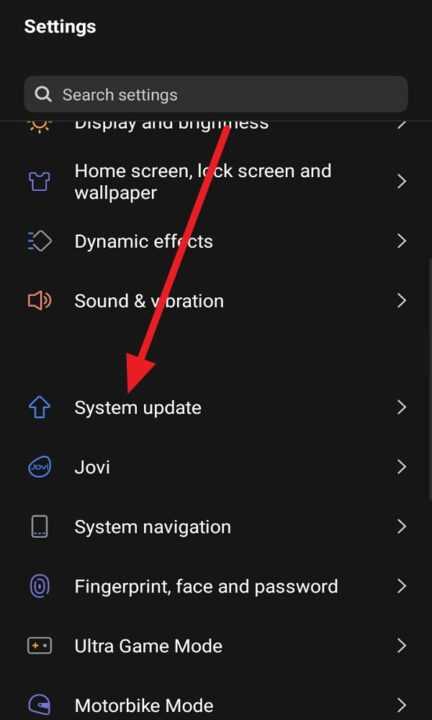
Outdated software can sometimes lead to Wi-Fi connectivity issues. To ensure your Android phone has the latest bug fixes and performance improvements, follow these steps:
- Go to Settings > System > System Update.
- Check for any available updates.
- If an update is available, tap on Download and Install.
- Once the update is complete, restart your phone.
Keeping your Android OS up to date can help resolve Wi-Fi connectivity issues and improve overall performance.
Step 4: Adjust Advanced Wi-Fi Settings
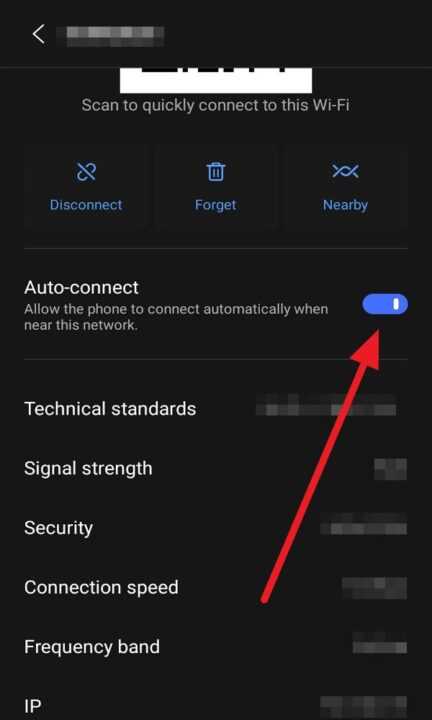
Android phones offer advanced Wi-Fi settings that can help optimize your connection. Here are a few options to consider:
- Go to Settings > Network & Internet > Wi-Fi > Wi-Fi preferences.
- Enable the Turn on Wi-Fi automatically option to allow your phone to turn on Wi-Fi when near high-quality saved networks.
- Disable the Switch to mobile data automatically option to prevent your phone from switching to mobile data when Wi-Fi connectivity is poor.
- Experiment with the Wi-Fi frequency band settings (2.4 GHz or 5 GHz) to see which one provides a more stable connection.
By fine-tuning these advanced settings, you can potentially improve your Android phone’s ability to stay connected to Wi-Fi.
Step 5: Reset Network Settings
If none of the above steps resolve your Wi-Fi connectivity issues, consider resetting your Android phone’s network settings. This will erase all your saved Wi-Fi networks and other network-related settings, giving you a fresh start. Here’s how:
- Go to Settings > System > Reset options.
- Tap on Reset Wi-Fi, mobile & Bluetooth.
- Confirm by tapping Reset settings.
- Restart your phone.
- Reconnect to your Wi-Fi networks and reconfigure any necessary settings.
Resetting your network settings can help clear any persistent connectivity issues, but remember that you’ll need to reconnect to your Wi-Fi networks and re-enter any passwords.
Conclusion
Staying connected to Wi-Fi on your Android phone is essential for a seamless user experience. By following the steps outlined in this article, you can troubleshoot and resolve most Wi-Fi connectivity issues. From checking your basic Wi-Fi settings to adjusting advanced options and resetting network settings, these solutions can help keep your Android phone connected to Wi-Fi all the time.
Remember to keep your Android OS and apps updated, as new versions often include bug fixes and performance improvements. If you continue to experience persistent Wi-Fi connectivity issues, consider reaching out to your device manufacturer or network provider for further assistance.
By implementing these steps and staying proactive about your Android phone’s Wi-Fi connection, you can enjoy uninterrupted internet access and make the most of your device’s features.
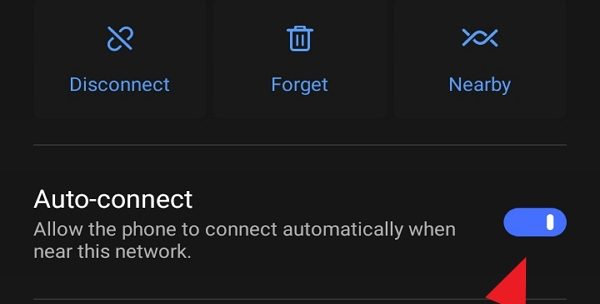
Leave a Reply