Instagram recently introduced a great accessibility feature – auto-captions for Stories. This allows creators to easily add captions to their Story videos, making them more inclusive.
Adding auto-captions to Stories is a breeze. Follow these simple steps:
Enable Captions on Instagram
The first thing you need to do is enable captions in the Instagram app. Here’s how:
1. Open Instagram and go to your profile page.
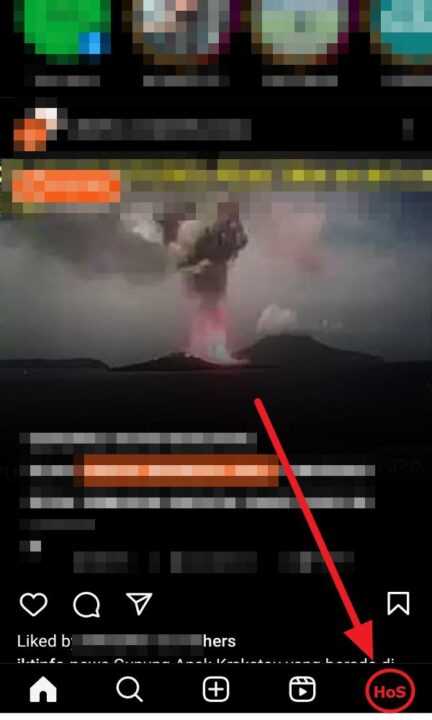
2. Tap the hamburger menu (three horizontal lines) in the top right corner.
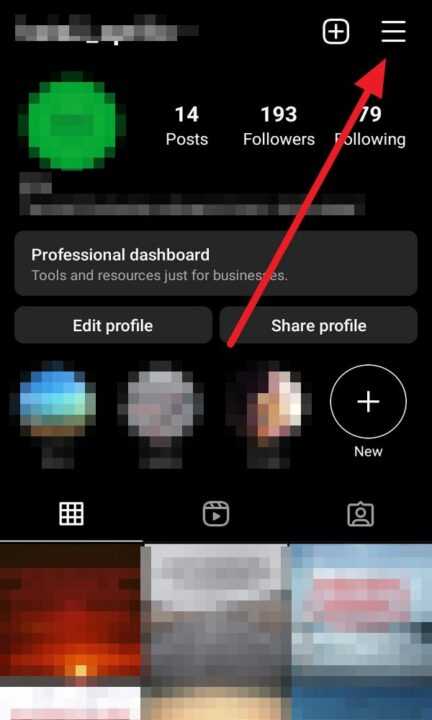
3. Select Settings and privacy.
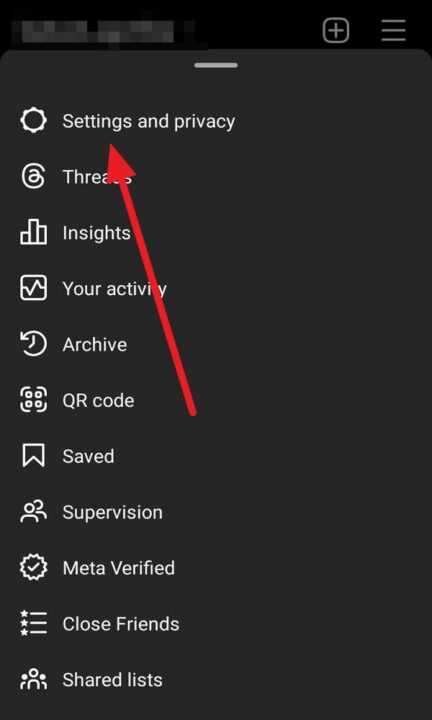
4. Go to Account.
5. Tap on Captions.
6. Toggle ON the Captions option.
This enables auto-captions for any videos you view in Instagram.
Create an Instagram Story
Once you’ve enabled captions, you can add them to your Stories.
- Tap on Your Story at the top
- Record a video or upload one from your camera roll
- After recording/uploading, tap on the sticker icon at the top
- Select Captions from the options
Customize Captions
The captions will now appear on your Story video. You can customize them:
- Move the caption box anywhere on the screen
- Change the text style and color
- Edit the auto-generated text if needed
When done, tap Done.
Share Story with Captions
Finally, tap Your Story at the bottom left to add the video with captions to your Story or share with friends/groups.
And that’s it! Adding auto-captions to Instagram Stories is very simple.
Benefits of Captions
Here are some great reasons to use auto-captions on Stories:
- Increased accessibility – People with hearing disabilities can understand your videos better
- Wider reach – Captions make content consumable without audio, increasing views
- Engagement – Viewers are more likely to watch the full video with captions
- SEO value – Transcripts help Instagram understand your content better
Overall, auto-captions make your Instagram content more inclusive. Enable this excellent feature and reap the benefits!
Tips for Effective Captions
To ensure your auto-generated captions are clear and useful, keep these tips in mind:
- Speak clearly and not too fast when recording
- Have accurate captions before posting
- Correct any errors in the transcribed text
- Place captions strategically on screen
- Use a high contrast text color for readability
Spending some time to refine your video captions is worthwhile. Followers will appreciate the effort to make your content accessible.
Conclusion
Adding auto-captions to Instagram Stories is easy and impactful. Just turn on captions in Settings, create a Story, customize captions from the stickers, and share away!
We hope this simple guide encouraged you to start using this awesome feature. Auto-captions make Stories more inclusive and can drastically improve your content’s reach and engagement.
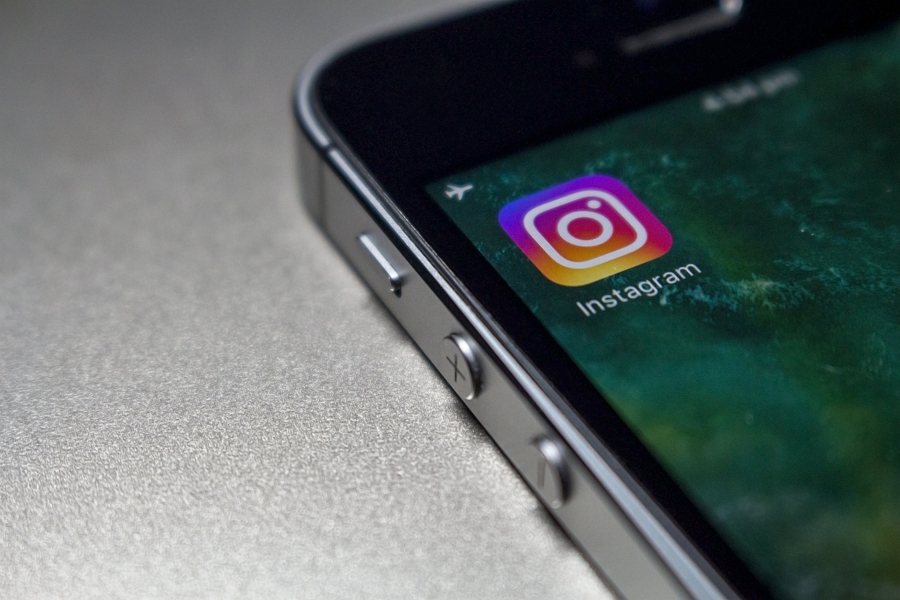
Leave a Reply