WhatsApp is a great messaging app for staying connected with friends and family. However, sometimes you may need to block a contact who is harassing you or sending unwanted messages. Luckily, WhatsApp allows you to easily block someone without notifying them.
If you use an Android phone, here is a step-by-step guide on how to block a WhatsApp contact without them knowing:
Step 1: Open WhatsApp Settings
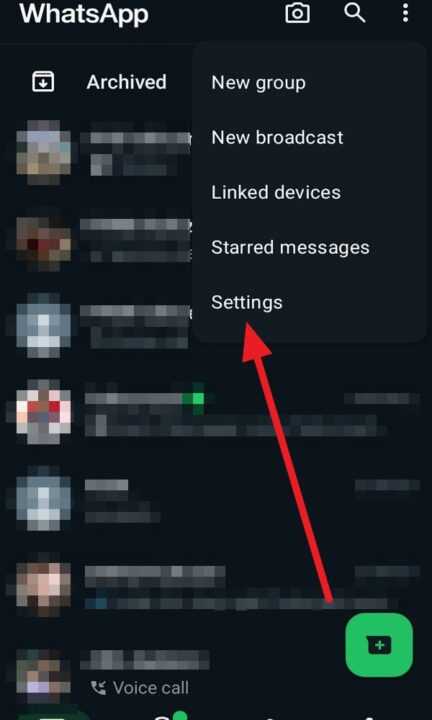
First, open the WhatsApp app on your Android device. Tap the three-dot menu icon in the top-right corner and select Settings from the dropdown menu.
Step 2: Go to Privacy
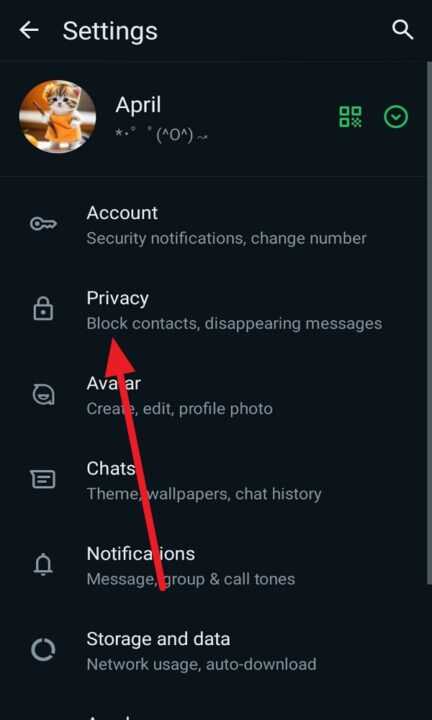
In WhatsApp Settings, tap on Privacy. This will take you to your privacy settings where you can control who can see your profile information, status updates, and more.
Step 3: Tap on “Blocked contacts”
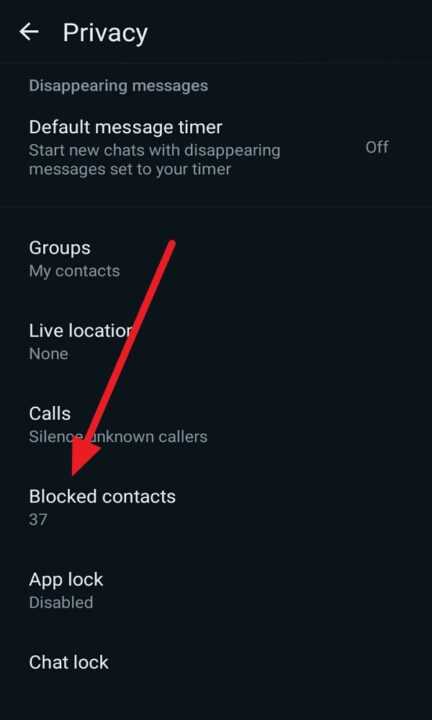
Scroll down in the Privacy menu until you see Blocked contacts. Tap on this option to view and manage your list of blocked WhatsApp contacts.
Step 4: Add a New Blocked Contact
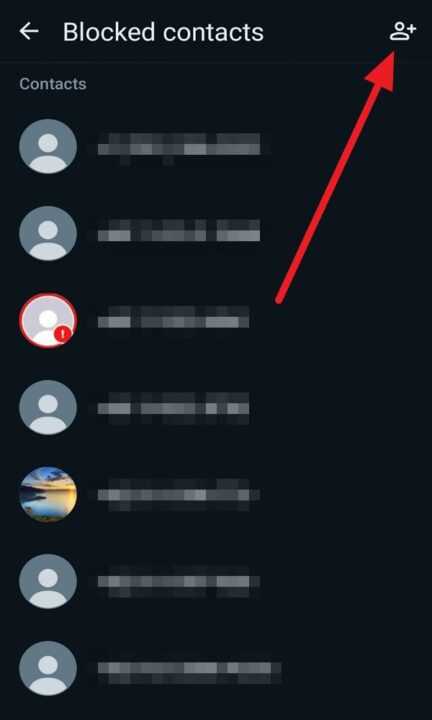
If you haven’t blocked anyone before, the blocked contacts list will be empty. Tap on add new symbol at the top right corner to select a contact to block.
Search for and select the contact you want to block. They will be added to your blocked contacts list. The blocked person will no longer be able to call you or send you messages on WhatsApp.
Note: If you have an existing chat with the person you want to block, you can also block them directly from the chat. Open the chat, tap on their name at the top, scroll down and select Block Contact.
Step 5: Blocked Contact Indicators
After blocking someone, you will notice a few changes that indicate they have been blocked:
- You will no longer see updates to their profile picture
- Their last seen or online status will no longer be visible to you
- Any messages they send you will only show a single grey checkmark (indicating the message was sent but not delivered to you)
However, the blocked contact will not receive any notification that they have been blocked. Blocking is done discreetly on your end without informing the other person.
Unblocking a Contact
If you ever change your mind and want to unblock someone, you can do so from the same Blocked contacts screen.
Simply tap and hold on the contact’s name, then select Unblock from the menu that appears. You will now be able to message and call that contact again, and their profile updates will be visible to you once more.
Alternatives to Blocking
In some cases, completely blocking a contact may not be necessary. Here are a couple alternatives to consider:
Mute Notifications
If someone is sending too many messages and you want to reduce notifications without fully blocking them, you can mute a chat:
- Open the chat
- Tap the contact’s name at the top
- Select Mute notifications
- Choose how long you want to mute for (8 hours, 1 week, or 1 year)
Archive Chat
You can also archive a chat to hide it from your main Chats screen without deleting it:
- Go to your Chats screen in WhatsApp
- Tap and hold the chat you want to hide
- Tap the Archive icon (downward arrow) at the top
The chat will be sent to your Archived Chats folder. You can unarchive it later by tapping Archived Chats at the bottom of the Chats screen.
Conclusion
Blocking someone on WhatsApp is a straightforward process that allows you to stop receiving unwanted messages and calls from a contact. On Android, you can easily block someone through your privacy settings without them being notified.
Remember, blocking should be used for cases of harassment or spam. For less serious situations, consider muting notifications or archiving a chat instead.
With these steps and tips in mind, you can take control of your WhatsApp experience and communicate with only the people you want to. Maintain your privacy and don’t be afraid to block contacts when needed.
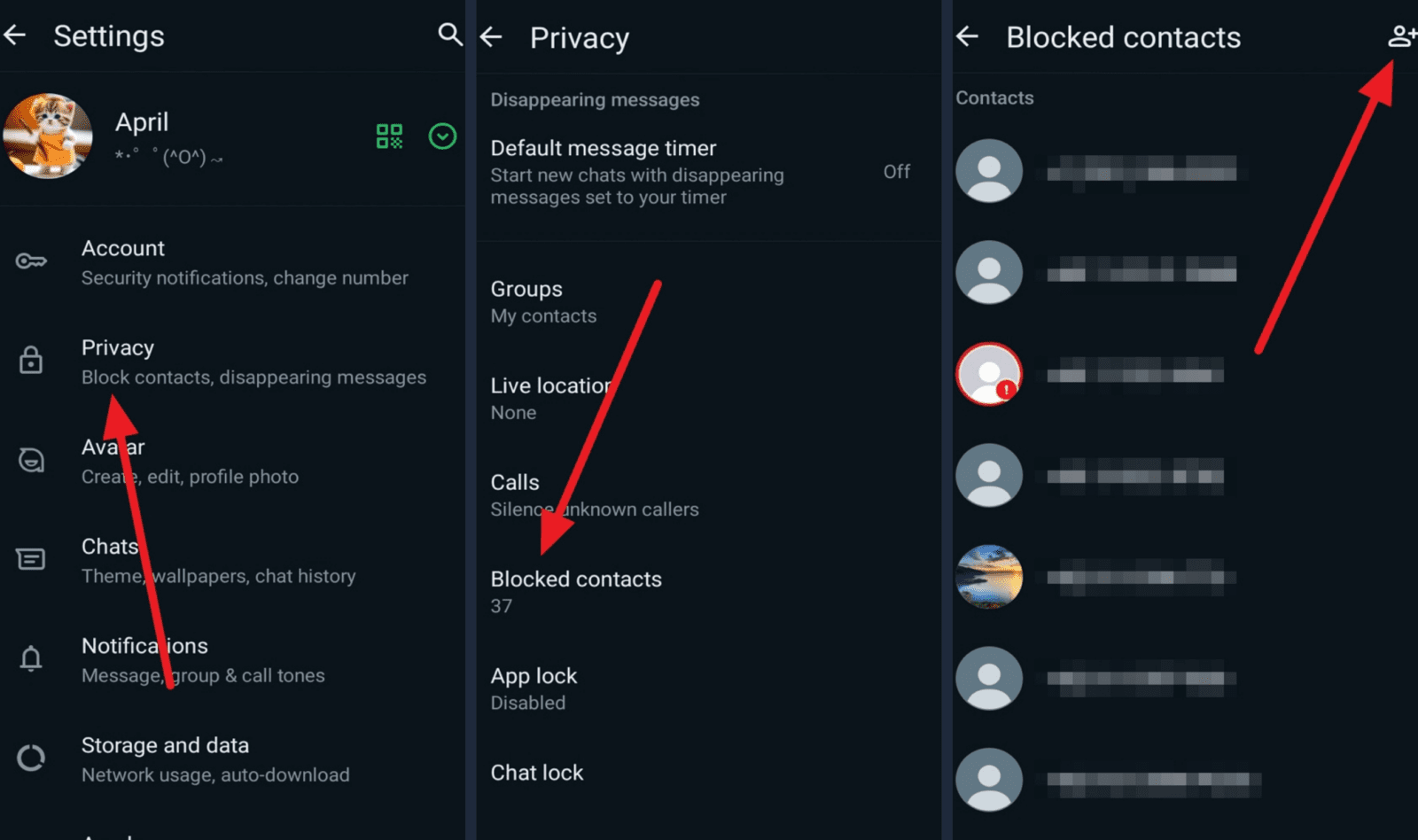
Leave a Reply