Have you ever been frustrated by your Android phone’s autocorrect feature suggesting or automatically changing words to ones you don’t want? Maybe it’s a slang term, a proper name, or just a word you use frequently that’s not in the standard dictionary. Luckily, it’s easy to delete words from your Android device’s autocorrect dictionary. Here’s how to do it step-by-step.
Why Delete Words from Autocorrect?
There are a few reasons you might want to remove words from your Android autocorrect dictionary:
- Incorrect suggestions: Sometimes autocorrect suggests words that are just plain wrong for what you’re trying to type. Deleting these can help avoid frustrating auto-changes.
- Slang or niche terms: If you frequently use slang, technical jargon, or other uncommon words, autocorrect may try to change them. Adding them to the dictionary can ensure they don’t get altered.
- Proper nouns: People’s names, company names, and other proper nouns may not be recognized by autocorrect. Deleting corrections for these can make typing them easier.
- Privacy: Maybe you don’t want certain words you’ve typed to be saved and potentially suggested later for privacy reasons. Removing them from the learned words dictionary provides some peace of mind.
Whatever your reason, pruning your autocorrect dictionary from time to time can make typing on your Android device a smoother experience. Let’s look at how to do it.
Step 1: Open Your Android Keyboard Settings
The first step is to open your Android keyboard’s settings. The process for this varies slightly depending on which keyboard app you’re using.
For Google’s Gboard keyboard (the default on many Android phones):
- Open any app that brings up the keyboard, like Messages or Google Docs
- Tap the gear icon at the top of the keyboard to open keyboard settings
- Select Dictionary
- Tap Personal dictionary
For Samsung Keyboard:
- Go to the main Settings app on your device
- Tap General management
- Select Samsung Keyboard settings
- Choose Manage input languages
- Select your language
- Tap Personal data
For SwiftKey Keyboard:
- Open the SwiftKey app
- Tap Dictionary
- Select the language of the word you want to delete
Other third-party keyboards may have slightly different steps, but you’re generally looking for settings related to language, dictionary, or personal data. Consult your keyboard app’s help guides if you have trouble finding the right menu.
Step 2: Find the Word to Delete
Once you’re in your keyboard’s dictionary settings, you’ll see a list of all the words you’ve added or that the keyboard has learned from your typing habits. The list is usually in alphabetical order.
Scroll through the list until you find the word you want to delete. If you have a long list of learned words, you may also have the option to search for the word using a search bar at the top of the screen.
Step 3: Delete the Word
When you’ve found the word you want to remove, deleting it is simple. The exact method depends on your keyboard:
- Gboard: Tap the word, then select Delete from the menu that appears
- Samsung Keyboard: Tap and hold the word, then tap Delete
- SwiftKey: Swipe left on the word and tap the trash can icon
The word should immediately disappear from the list. You’re all set! That word will no longer be suggested or automatically corrected by your keyboard.
Step 4: Repeat for Other Words (Optional)
If you want to delete multiple words from autocorrect, simply repeat steps 2 and 3 for each word. It may be a bit tedious if you have a lot of words to prune, but it’s worth it for a cleaner, more accurate autocorrect experience.
Conclusion
Deleting unwanted words from your Android autocorrect dictionary is a quick and easy process that can make typing on your device much less frustrating. Whether it’s slang, proper nouns, or just words you don’t want popping up in suggestions, pruning your learned words list from time to time is a good habit.
Remember, the exact steps may vary slightly depending on your specific Android keyboard app, but the general process is the same:
- Open your keyboard’s settings
- Navigate to the dictionary or personal data settings
- Find the word you want to delete
- Delete it!
With a cleaned-up autocorrect dictionary, you can type more efficiently and with fewer annoying interruptions. Happy typing!
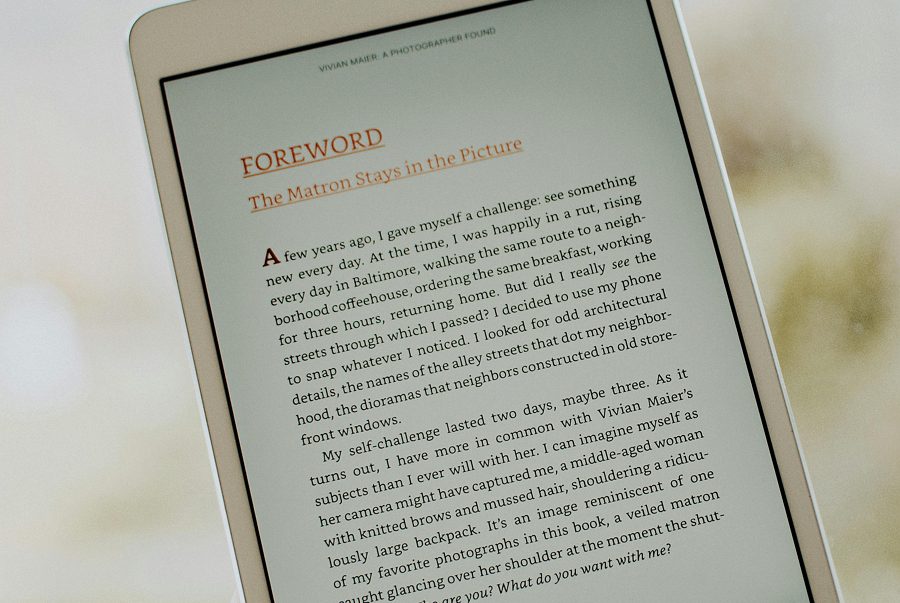
Leave a Reply