Ever wanted to make photos that look real but are powered by AI? Good news, you don’t need any fancy software or design skills. ChatGPT already has everything built in for image creation. You just need to know what to ask and how to describe what you want.
Many users mess up by typing vague prompts like “a cat on a couch.” That’s too plain and leaves the AI guessing. If you want the photo to look realistic, you have to describe light, background, color, emotion, and even the camera style. The fun part is once you get your prompt right, ChatGPT can do the rest and generate a photo that looks like it came from a pro-level camera.
Whether you want to make your product photos sharper, build social media content, or turn your ideas into art, these next steps will help you get the most lifelike result possible. Let’s go through it together 🖼️✨
Setting up ChatGPT with Image Tools
The image generation tool lives right inside ChatGPT. You don’t need to open a separate app. If you’re using ChatGPT Plus or ChatGPT 4o, the image feature is available in the chat by default.
Just look for the image icon or the “Create Image” option from the chat toolbar. Once you click it, ChatGPT can take your written prompt and turn it into an image. You can type your description directly in normal English, and it’ll generate what you imagined. The more context you give, the more accurate the result will be.
If you want to go beyond ChatGPT alone, it also connects well with other tools like DALL·E, Midjourney, or Stable Diffusion. You can even enhance your final result later in Photoshop or Lightroom for more control over light, sharpness, or effects.
Key Techniques to Make Realistic Images Look Real
The secret is all in the details. ChatGPT creates better images when your prompt describes exact textures, camera angles, moods, and settings. Picture yourself explaining a photo to a photographer: what’s in it, what’s happening, and what kind of light should it have. That mindset makes your AI output way more convincing.
Make sure to describe the image in terms of realism. Use words like “photo-realistic,” “detailed lighting,” or “professional photography style.” Avoid unnecessary adjectives that confuse AI. A good prompt sounds clear and grounded.
Lastly, don’t be afraid to test and tweak. Run the same concept with small changes until it looks how you want. Every prompt change shifts the result slightly, so experimenting is where you’ll learn what really works.
Step-by-Step to Generate Realistic AI Images
- Open ChatGPT with image generation turned on.
- Choose the “Create Image” option or just type your first prompt.
- Start with the subject (person, object, scene).
- Add lighting details like “soft glow,” “sunset light,” or “natural daylight.”
- Describe the background clearly.
- Include mood words such as “peaceful,” “energetic,” or “melancholic.”
- Add technical terms like “8K,” “HDR lighting,” or “shallow depth of field.”
- If you want a certain camera style, say “cinematic” or “macro lens look.”
- Add what you don’t want, for example “avoid blurriness” or “no distortion.”
- Tap “Generate Image” and wait a few seconds for the result.
Best Example Prompt to Try Right Away
Here’s one that works really well for realistic images:
“Create a photo-realistic image of a young woman sitting by a café window on a rainy afternoon, soft natural lighting coming from outside, reflections on the glass, background slightly blurred, captured with a 50mm lens at f1.8, subtle mood and realistic skin texture, 8K resolution, professional photography style, avoid overexposure and distortion.”
You can replace the subject and setting to fit your idea, but keep the format, describe what’s inside, how it should look, and how it’s captured.
Conclusion
That’s it. Realistic AI images only need clear prompts, not magic words. The more natural you describe it, the more human-like it looks. The secret is balance between creativity and detail.
Next time you open ChatGPT, try making your own photo prompt using the structure above. You’ll be surprised how real AI can get if you just give it the right words 🎨🔥
FAQs
What model should I use to create images in ChatGPT?
Use ChatGPT 4o since it supports image generation natively and gives quick, high-quality results.
Can I edit the AI image afterward?
Yes, you can polish or tweak the output using tools like Photoshop or Lightroom.
Why does my image look weird sometimes?
Probably because the prompt is missing clear details about lighting, perspective, or subject. Try making it more descriptive.
Can I make product photos with ChatGPT?
Absolutely, include materials, lighting type, and background description for studio-style shots.
Do I need any extra app to make images?
No, but connecting ChatGPT with DALL·E or Midjourney helps you get extra customization if needed
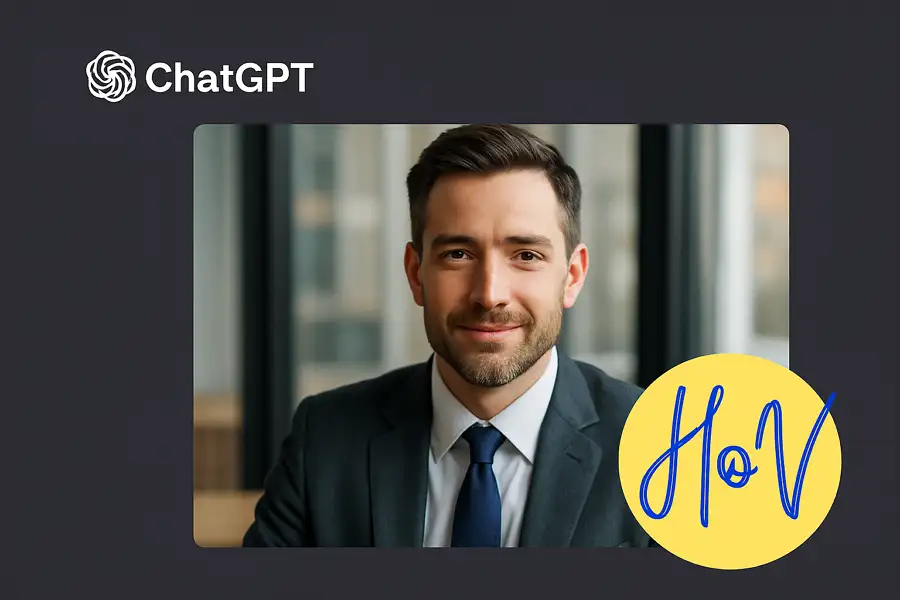
Leave a Reply