Is your Android phone feeling sluggish or running out of storage space? Over time, junk files and unnecessary data can accumulate on your device, slowing it down and eating up valuable storage. Luckily, with a few simple steps, you can clean up your Android phone and restore it to peak performance. In this article, we’ll guide you through the process of decluttering your device and freeing up space for what matters most.
Step 1: Identify and Remove Unused Apps
One of the biggest culprits of clutter on Android phones is unused apps. Take a few minutes to go through your app drawer and identify any applications you haven’t used in a while. Uninstalling these apps will not only free up storage space but also potentially improve your device’s battery life and performance.
To uninstall an app on most Android devices:
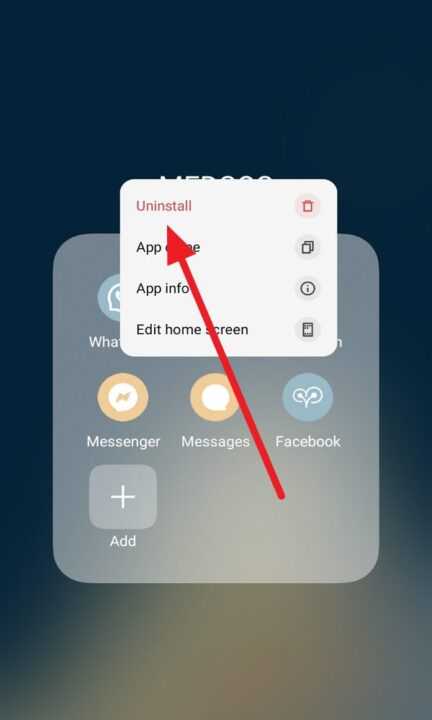
- Press and hold the app icon until a menu appears.
- Tap Uninstall and confirm your choice.
Step 2: Clear App Cache and Data
Even the apps you use regularly can accumulate cache and data files over time. Clearing this data can help free up space and improve app performance.
To clear an app’s cache and data:
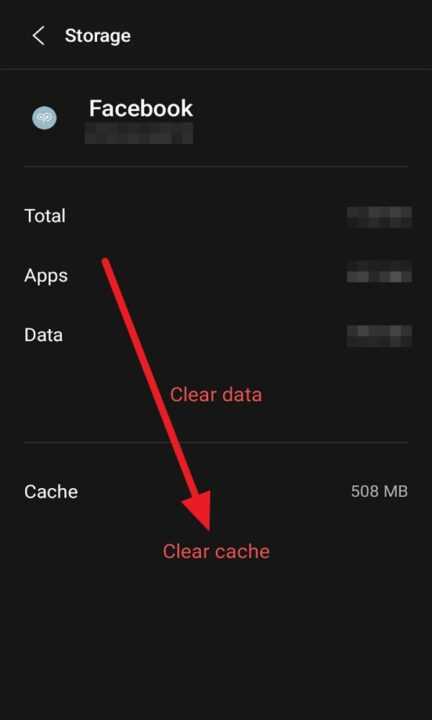
- Go to Settings > Apps & notifications.
- Select the app you want to clear.
- Tap Storage & cache.
- Choose Clear cache and/or Clear storage.
Note: Clearing an app’s data will erase any saved preferences or login information.
Step 3: Delete Old Files and Media
Take some time to review the files and media stored on your device. Delete any old photos, videos, or downloaded files you no longer need. You can also move important media to cloud storage services like Google Photos to free up space on your phone.
To delete files:
- Open the Files or My Files app on your device.
- Navigate to the folder containing the files you want to remove.
- Long-press on a file to select it, then tap the trash can icon to delete.
Step 4: Use Built-in Cleaning Tools
Many Android devices come with built-in cleaning tools that can help you identify and remove junk files. For example, Samsung devices have a Device care feature in the settings menu that allows you to optimize storage, memory, and battery life with just a few taps.
To use Samsung’s Device care:
- Go to Settings > Device care.
- Tap Optimize now to clean up your device.
Step 5: Try Third-Party Cleaning Apps
If your device doesn’t have built-in cleaning tools, or if you want more advanced features, consider using a third-party cleaning app. Popular options include CCleaner, SD Maid, and All-In-One Toolbox. These apps can help you identify and remove junk files, duplicates, and other unnecessary data.
Caution: Always download apps from trusted sources like the Google Play Store to avoid malware.
Conclusion
By following these simple steps, you can clean up your Android phone and enjoy a faster, more responsive device with plenty of storage space. Remember to perform these cleaning tasks regularly to keep your phone in top shape.
Key Takeaways:
- Uninstall unused apps to free up space and improve performance.
- Clear app cache and data to remove unnecessary files.
- Delete old files and media, or move them to cloud storage.
- Use built-in cleaning tools or trusted third-party apps for deeper cleaning.
With a little bit of regular maintenance, your Android phone will continue to serve you well for years to come. Happy cleaning!
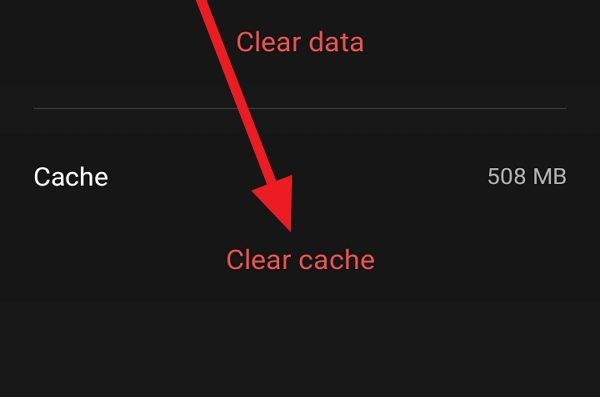
Leave a Reply