Ever wanted to make your WhatsApp chats pop without downloading anything extra? Yeah, me too. Sometimes, plain text just doesn’t cut it—bold, italic, or ~strikethrough~ can add some real flavor to your messages. The cool part? WhatsApp already has some built-in tricks for changing up your font style, and you don’t need to mess with any outside apps or sketchy downloads.
If you’re looking to freshen up your messages, whether you’re on Android or iPhone, you can do it right from the chat window. I’ll walk you through three easy steps to switch up your font style on WhatsApp. You’ll be sending messages that stand out in no time. Let’s make those chats a little more fun! 😎
WhatsApp Has Built-In Formatting for Bold, Italic, and More
WhatsApp gives you a few classic formatting options right inside the app. You can make your text bold, italic, ~strikethrough~, or even monospace for that old-school computer vibe. No need for any extra tools or complicated setups. These tricks work in both private and group chats, and they’re super easy to remember once you get the hang of it.
If you want to go beyond the basics, like using different fonts or underlining, you’d need to use a third-party app or a font generator website. But for most styles, WhatsApp’s own features are all you need. Here’s how you can start playing with your text style right now.
3 Simple Steps to Style Your WhatsApp Text
- Type your message in the WhatsApp chat window.
- Add special characters around your text to change the style:
- For bold: Put asterisks on both sides, like *this*.
- For italic: Use underscores, like _this_.
- For ~strikethrough~: Use tildes, like ~this~.
- For monospace: Use three backticks, like
this
- Send your message and see the new style in the chat.
WhatsApp Formatting Shortcuts Work on Both Android and iPhone
The best part? These shortcuts work on pretty much any device. Whether you’re tapping away on Android or iPhone, the process is the same. Just remember the right symbols for each style, and you’re good to go. You can even mix styles, like making something both bold and italic by combining the characters.
If you want to change the overall font size in WhatsApp (not the style, but the size), you can do that from the app’s settings. Head to Settings > Chats > Font Size and pick what feels best for your eyes. But for actual font styles, those special characters are your best friend.
You Can Copy Stylish Fonts from Online Generators Too
If you’re feeling extra creative, you can use a font generator website. Just search for “fancy font generator,” type your text, and copy the style you like. Then, paste it into WhatsApp. This isn’t built-in, but it doesn’t need an app—just your browser. It’s a fun way to add some flair if you want something more than bold or italic. ✨
Conclusion
Changing up your WhatsApp font style is way easier than most people think. All you need are a few simple shortcuts, and your messages will look way cooler. No downloads, no extra apps—just you, your phone, and a little creativity.
Once you get used to these tricks, you’ll wonder how you ever texted without them. Try them out and see how your chats come alive!
FAQs
How do I make my WhatsApp text bold?
Just put asterisks around your word or sentence, like this.
Can I use italics in WhatsApp without an app?
Yep! Use underscores on both sides, like this.
Is there a way to underline text in WhatsApp?
Not directly in WhatsApp. You’d need to use a font generator or Unicode characters for underlining.
Can I change the font style for all my WhatsApp messages?
You can only style individual messages or words, not the whole app’s font style, unless you change your phone’s system font.
Do these tricks work on WhatsApp Web?
Yes, you can use the same shortcuts on WhatsApp Web for bold, italic, strikethrough, and monospace.
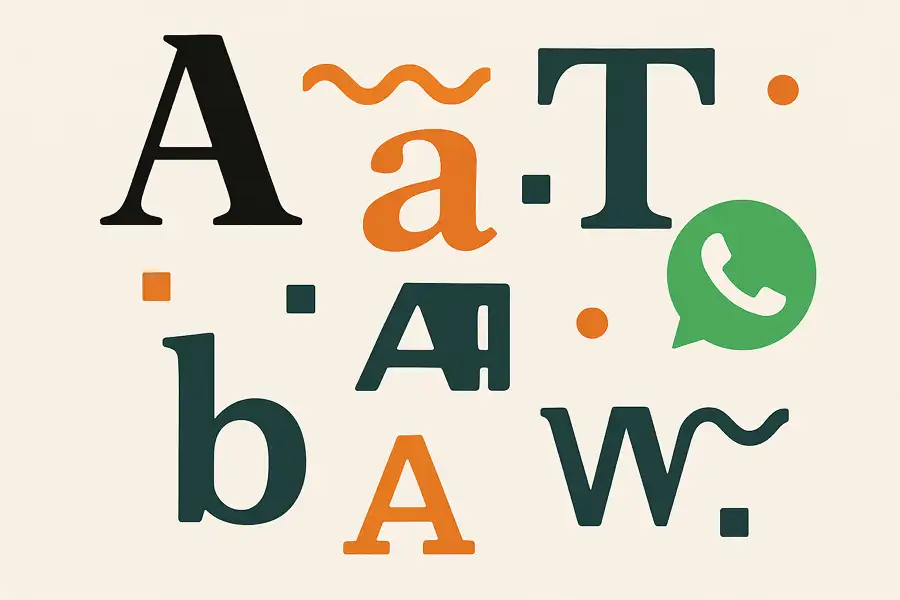
Leave a Reply