Ever wish you could get answers from Perplexity AI without fumbling through your apps? I totally get it-sometimes you just want info right from your lock screen, no extra taps. The good news: you can set up Perplexity AI as your Android assistant and make it available even when your phone is locked. That means instant access for questions, reminders, and more, right when you need it.
Setting this up isn’t complicated, but you do need to know where to look. Android settings can be a maze, and the Perplexity app has a few menus that aren’t super obvious. I’ll walk you through the steps, so you can get Perplexity AI on your lock screen in just a few minutes. Ready to make your phone a little smarter? Let’s get into it. 🚀
Why You Want Perplexity AI on Your Lock Screen
Having Perplexity AI on your lock screen means you can ask questions, set reminders, and get help without unlocking your phone. It’s perfect for those moments when you need quick info on the go. Whether you’re in a rush or just want to check something fast, it saves time and cuts down on distractions.
The assistant works as a layer on top of your device, so you don’t have to switch between apps. You can activate it with a simple button press or gesture, even if your phone is locked. This setup is only available for Android, so if you’re team iPhone, you’ll have to wait. For Android users, it’s a game changer for multitasking and getting things done quickly.
How to Add Perplexity AI to Your Android Lock Screen
Here’s how I did it, and you can too. Just follow these steps:
1. Open the Perplexity app on your Android phone.
2. Tap your profile picture in the top left corner.
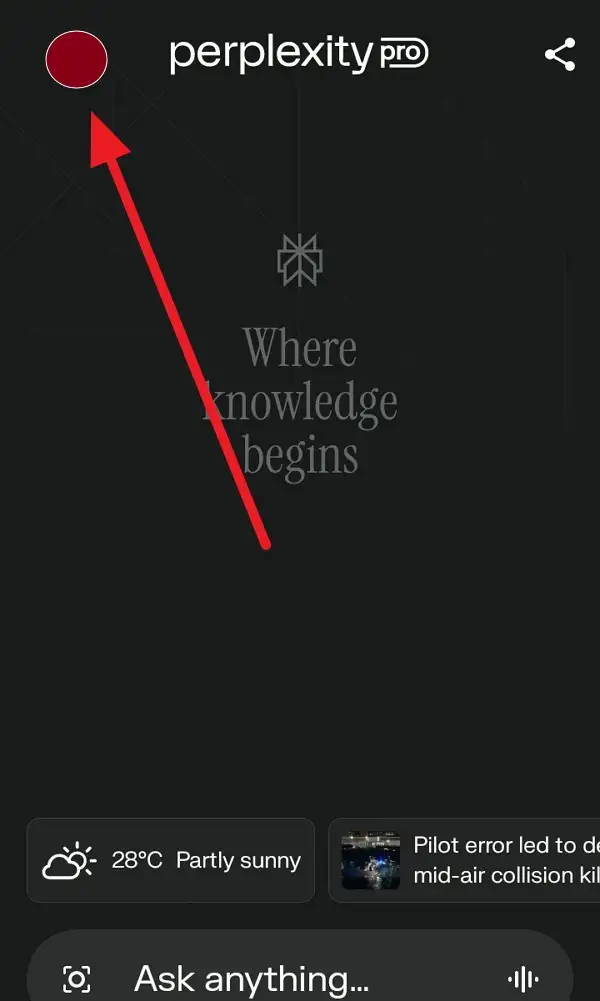
3. Scroll down until you see Assistant.
4. Tap on Lock Screen Settings under the Assistant section.
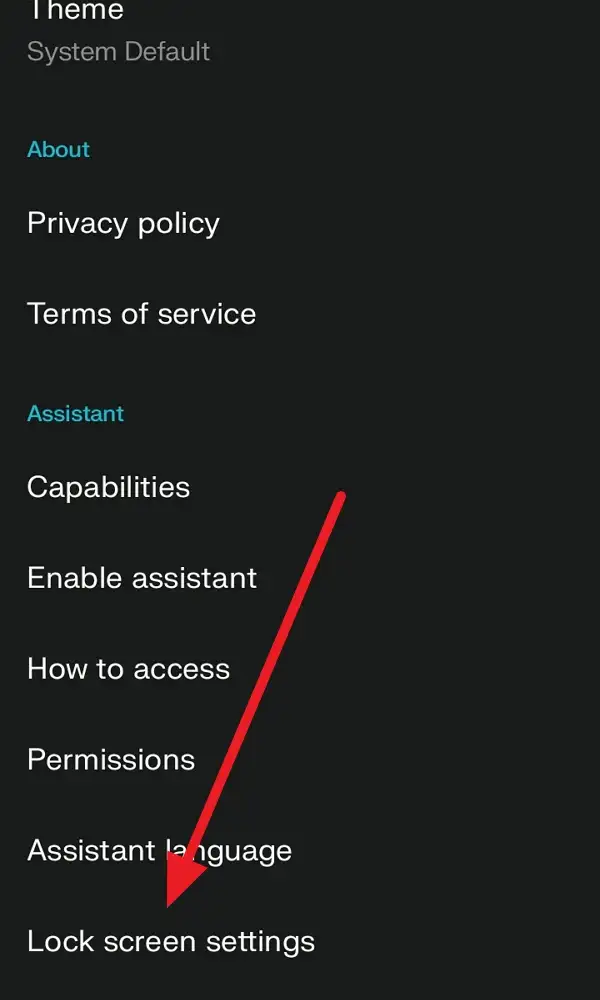
5. Find the option to activate lock screen access and tap it.
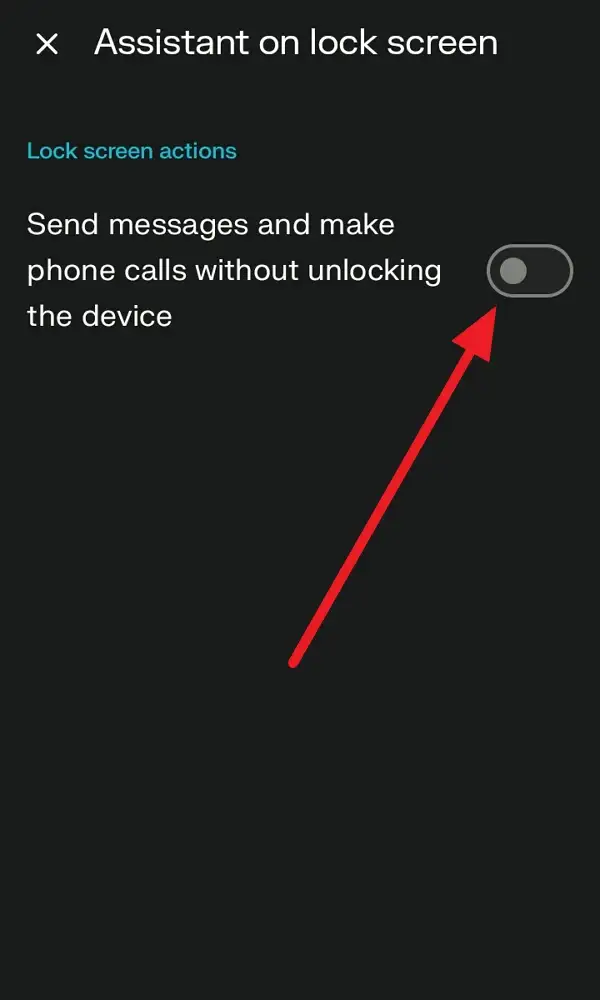
6. Your phone might ask for permissions-grant them.
7. Make sure Perplexity is set as your default assistant.
8. Test it by locking your phone and activating the assistant (usually by holding the power button or swiping up).
9. If it doesn’t work, double-check the settings or restart your phone.
10. Enjoy instant access to Perplexity AI from your lock screen!
What to Expect After Setting Up
Once you’ve got it set up, you’ll notice you can activate Perplexity AI without unlocking your device. Just press and hold the power button, home button, or swipe up from the bottom corners, depending on your phone. It’s super handy for quick searches or sending messages when you’re in a hurry.
You might need to adjust a few permissions if you want to use features like calling or messaging. The assistant is pretty good at handling voice commands and can pull up info fast. If you have any trouble, try updating the app or checking your device’s assistant settings. Some phones have extra options for customizing how assistants work on the lock screen.
Tips for Managing Perplexity AI
If you run into problems, don’t panic. Sometimes the assistant won’t show up on the lock screen if the permissions aren’t set right. Go back into the Perplexity app, check the Lock Screen Settings, and make sure everything is enabled. Restarting your phone can also fix weird glitches.
If you’re using a Samsung, Xiaomi, or Huawei device, there might be extra settings for the side key or smart assistant toggle. Check your phone’s settings for anything related to digital assistants or lock screen access. If all else fails, reinstall the app or reach out to Perplexity support. Most issues are easy to fix once you know where to look.
Conclusion
Getting Perplexity AI on your Android lock screen is a smart move if you want quick, hands-free help. It’s easy to set up and makes your phone way more useful for everyday tasks. Just follow the steps, tweak a few settings, and you’ll have instant access whenever you need it.
Once it’s set up, you’ll wonder how you managed without it. Fast answers, reminders, and help are just a button press away-no more unlocking, searching, or waiting. Give it a try and see how much smoother your day can be. 😎
FAQs
How do I know if Perplexity AI is active on my lock screen?
You’ll see the assistant pop up when you press and hold the power or home button, or swipe up from the corners, even if your phone is locked.
What if I can’t find the Lock Screen Settings in the app?
Make sure your app is updated to the latest version and look under the Assistant section in settings.
Can I use Perplexity AI on the lock screen with any Android phone?
Most Android phones support it, but some brands might have extra steps. Check your device’s assistant settings.
Does Perplexity AI need special permissions for lock screen access?
Yes, you’ll need to grant permissions for the assistant to work while your phone is locked.
Can I use Perplexity AI as my main assistant instead of Google Assistant?
Absolutely-just set Perplexity as your default assistant in your phone’s settings.

Leave a Reply