Adding another Google Play account on your Android device can be useful if you have multiple accounts or want to keep work and personal apps separate. Here are the steps to add another Google Play account on Android.
1. First, open the Settings app on your Android device.
2. Next, scroll down and select Accounts & sync.
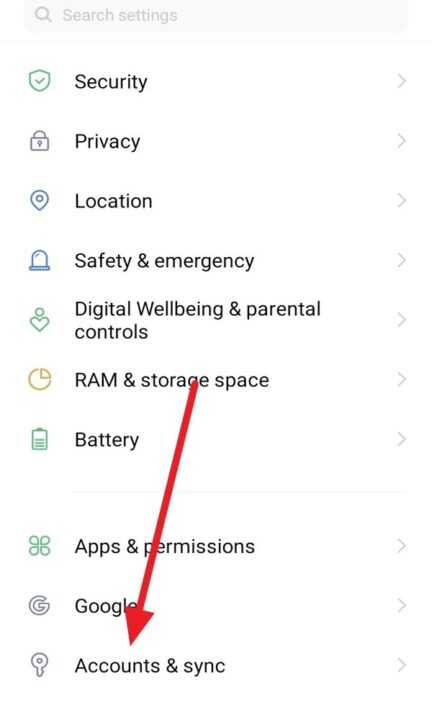
3. Then, tap on Add account.
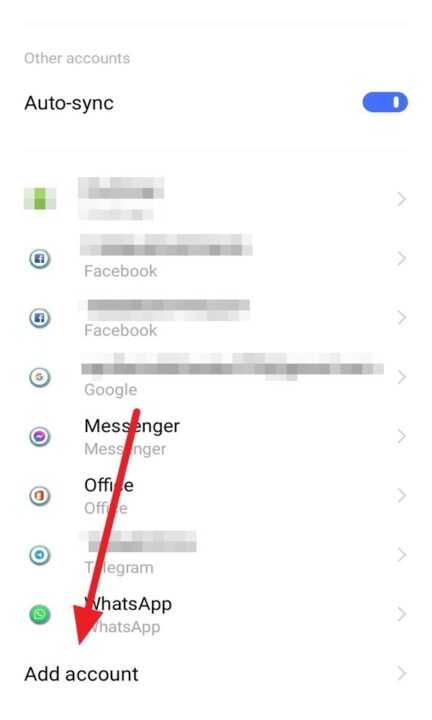
4. After that, select Google from the list of account types.
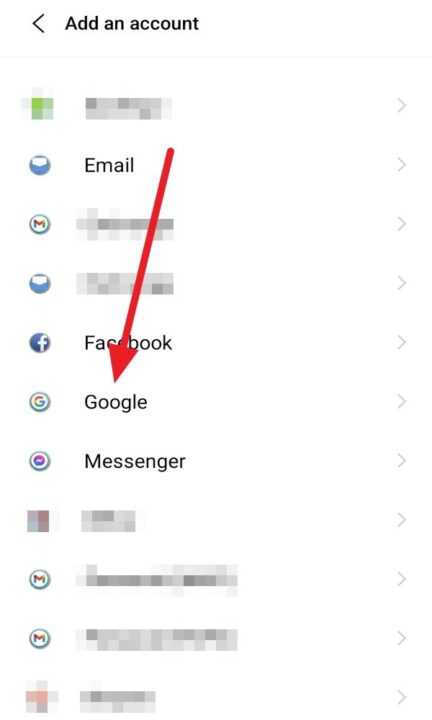
5. Then, you need to verify with your fingerprint or your phone password to continue to the next steps.
6. Next, follow the prompts to sign in to your new Google account or create a new account if you don’t have one already. And tap Next to continue.
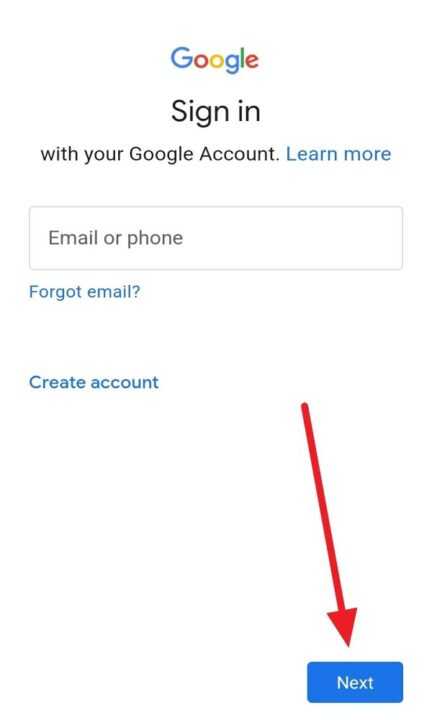
7. Next, to switch between accounts, open the Google Play Store app and tap the menu icon in the top left corner.
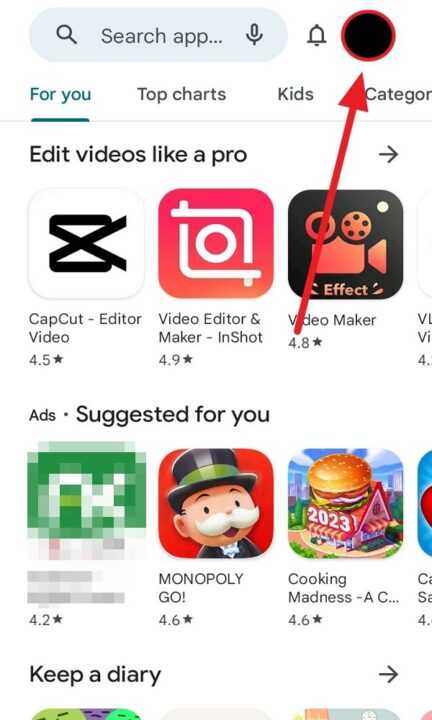
8. Last, select the account you want to use from the drop-down menu.
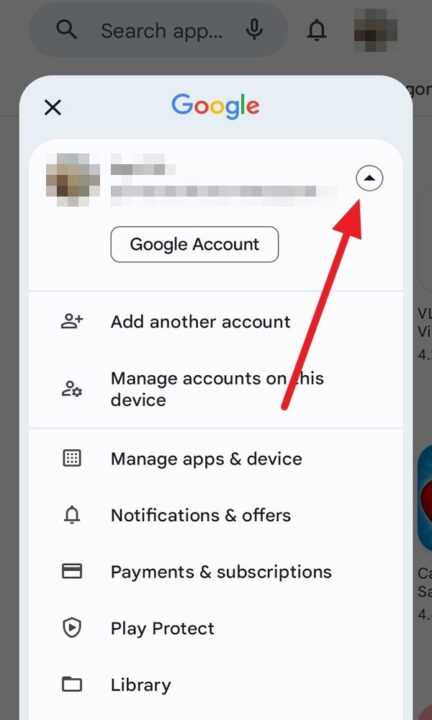
By following these simple steps, you can easily add another Google Play account on your Android device and switch between accounts to download and purchase apps from the Google Play Store.

Leave a Reply