Ever opened WhatsApp at night and felt like the screen was shining a spotlight in your eyes? 🌙 That super-bright background can be an instant mood killer, especially if you’re browsing chats before bed or in low light. Dark mode isn’t just for looks—it’s easier on your eyes and can help save a bit of your phone’s battery, too.
You don’t need to be a tech wizard to switch WhatsApp to dark mode. I’ll walk you through how to flip the app from bright to moody in a matter of seconds. Whether you’re on Android, iOS, or even the desktop, you’ll have your chats dressed in dark colors with zero fuss. Ready for some eye relief? 😎
What Dark Mode on WhatsApp Actually Does and Why You Might Like It
Ever notice how your eyes start to strain when you stare at a bright screen in the dark? That’s where dark mode saves the day. With darker backgrounds and lighter text, your screen feels softer and way more chill, especially late at night or in dim rooms. Plus, if your phone uses an OLED screen, dark mode might stretch your battery life just a bit longer between charges.
If you love customizing your gadgets, dark mode gives WhatsApp a modern, sleek look. Everything from your chats to the menus takes on black or dark gray hues, and it honestly feels like a little style upgrade. Once you try it, going back to the bright look seems kind of harsh.
7 Quick Steps to Switch WhatsApp to Dark Mode
Just follow these steps on your phone, and you’re all set:
1. Open the WhatsApp app on your device.
2. Tap the three-dot menu icon at the top right (for Android) or open your device Settings for iPhone.
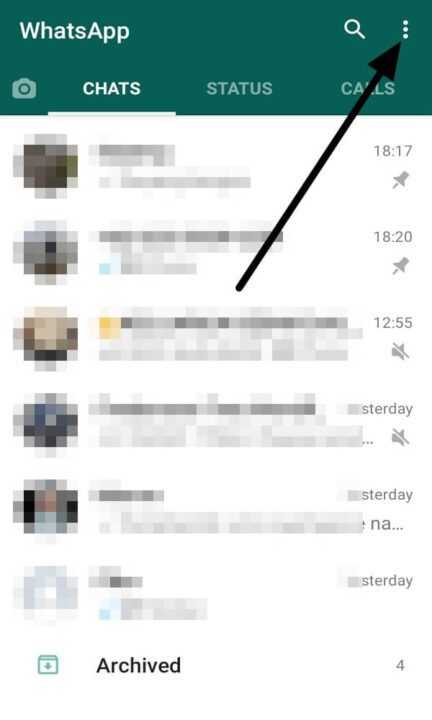
3. Head to Settings in WhatsApp.
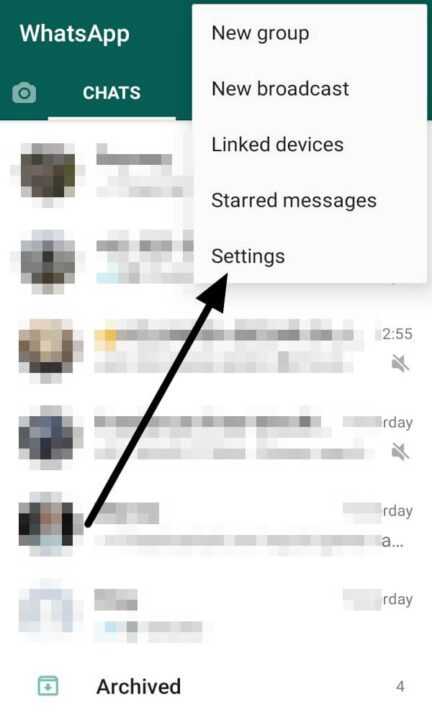
4. Tap on Chats.
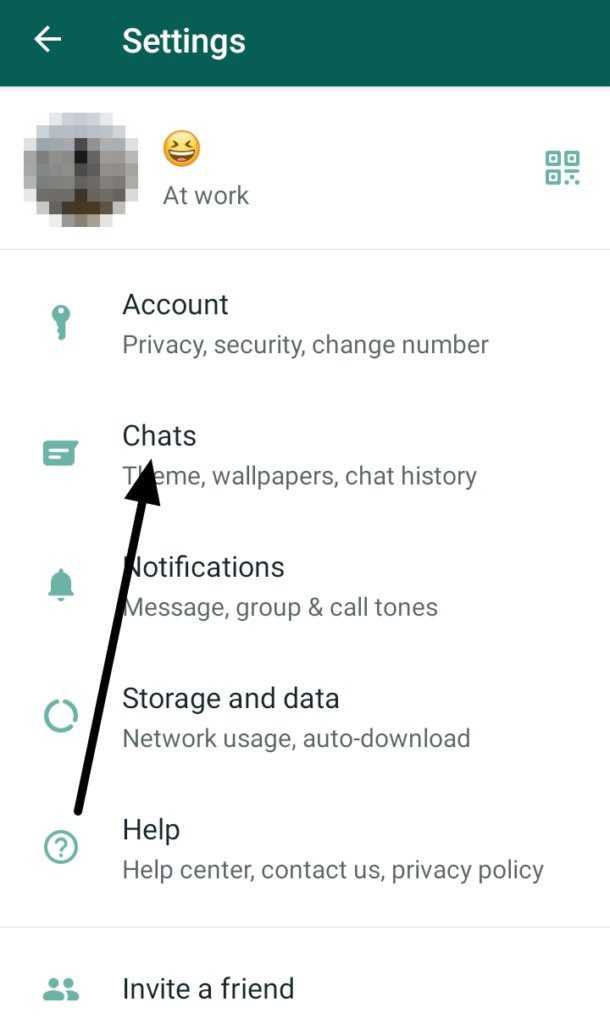
5. Find and tap Theme.
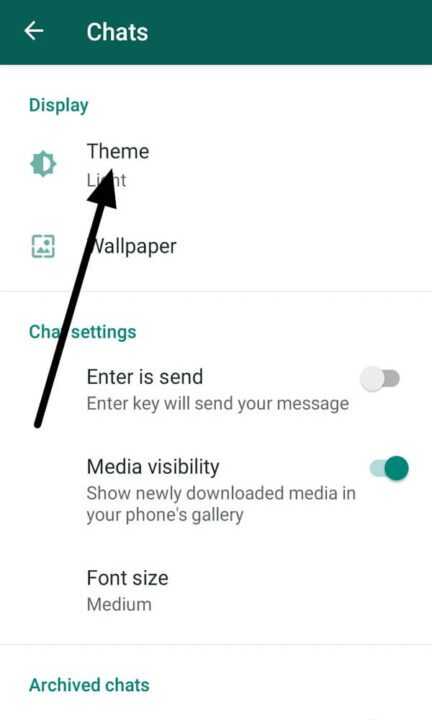
6. Select Dark from the available options.
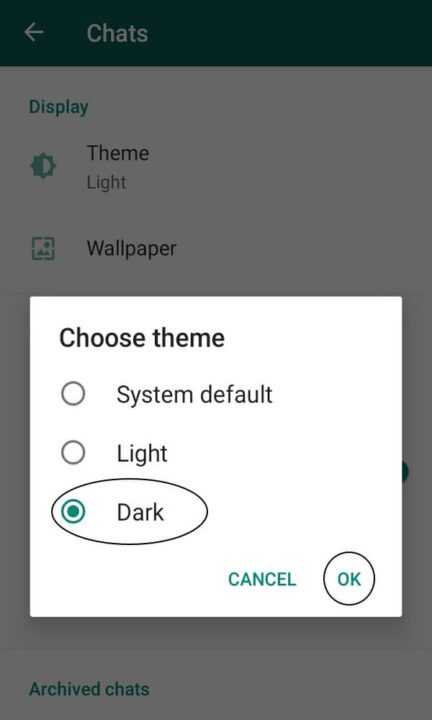
7. Hit OK to confirm and enjoy the new look!
That’s it—seriously. Whether you use Android or iPhone, switching to dark mode barely takes a minute. You can always switch back to light mode if you want.
Customizing or Scheduling Dark Mode for WhatsApp
One of the best parts? If your phone’s running newer software, WhatsApp can match its theme with your device’s system settings. So if you’ve set your phone to automatically switch to dark mode at sunset, WhatsApp switches right along with it—no effort needed.
On iPhones, you can head to Settings > Display & Brightness and schedule dark mode for specific times or from sunset to sunrise. For Android, you can set the theme in system settings, too. Even on WhatsApp Web or the desktop app, the dark mode toggle is in Settings > Theme—super handy if you’re working late or texting from your laptop.
Conclusion
Bright screens at night? No thanks. Just a few taps and you can switch WhatsApp to a darker, more relaxed look. Most people stick with dark mode once they try it—myself included. If you haven’t made the switch yet, your eyes might thank you tonight.
Give it a try, and if you’re not feeling it, you’re always just a few taps from switching back. Nothing complicated, just a simple improvement to your chat routine.
FAQs
How can I enable dark mode on WhatsApp Web?
Go to WhatsApp Web, click the three-dot menu, pick Settings, tap Theme, then select Dark and save.
Does dark mode save battery life?
A bit, yes—especially on devices with OLED or AMOLED displays, since black pixels use less energy than white ones.
Can I schedule dark mode to turn on and off automatically?
On iPhone, you can schedule it in Display & Brightness; on Android, match WhatsApp’s theme to your device’s system default and set a system schedule.
Will dark mode affect my chat wallpapers?
The look changes, but your chat wallpapers will stay put—they’ll just appear darker.
Is dark mode available on all WhatsApp versions?
Yep, as long as you’re running updated Android, iOS, or use the desktop app, you can use dark mode easily.
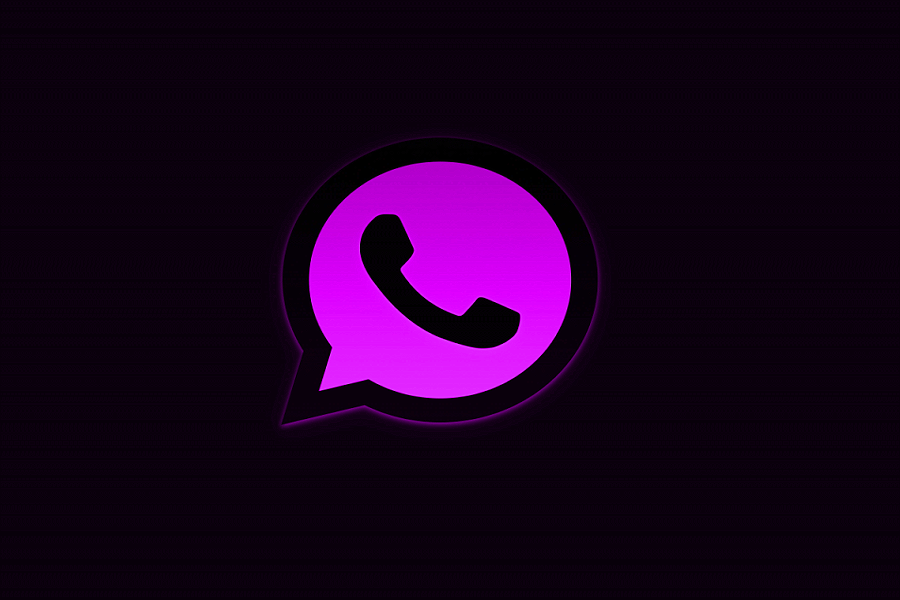
Leave a Reply