Ever tried searching for something, but Google filtered out too much? That’s SafeSearch doing its thing. It’s meant to keep explicit stuff away, but sometimes it hides more than it should. Whether you’re researching or just want unfiltered results, turning it off is quick and simple.
I’ll show you how to switch it off on any device, from your PC to your phone. These steps are super easy, and once you set it, your results go back to normal. No more missing pages or unnecessary filters. Let’s fix that, shall we? 😎
Why SafeSearch Might Still Be On Even After You Disable It
Some people turn it off but still see restricted results. That’s usually because SafeSearch is locked by your admin, Family Link, or your network provider. If you’re on public Wi-Fi or a school network, SafeSearch can be forced on no matter what you set. In that case, you’ll need to switch networks or change it through your own account.
On Android or iPhone, Google sometimes syncs your settings across devices. So even if you turn it off on one device, it might come back on another. Double-check you’re signed in to your Google account before applying the changes.
Step-by-Step to Turn Off SafeSearch
1. Go to google.com on your browser.
2. Click or tap Settings at the bottom.
3. Choose Search settings from the list.
4. Find the section labeled SafeSearch filters. Then, uncheck the box next to Turn on SafeSearch.
5. Scroll down to the bottom of the page and click Save to confirm.
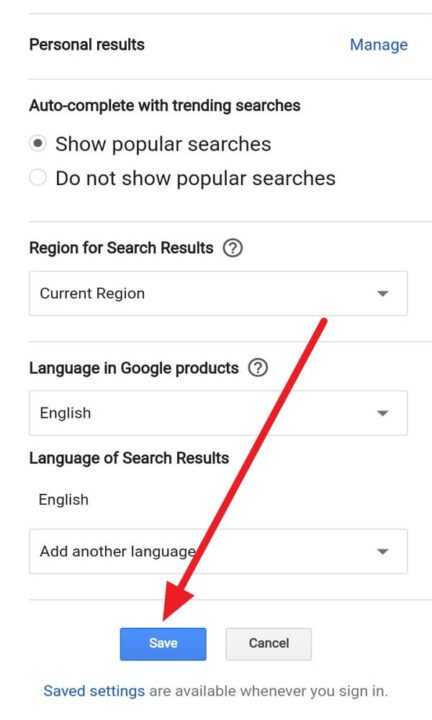
Turning Off SafeSearch in the Google App or on Mobile Browsers
On your phone, open the Google app, tap your profile picture, then go to Settings and find the SafeSearch option. Switch it off and you’re all set. If you use Chrome or Safari instead, just go to google.com, scroll to Settings, pick Search settings, and disable SafeSearch.
If your phone still shows filtered results, it could be locked by iOS Screen Time or Android’s Digital Wellbeing. Both can limit web content. Check those sections in your phone’s settings and grant full access to all sites if needed.
Using SafeSearch Lock or Network Restrictions
Some workplaces, schools, or cafes lock SafeSearch across the network. If that’s your situation, you’ll see a small lock icon near the SafeSearch toggle. Unfortunately, this means you’ll need admin privileges or a different network. Switching to mobile data usually solves the problem.
If your device is managed through Google Family Link, a parent or guardian can enable or disable it remotely. You’ll need their approval before making changes.
Conclusion
SafeSearch is great for filtering, but sometimes we need full search freedom. Turning it off takes just a minute and gives you access to all possible results. Just remember that if it keeps resetting, it’s probably managed by a network admin or parental control setting.
Once you’ve done these steps, you’ll see everything exactly as it should appear. No filters, no restrictions, just full internet access the way you like it. 🖥️
FAQs
Why can’t I turn off SafeSearch?
Your account could be managed by Family Link, your school, or work. In that case, it’s locked and can’t be changed.
Does SafeSearch affect YouTube too?
No, YouTube has its own Restriction Mode. You’ll need to turn that off separately.
Will SafeSearch turn back on automatically?
It might if you clear cookies, use a new browser, or aren’t signed in.
Can I change SafeSearch without logging in?
Yes, but it only applies to that device or browser until cookies are cleared.
Why is there a lock symbol next to SafeSearch?
That means the setting is controlled by a network admin or Family Link and can’t be turned off from your end.
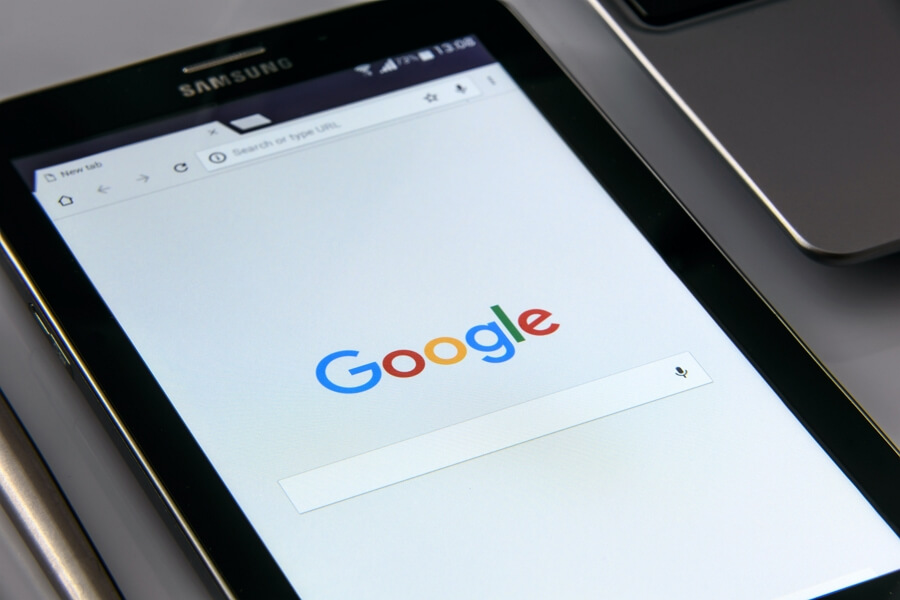
Leave a Reply