Ever get stuck trying to figure out which email you used for your Facebook? Or maybe you want to swap it out for a new one and keep your account up-to-date? I’ve been there, and trust me, it’s easier than you think. I’ll walk you through checking your current email and switching it up right from your Android phone. No stress, just simple steps—so you can keep your Facebook notifications rolling into the right inbox. 📱✉️
Sometimes, we forget which email we used when signing up, or we just want to use a new one. Facebook lets you see, add, or switch your email address right from the app. If you’re worried about missing updates or just want to tidy up your account, these steps will sort you out. Let’s get your Facebook details sorted and keep things running smooth.
Step-by-step guide to see and change your Facebook email address
1. Open the Facebook app on your Android.
2. Tap the menu icon (three lines) at the bottom or top right.
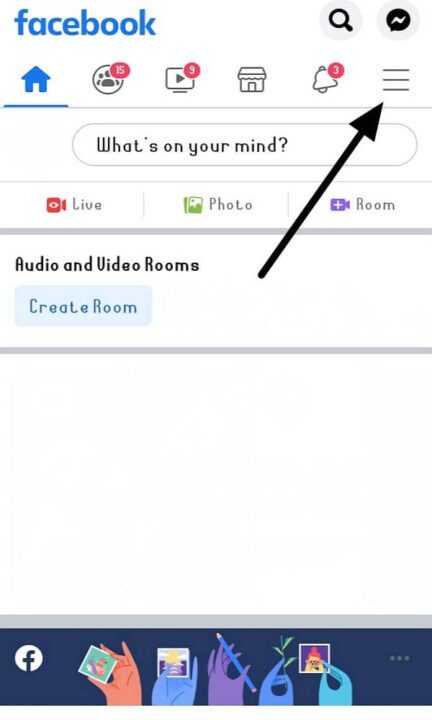
3. Tap the gear icon for Settings & Privacy.
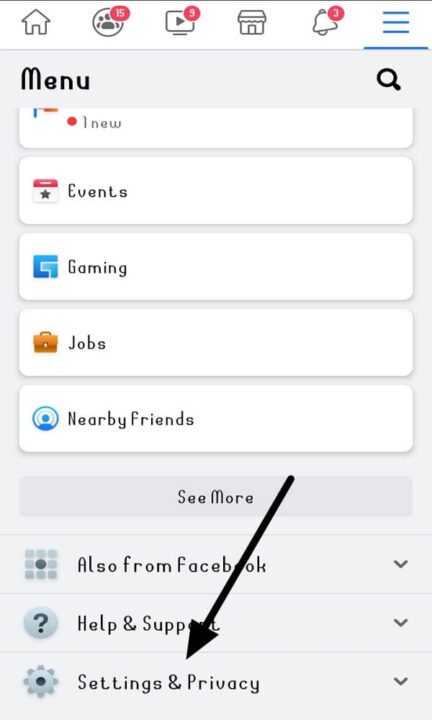
4. Tap Personal and Account Information.
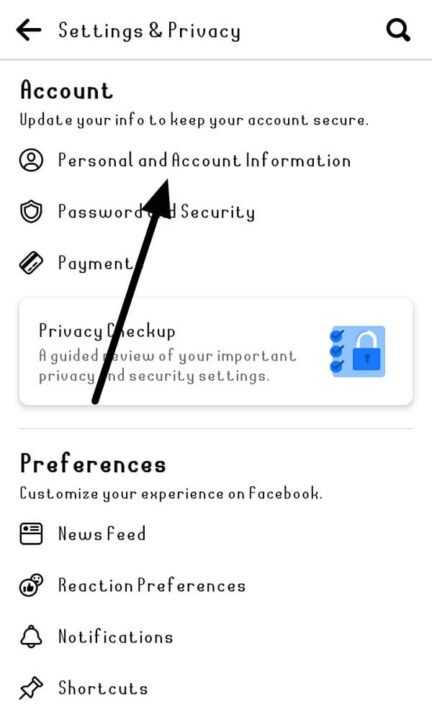
5. Tap Contact Info.
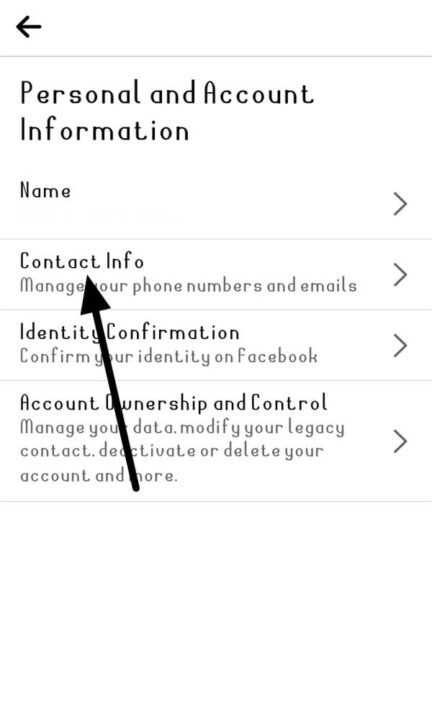
6. Your current email(s) show up here.
7. Tap Add email address to add a new one.
8. Enter your new email and Facebook password.
9. Check your new email for a confirmation code and enter it.
10. Once confirmed, tap your new email and set it as primary.
11. Remove your old email if you want.
What Happens When You Change Your Email on Facebook
Changing your email on Facebook doesn’t mess with your account or posts. Your login just updates to the new email, and all notifications start coming to the new address. If you added a new email, you’ll need to confirm it through a code sent to that inbox—just to make sure it’s really you.
If you ever lose access to your old email, switching to a new one keeps your account safe and easy to recover. You can keep multiple emails linked, but only one can be set as primary for logins and alerts. If you hit any snags (like not getting the confirmation code), double-check your spam folder or try again.
Why You Might Not Be Able to Remove Your Old Email
Sometimes, Facebook won’t let you remove your old email until you’ve set a new one as primary. If you’re stuck, make sure your new email is confirmed and set as the main one. Still can’t delete it? Try using a browser on your computer—some features work better there. If all else fails, Facebook support can help, but usually, the steps above do the trick.
Conclusion
Switching or checking your Facebook email on Android is pretty straightforward once you know where to look. Just a few taps and you’re all set with your new contact info. Keeping your email up-to-date means you won’t miss any important alerts or have trouble logging in.
If you run into any weird issues, don’t panic. Usually, confirming your new email and setting it as primary clears things up. Stay on top of your account details and you’ll keep your Facebook experience hassle-free. 👍
FAQs
How do I see my current Facebook email on Android?
Open the Facebook app, tap the menu, go to Settings & privacy, then Personal and account information, and check Contact info.
Can I change my Facebook email without a computer?
Yep, you can do it all from the Facebook app on your Android.
What if I don’t get the confirmation code?
Check your spam or junk folder, or try resending the code. Make sure you typed the email right.
Do I need to remove my old email after adding a new one?
You don’t have to, but it’s a good idea if you don’t use the old email anymore.
Will changing my email log me out of Facebook?
Nope, you’ll stay logged in. You’ll just use the new email next time you log in.
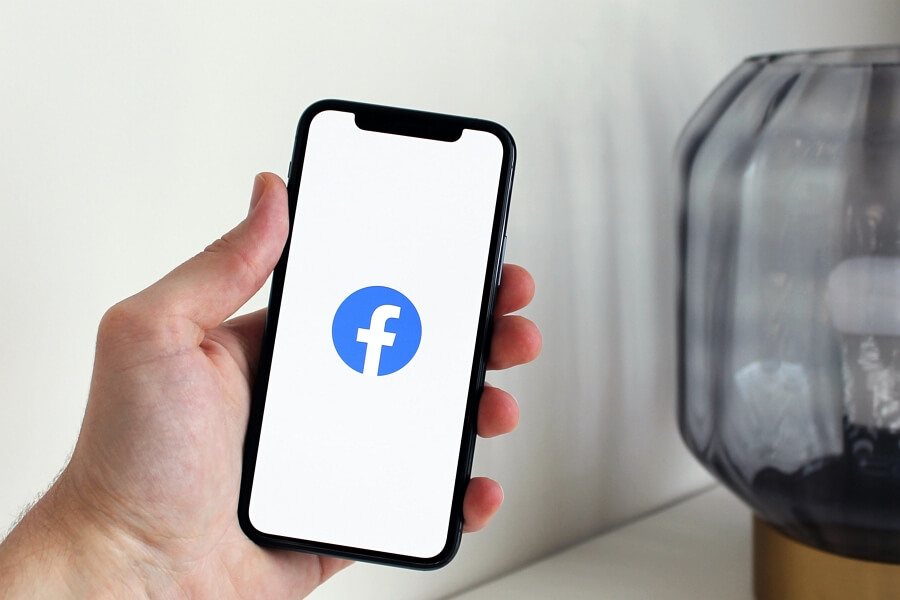
Leave a Reply