Are you tired of manually searching for new videos from your favorite YouTube channels on your Android device? Do you wish there was an easier way to watch all the latest content from the channels you’re subscribed to in one continuous stream? Well, you’re in luck! In this article, we’ll walk you through the simple steps to play all your YouTube subscriptions on your Android phone or tablet, so you can sit back, relax, and enjoy your personalized video feed.
Step 1: Open the YouTube App
First things first, open the YouTube app on your Android device. If you don’t have it installed, head over to the Google Play Store, search for YouTube, and download the official app.
Step 2: Navigate to the Subscriptions Tab
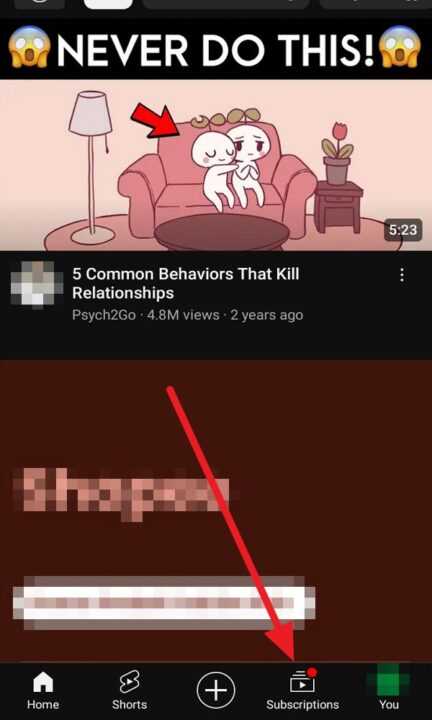
Once you’re in the YouTube app, look for the Subscriptions tab at the bottom of the screen. It’s the second icon from the left, resembling a play button with a bell. Tap on it to access your subscriptions feed.
Step 3: View Your Subscribed Channels
In the Subscriptions tab, you’ll see a list of all the channels you’re currently subscribed to. The most recent videos from each channel will appear at the top of the feed. You can scroll through the list to find the content you’re interested in watching.
Step 4: Use the “All” Option to See Your Full Subscription List
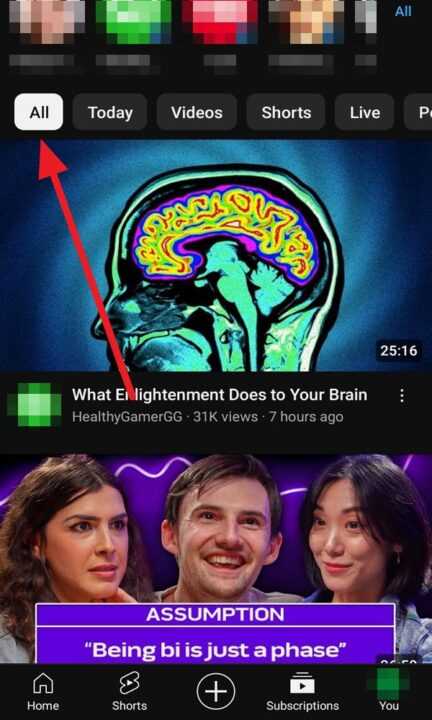
If you want to view a complete list of your subscribed channels, tap on the ALL option located at the top-right corner of the Subscriptions tab. This will display all the channels you follow in alphabetical order.
Step 5: Play Videos from Your Subscribed Channels
To start watching a video from one of your subscribed channels, simply tap on the video thumbnail. The video will begin playing immediately. You can pause, rewind, or fast-forward the video using the on-screen controls.
Step 6: Create a Playlist of Your Subscriptions
For an uninterrupted viewing experience, consider creating a playlist of your subscribed channels’ videos. To do this:
- Tap on a video from your subscriptions feed
- Tap the Add to button below the video
- Select New playlist
- Give your playlist a name and tap Create
- Add more videos to your playlist by repeating steps 1-4
Once you’ve created your playlist, you can access it from the Library tab in the YouTube app and play all the videos in succession.
Step 7: Manage Your Subscriptions
To keep your subscriptions feed organized and relevant, it’s essential to manage your subscribed channels. Here’s how:
- Unsubscribe from channels: If you no longer wish to follow a channel, tap on the Subscribed button below any of their videos and confirm your action.
- Adjust notification settings: Tap the bell icon next to a channel name to choose the types of notifications you want to receive (all, personalized, or none).
- Discover new channels: Explore the Trending or Recommended sections in the YouTube app to find new channels to subscribe to based on your interests.
Conclusion
Playing all your YouTube subscriptions on your Android device is a convenient way to stay up-to-date with your favorite content creators. By following the simple steps outlined in this article, you can easily access and enjoy the latest videos from the channels you love. Remember to manage your subscriptions regularly to ensure your feed remains tailored to your preferences. Happy watching!
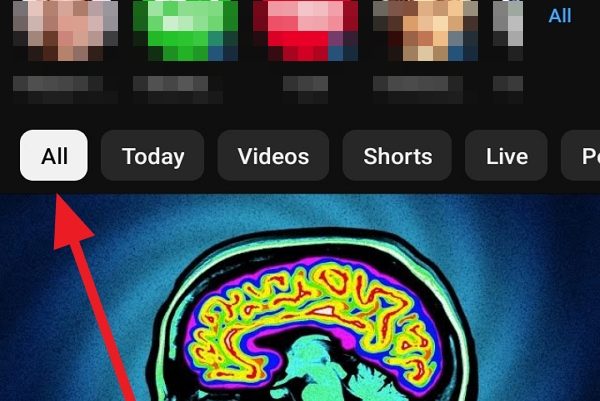
Leave a Reply