Ever find yourself juggling conversations on your phone, wishing you could use a bigger screen? Same here. WhatsApp Web is the answer when you want to type faster, send files from your desktop, or keep conversations in sync while working. But, logging in and logging out isn’t always clear if you just fired it up for the first time. I’m breaking it all down so you can save time, keep your chats private, and skip the confusion.
If you use WhatsApp on your computer, you might worry about privacy or forget to log out at the end of the day 🌙. With just a few moves, you can get in and out safely, even if you’re switching devices, using a shared PC, or just need a fresh start. Stick around for a simple guide, helpful tips, and a few tricks to keep your info secure.
Curious about extra features? Whether you work at an empresa with WhatsApp Business or just text amigos from home, there’s more control than you think. So, let’s get right into it and make this computer messaging thing a breeze 👀.
Steps to log in to WhatsApp Web on computer
1. Open your browser and go to web.whatsapp.com.
2. Go to your phone and open WhatsApp.
3. Tap the menu icon (three dots) on Android or tap Settings on iPhone.
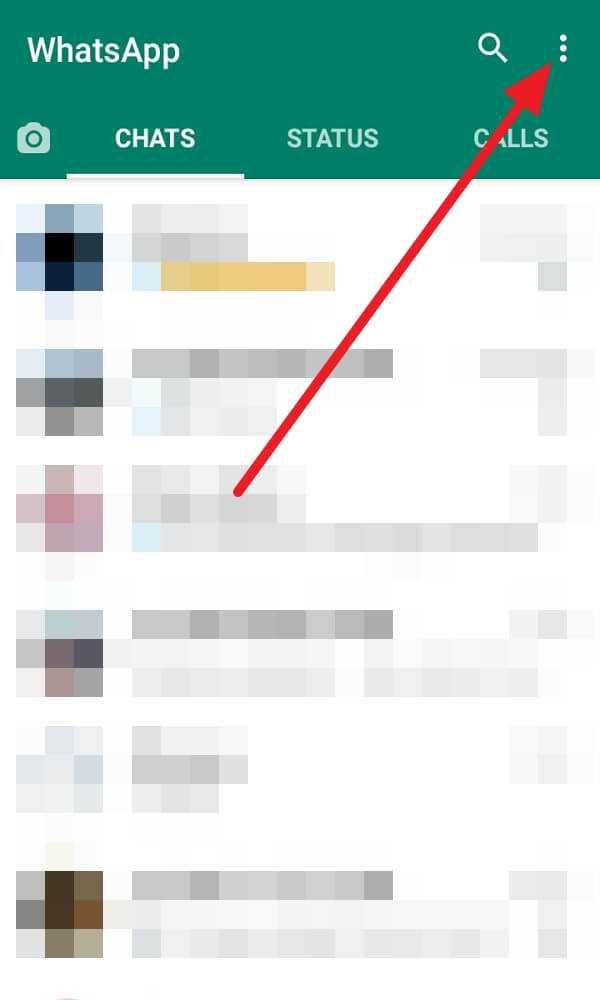
4. Select Linked devices.
5. Tap LINK A DEVICE.
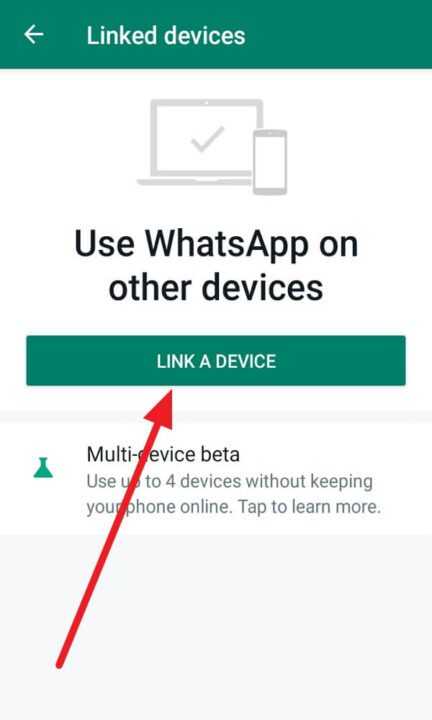
6. Point your phone’s camera at the QR code on your computer.
7. Wait for the sync to complete.
8. You’re done, your chats will pop up right away.
Steps to log out of WhatsApp Web on computer
1. Click the three dots at the top of your chat list on WhatsApp Web.
2. Select Log out.
3. To log out remotely, open WhatsApp on your phone.
4. Tap Linked devices.
5. Choose the device you want to disconnect.
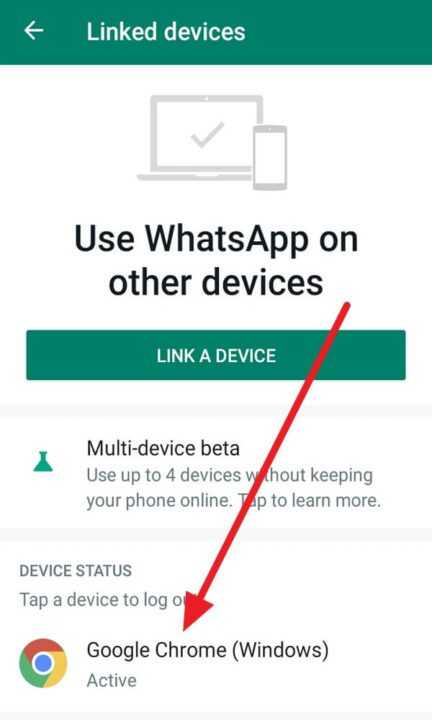
6. Tap LOG OUT.
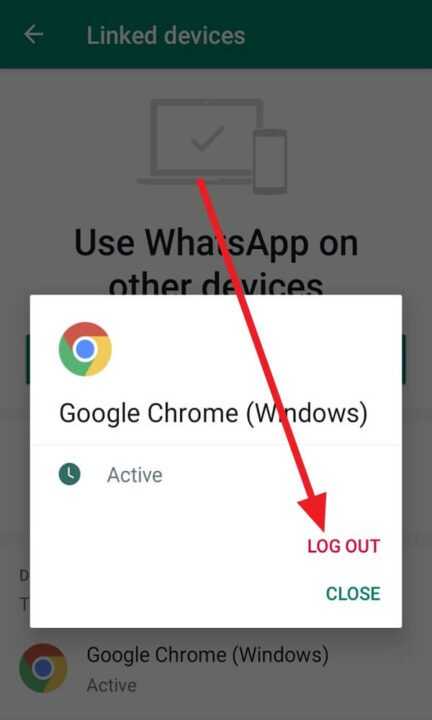
7. You’ll be logged out instantly.
8. For the desktop app, tap the three dots and tap Log out.
Keeping your WhatsApp Web account secure on shared computers
Ever used WhatsApp Web on a friend’s laptop or at a café? It’s easy to forget to log out, which leaves your messages open to snooping 👀. Always log out after using a shared or public computer, no exceptions. Using the remote log out option from your phone is handy if you left in a hurry.
Never use WhatsApp Web on public Wi-Fi, unless you trust the network. Your private chats could be exposed if someone’s lurking on the same signal. Adding two-step verification in WhatsApp settings puts a PIN in place, making unauthorized logins harder. On top of that, scan your computer for malware every so often, just to be safe.
Update permissions every few months, and don’t ignore those app updates. The latest version usually has better protection. If you work somewhere fast-paced, schedule checks of linked devices so only autorizado PCs stay connected.
WhatsApp Web user-friendly for switching between phone and desktop
Syncing chats between your phone and computer is super handy for copying files, replying to long messages, or organizing group chats. WhatsApp Web is especially convenient when multitasking between work and personal conversations.
Sending files, emojis, and voice notes is seamless, so you won’t miss any features. The desktop app gives notifications so you never skip a message, making it easy to keep up. It streamlines communication even if you’re running several WhatsApp accounts for trabajo, familia, or just keeping everything organized.
The browser version is great for speedy logins, while the official desktop app has stronger offline access and system integration. Pick the one that suits your workflow and enjoy smoother conversations all day long.
Conclusion
Logging in and out of WhatsApp Web feels easy once you know where to click and tap. Using a computer brings messaging to a new level with room for faster replies and multitasking. Log out every time you finish using a shared device and take security tricks to heart 😊.
I use WhatsApp Web to save time, keep my files organized, and chat with people all over the world. Keeping things private and safe is the real game, so don’t forget those safety steps.
FAQs
How can I log out remotely if I forgot?
Open WhatsApp on your phone, tap Linked devices, pick the device, and log out.
Is WhatsApp Web safe to use on public computers?
No, your messages may be left open. Only use secure and private devices.
Can I use WhatsApp Web without scanning the QR code each time?
Most browsers save your session, so you stay logged in unless you log out.
What happens if I don’t log out?
Anyone using the computer can read or send your WhatsApp messages.
Does the desktop app have more features than WhatsApp Web?
It has better notification support and offline access but does the same basic stuff.
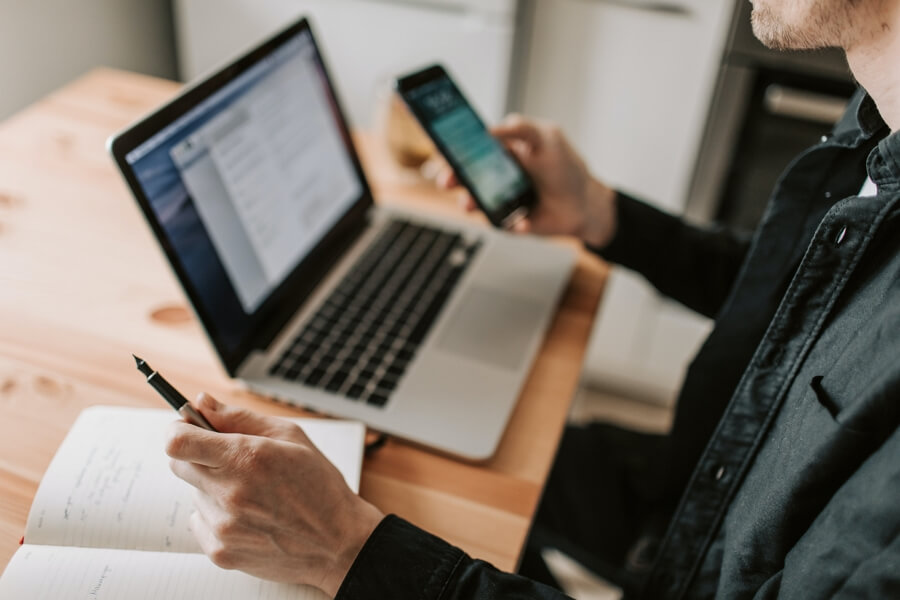
Leave a Reply