Ads can slow you down, mess with your focus, and just make browsing less fun. Plenty of folks online want an easy way to get rid of these annoyances, and I’ve been through the same struggle. If you sometimes feel like your screen’s a mess of junk you never asked for, stick around. I’ll walk you through how to block ads in Chrome with just a few clicks and choices.
From distracting pop-ups to sneaky video banners, Chrome gets hit with all types of ads. The good news? There’s more than one method to kick those ads out. You can use Chrome’s built-in settings, grab a popular ad blocker, and tweak a few privacy options. I’ll break it all down below so you’ll be browsing cleaner in no time. 🧹
Those ad-choked pages? No more. Let’s get straight into how you can make your Chrome experience smoother and faster.
Chrome’s Built-In Tools Help, but Extensions Do the Heavy Lifting
Chrome comes with simple controls to reduce certain pop-ups and block the most in-your-face ads, especially those that violate browser policy. But even with these settings, sponsored content and tracking cookies stick around. That’s why most people, including me, go the extra mile and install powerful ad-blocking extensions. They kill most types of ads—static, video, pop-ups—and often pick up some privacy perks along the way.
Still, it helps to know both approaches. You’ll need to mix some settings inside Chrome and add an extension or two for the full upgrade. Some people prefer sticking with built-in settings to keep things basic, while others (like me) gravitate toward robust extensions that wipe out nearly all unwanted stuff.
Top Ad Blockers for Chrome Right Now
Not every ad blocker works equally well, especially as Chrome changes how extensions work. Right now, some safe bets are AdBlock, AdBlock Plus, AdGuard, and Ghostery. Each has its vibe: AdBlock and AdBlock Plus are crowd favorites for their simplicity, Ghostery is for clean privacy and tracking control, and AdGuard gives a bit more control without being complicated. I’d recommend checking reviews and seeing which one suits your style and what’s updated for Chrome in 2025.
Here’s what a few are good for:
- AdBlock: Blocks ads on YouTube, Facebook, and most sites. Easy for beginners.
- AdBlock Plus: Covers all major ad formats, lets you whitelist approved sites.
- AdGuard: Great for YouTube and malware warnings; good for managing tricky pages.
- Ghostery: Combines ad and tracker blocking, focuses on privacy and speed.
Six Quick Steps to Block Ads in Google Chrome
1. Open Google Chrome and click the three-dots menu in the upper right.
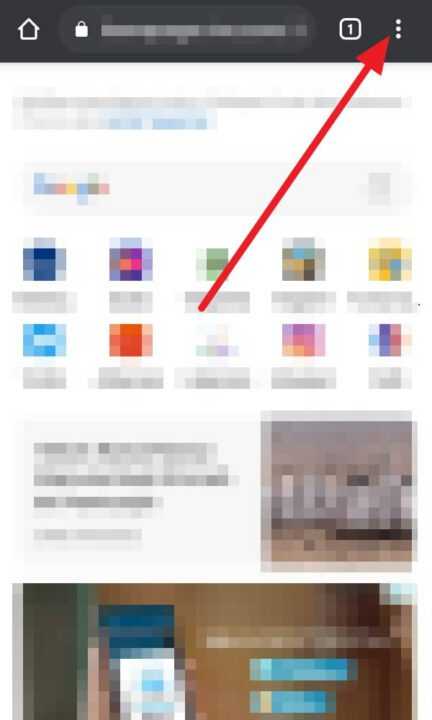
2. Go to Settings.
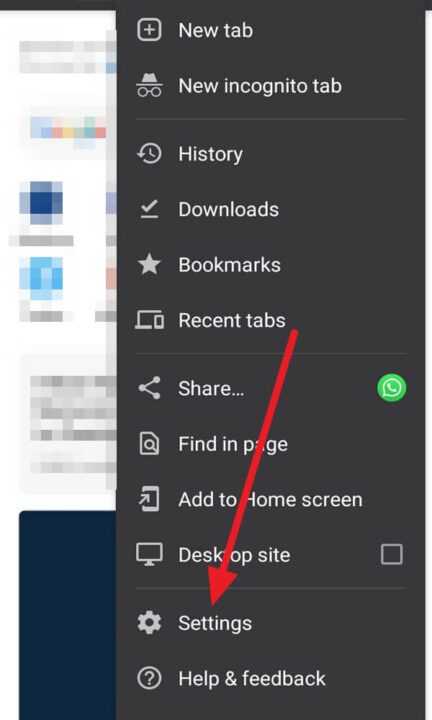
3. Choose Site Settings.

4. Select Pop-ups and redirects and Ads, and toggle the switch to block intrusive or misleading ads.
5. Visit the Chrome Web Store, search for a top ad blocker like AdBlock or Ghostery, and hit Add to Chrome.
6. Follow any setup prompts, then reload your tabs for cleaner browsing.
That’s honestly all it takes! Sometimes small tweaks like clearing pop-ups and notifications under Site Settings help out too.
What to Expect and Customization Tips
Installing an ad blocker takes all of a minute, but there’s more you can do if you’re curious. Many extensions let you whitelist your favorite news source (to support them), pause blocking on certain pages, or fine-tune how strict the filter is. Some have dark mode or other fun personalization tools—I always enjoy those little touches.
Keep in mind, Chrome updates can sometimes mess with how well certain blockers work. If ads start slipping through again, it’s usually time to check for updates or try a different extension. Community forums and extension homepages are great spots for troubleshooting if you hit a snag.
Conclusion
Cleaning up ads in Chrome doesn’t have to be a headache. A simple mix of Chrome settings and a trusted ad blocker clears out most of the trash, making everything faster and less distracting. If you want zero interruptions and care about privacy, upgrades like AdGuard and Ghostery come in clutch. Your sanity is worth a couple setup steps.
Even if ads try to sneak in after a Chrome update, it’s easy to swap blockers or tweak your settings. The web feels lighter—and scrolling is way more chill—when you take a few moments to block the noise.
FAQs
How can I block YouTube ads on Chrome?
Use a strong ad blocker like AdGuard or AdBlock, both known for catching most video ads.
Will Chrome’s own settings block every ad?
Nope—they stop the worst pop-ups, but you’ll still see plenty of others unless you use an extension.
Can I use more than one ad blocker at once?
You can, but it’s better to pick one solid option to avoid weird website glitches.
Are ad blockers safe to use?
Stick to the well-known ones from the Chrome Web Store; they’re widely tested and secure.
Why do some sites ask me to disable my ad blocker?
Sites make money with ads, so some will detect your blocker and ask you to turn it off. You can whitelist sites you want to support if you like.

Leave a Reply