Wifi connections are everywhere, and juggling with long passwords is just annoying. Ever had to type a complicated, case-sensitive password, only to get it wrong over and over again? I’ve been there, and it’s the worst, especially when you’re starving for internet access at a party, coffee shop, or a friend’s house. Scanning a QR code to hop on Wi-Fi makes this headache disappear.
You just scan and connect instantly, no typing needed, and no need to ask for the password. This blog isn’t just instructions; it’s all about giving you a shortcut to join any network with your phone, keeping things easy and smooth. If you’re new to QR Wi-Fi codes or have never tried it, I’ll guide you through every step with clear directions and no tech jargon. Get ready to skip the hassle and connect with a single tap.
Steps to Use a QR Code and Connect Your Phone’s WiFi Easily
1. Open settings on your phone.
2. Select Wi-Fi from the menu.
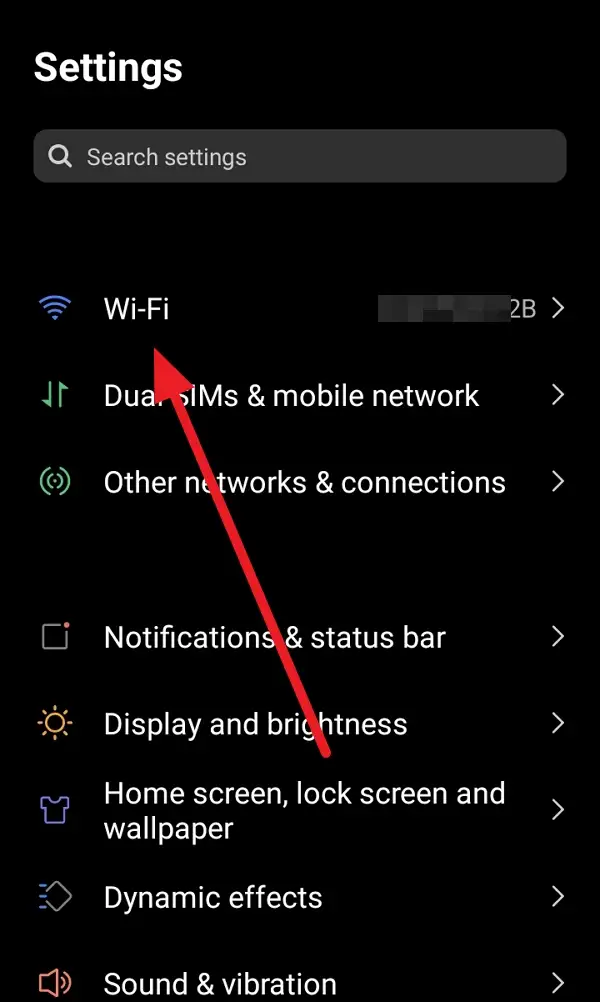
3. Tap the Scan button on the top right corner.
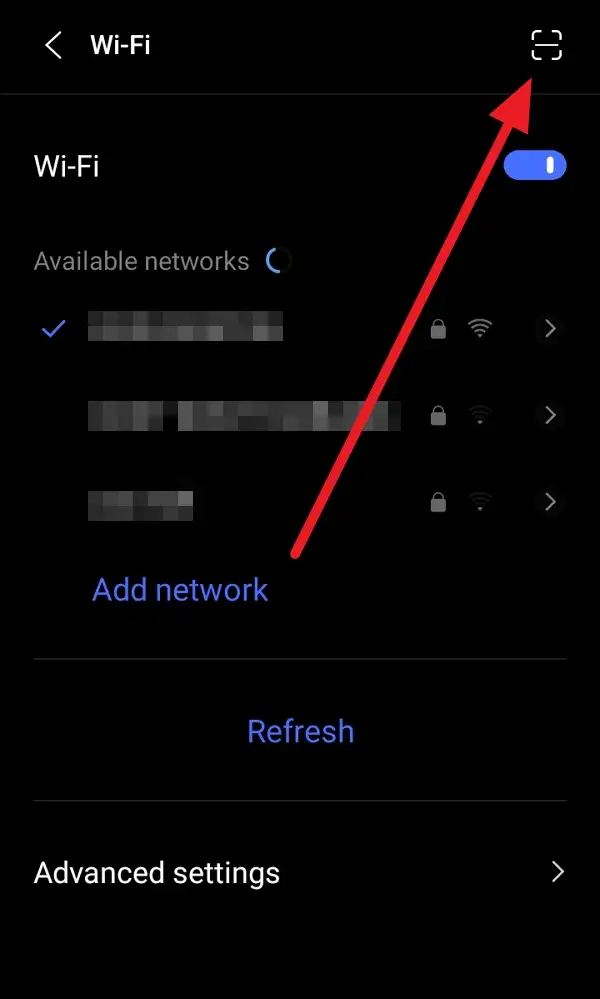
4. Point your camera steadily at the QR code displayed on another phone or paper.

5. Wait till your phone reads the code and pops up the connect option.
6. Tap connect on your phone screen to lock in the network.
7. The phone should link up right away, no need to type the password.
8. If it doesn’t work, check brightness, wipe smudges, or scan again.
9. Look for the network name on your Wi-Fi list to double-check.
10. Enjoy fast internet, no extra steps.
How to Find and Share Wi-Fi QR Code on Your Device
Almost all recent Android phones and iPhones allow you to share your Wi-Fi network with a simple code. If you’re the one sharing, first, go into your settings and get to your Wi-Fi network info. Most phones let you tap an option called “Share” that creates a QR code for your network and shows it right on the screen, complete with the password embedded inside.
You can let your friends scan it straight from your screen, or snap a screenshot and send it by chat or email. This way, you don’t have to post your password online or worry about someone messing it up when typing. A quick tip, though: some older phones may need a QR scanner app, so keep Google Lens handy as a backup if your default camera doesn’t recognize codes.
Safety Tips and Troubleshooting When Connecting with QR Wi-Fi Codes
Using QR codes to share Wi-Fi might be simple, but a few problems can pop up. If the code isn’t working, double check that your device’s camera can read QR codes, or try to scan under better lighting. Broken screens or blurry codes can mess things up, so sometimes cleaning the lens or moving closer helps. Security-wise, only scan codes from people you trust, since a malicious QR code could redirect you somewhere shady.
If you’re sending your code, never share screenshots in public unless you want strangers dropping in. Also, if the connection doesn’t stick, restart your phone or the router, and make sure your phone software is up to date. Most issues disappear when you follow each step closely.
Conclusion
Connecting to Wi-Fi with a QR code can make your life way easier and save you tons of time. No more password drama, and you connect safely every time. Whether you’re hanging out with friends or working remotely, this method is the fastest way to go online.
If you haven’t tried it yet, now’s a good time. You’ll thank yourself the next time someone asks, “Do you know the Wi-Fi password?” because, with a QR code, you don’t even need to remember it.
FAQs
How do I get my Wi-Fi QR code on my phone?
Go to your Wi-Fi settings and look for a “Share” or QR icon; tap it and your device will create the code automatically.
Why won’t my camera scan the QR code?
Check if QR scanning is enabled in your camera settings, increase the brightness, clean your lens, or try using Google Lens.
Can older phones use this feature?
Most modern phones have built-in QR scanning, but some older ones may need a dedicated app.
Is it safe to share my Wi-Fi QR code?
It’s safe with people you trust, but avoid posting it online or in public spaces.
Do I need internet to scan the QR code?
Nope! You just need the QR code and your Wi-Fi turned on, since scanning doesn’t require an active connection.
Let me know if you run into trouble or want more tips!
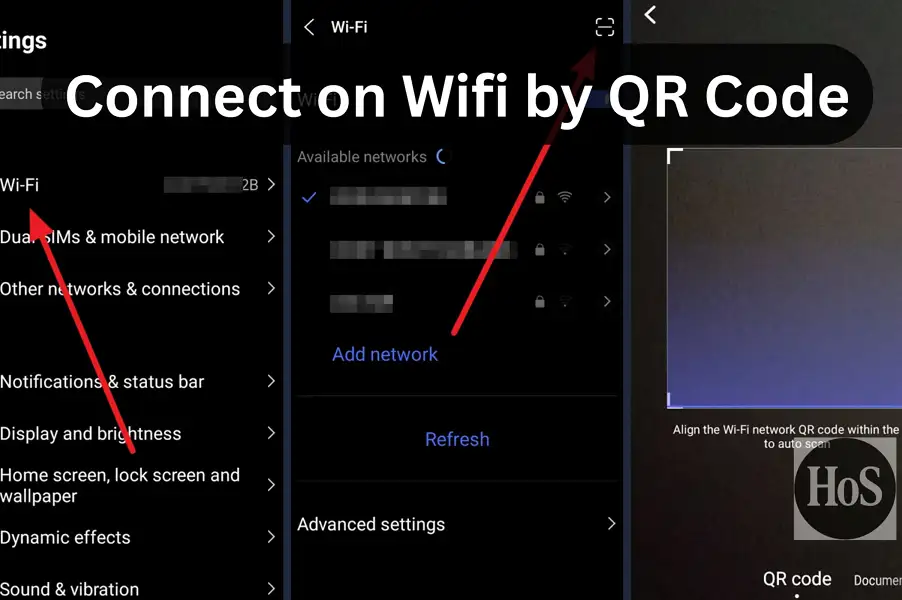
Leave a Reply