Ever freaked out about someone stumbling on those files that just need to stay private? You’re not alone. Whether it’s confidential documents, screenshots, or random photos, nobody wants their info popping up where it shouldn’t. I’ve been there, too. The good news is smartphones today give us several options to stash files out of sight, both on Android and iPhone.
Let’s face it, there are way too many apps and built-in features for hiding things. Some folks download “calculator” apps that aren’t calculators at all, while others use folders that only show up to those who know where to look. I’m all about keeping things simple, easy, and reliable, without spending hours messing with settings or downloading suspicious apps. You just need a few tricks, and you’re set. I’ll show you how to do this, step-by-step, plus share ways to really lock down those private items. Ready to take control? Let’s get into it.
Step-by-step for Hiding Secret Files on Android
- Get into your File Manager app and find the files you want to keep hidden.
- Create a new folder, but put a dot at the front of the name, like .secret_stuff.
- Move the files you want to hide into this new folder.
- Go to your File Manager settings, and enable Show Hidden Files when you want to see them.
- Turn off Show Hidden Files when you’re done, so nobody else notices your secret folder.
- For Samsung or OnePlus, open Settings and look for Secure Folder or Private Safe.
- Set up a PIN, password, or pattern for your Secure Folder.
- Add your secret files to the Secure Folder for extra security.
- Use built-in features like Safe Folder on devices such as Infinix for simple hiding.
- Always check that your hidden folder and files are not showing in galleries or media apps.
Using Hidden Folders and Apps if You’re on iPhone
If you’ve got an iPhone, you can keep photos and documents off the main screen with a few simple moves. First, apps like UPDF let you create a secret folder protected by a passcode or Face ID. You just drag files or images in there, and nobody sees them without your permission.
You can also long-press any app until all the icons jiggle, then group apps together in a folder with an innocent name like Utilities. Move the stuff you want hidden to the second or third page inside the folder. For even more privacy, drag that folder to the last home screen page so it’s out of sight. Face ID, passcodes, and private vault apps add more security, but honestly, for most files, sticking them in a hidden app folder is good enough for casual snoops.
What You Need to Know About Third-party Apps and Security Spaces
For those who want next-level privacy, there’s a ton of third-party apps for both Android and iPhone. Favorites include Gallery Vault, AppLock, and Locker. These turn your phone into a mini safe, keeping files, photos, or any random stuff locked with PINs, patterns, or fingerprints.
Many of these apps have fake icons, think a calculator or weather app, and can even report break-in attempts with a snapshot of whoever tried snooping. Some offer encrypted storage spaces called Security Space inside the app, just for your sensitive files. Keep in mind, though, you’ll want to pick apps from trusted developers, and always check reviews before installing anything. The goal is to keep your files locked down, but don’t go overboard with stuff that you can’t remember later!
Conclusion
Hiding secret files on your mobile is way easier than most think, and you have options for every device. You just need a built-in feature or a simple app and some basic steps to keep your private stuff invisible. No need to stress about random snoops when you’ve got these tricks set up.
Just remember where you stash your files and double-check settings so you don’t get locked out yourself. Once you get the hang of it, keeping your secrets safe is just part of owning a smartphone.
FAQs
How do I find hidden files if I forget the folder name?
You can use your phone’s File Manager and enable Show Hidden Files in the settings to track them down.
Is it safe to use third-party apps for hiding files?
Choose popular apps with high ratings and lots of downloads. Always read user reviews before installing.
Do hidden folders show up in my gallery or media player?
Nope, folders with a dot at the front are invisible to most gallery apps and media players.
Can I hide apps along with files?
Yep, both Android and iPhone let you hide apps using built-in features like Secure Folder or with special apps.
Will someone know I’m hiding something?
Unless they know the tricks or see you changing settings, your secret files usually won’t show up. The best hiding spot is one nobody thinks to look for!
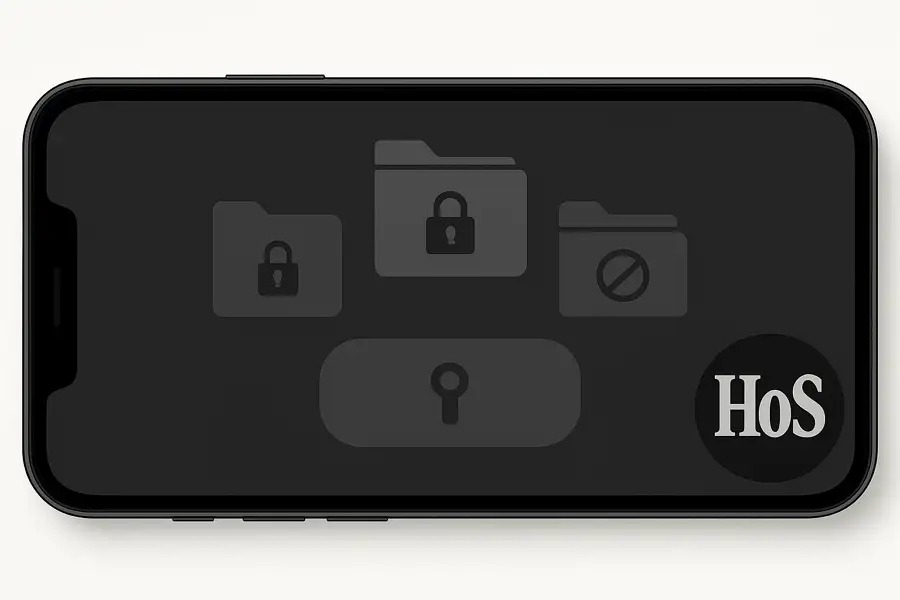
Leave a Reply